Why Can’t I Connect My Laptop To My TV Wirelessly – Smart living and connections are the second-best thing that happened after sliced bread. There are plenty of reasons for this problem and you shouldn’t worry because this article will give you a full resolution to this problem. We know how frustrating this is especially if you want to watch something on a big, fuzzy screen and in the comfort of your own home.
The reason behind this technical glitch might be a fault in your device setting or an unstable
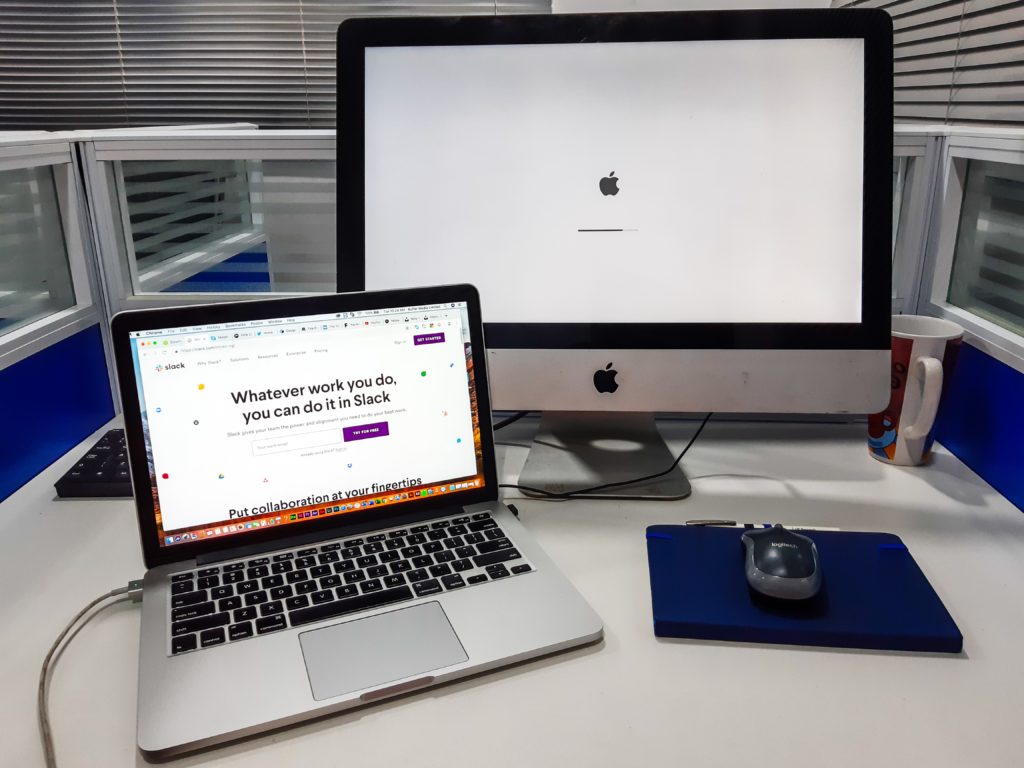
internet connection. There are resolutions and steps you ought to try when you are faced with this kind of a problem. You should make sure that both your computer and laptop are compatible with the exchange connection. Be sure to have them updated and ready to accept a secure connection.
Reasons Why You Can’t Connect Your Laptop to TV
Your laptop might be an old type and can happen that it is not compatible with your TV. If you are using Windows, then you might look for a newer version that will allow transferring of connection to your TV so that the connection might happen. An unstable internet connection is usually the reason your laptop is not connecting to your TV. If you are using data or Wi-Fi, you might consider reviewing your internet compatibility so that it will be fast to allow a smooth connection.
Steps to Take in Fixing This Problem
Rebooting your device is one way to evoke your connections with other devices. This will allow smooth connection and fast internet connections in the future. Make sure that both your TV and Laptop have a stable internet connection and follow the steps again. Please select START from your laptop then type CONNECT and a list of connecting results will appear. Your CONNECT results will show you if your laptop can connect to TV on your devices. Select TV which will have your TV type and start a connection. A laptop will now have sent connection to your TV and you might be asked to ACCEPT or TRUST the connection. Then the pairing will take place and
your devices are ready to connect.
Evaluating The Model of Your Devices
If you are still experiencing connection problems after partaking in the above steps. It might be a great time to review your model of devices. This will help you in finding out if your devices are compatible and if not there are features that you will be requested to download to ensure compatibility.
On your devices please search compatibility features and Miracast might appear. This feature will let you know if your devices allow smart sharing and if it does not, it will give you a link to download. Be sure to have enough Wi-Fi or data for this activity.
Reconnecting Your Devices
Try to reconnect your devices as much as possible if the above steps are still not working and be sure to have a stable internet connection. Reconnecting will make it easy for your devices to pair as they will be using the same internet connection.
Why Does This Happen?
Internet is a fast and mostly used dimension and it is normal to experience connection issues even when your devices are in the right places. Connection problems range from our locations, the type of devices, and how many features are running on our laptops. For easier browsing and connection be sure to close other running browsers.
How Long Will This Solution Last?
If you apply the steps mentioned above, you are most likely to have a smooth connection between your devices, and what is playing on your laptop will appear clearly on your TV. Be sure to practice these tips step by step with as much patience as you can. You do not want to break your keyboard because of multiple clicks from your frustrations. Windows.com and Microsoft have robots that
answer your typed questions fast and as you browse.
Conclusion
You have come to the right place as you are having issues with your laptop and TV. The steps you have applied are useful and safe tips that allow you to fix connection problems and also give
you a glimpse of information about your device settings and compatibility. How-to articles
are ideal for people who want fast and easier solutions to their connection problems.
Frequently Asked Questions
1) Can I connect my TV to Wi-Fi?
Answer
Smart TV is a new way of browsing on your TV nowadays.
2) Why is my Laptop Device Slow?
Answer
Regularly check and update your laptop to ensure secure and smooth browsing.
3) Why does my data say no internet connection?
Answer
You might be in a location with an instable internet connection, try rebooting or move
to another location.


