Dave is a life-saving banking app that provides cash, so one doesn’t end up overdrawing one’s bank account. But, like getting tired of eating a particular food and wanting a change of that food. It’s okay for a few users to wake up one morning and decide that they’re done with this banking app. That’s why this article has been written to guide everyone wanting to cancel Dave on the right steps to take. So look no further, grab your popcorn and settle down with this article. To cancel Dave, users need to open the app and navigate to “Account” to click on it. Next, they’d need to find their membership, choose “Manage membership”, and move to “View membership” thereafter. Then choose to “Pause the membership”. They’d select “Cancel my account” and that’s it. Lets know how to Cancel Dave.
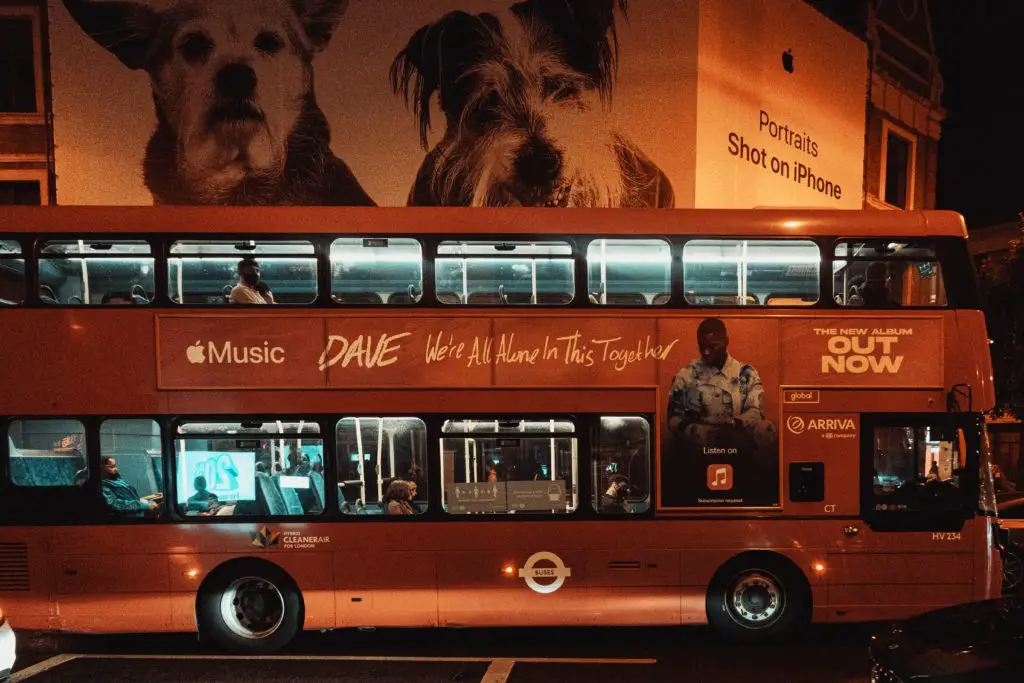
Cancelling Dave’s Banking Subscription Across Devices
The above step to cancel Dave is only for a user that registered on the app directly from the site. But, not everyone uses this method. This article also has steps to cancel Dave on several other modes and devices.
Understand that opting to eliminate the app from one’s device isn’t the best. This is because the subscription will keep running despite the elimination of the app. The best way to do away with Dave is to cancel one’s subscription, so reading this article is important.
Discontinuing Dave on PayPal
This is for people who use PayPal to register. Here’s how they’d cancel their subscription forever;
- Visit PayPal, input their login details, and log in.
- Besides the login tab, there’s a setting option. Click on it.
- The user is to choose payments from the menu that pops up next.
- They should navigate to the Automatic payment dashboard and select manage automatic payments.
- This will open an array of merchants the user has transacted before including Dave. So, they’re to choose Dave, inc or Dave-banking & advance cash; whichever pops up.
- A confirmation page will suffice next where they’re to choose Cancel automatic payments.
- Eliminating Dave isn’t complete without tapping on the Done icon. Don’t forget that!
Canceling Dave on Android
The steps in canceling the subscription for Android users are straightforward. They’re;
- The user should pay a visit to their Google Play Store.
- Perhaps they have several Google Play Store, they should sign in to the one that has the Dave banking app.
- Upon signing in, they’re to tap on Menu and stroll to Subscriptions.
- Of course, they need to stop Dave-banking & cash advance, so they should click on it.
- Clicking on it will bring several options. They’re to select Cancel subscription.
- And follow the last steps to be free from the app.
How To Cancel Dave For iOS Users
To forever cancel future subscription and usage of Dave, users of iPhone/iPad needs to;
- Proceed to the Settings app and click on their Name.
- They’re to select Subscription next. In cases where this doesn’t suffice, they can just click on iTunes and Appstore.
- They’d see their Apple ID which they’re to open by signing in.
- After signing in, they should proceed to Subscriptions and click on it.
- Their different subscriptions will open, they’re to choose Dave and click cancel next.
- The final step is that they’ve just canceled their Dave subscription. So they can go and chill.
How to Discontinue Dave Subscription on Mac
Before anything else, users must remember to use the exact login ID they used while registering. To manage their subscription and opt-out if they want.
Depending on the user, the ID used could be different from the android brand ID or Apple ID they’ve set up. Let’s get into opting out of Dave’s subscription on Mac now.
- Similar to every device, Mac has a separate store. Mac users know this anyway, so they should proceed to the Mac app store.
- The user’s name is always written at the bottom of the sidebar, they’re to tap on the Name.
- The next thing to look for is View information. This is located at the top of the window, click on it and the user should sign in if they’re asked to do that.
- Then they’d scroll to the next page to look for the Subscription icon. Upon locating the Subscription, they should click on Manage.
- This will show Dave among other subscriptions. Besides the Dave is the Edit option, they should select it.
- The editing option will bring up the Cancel subscription icon, that’s the objective, therefore it requires a click of a button and that’s it.
Conclusion
People easily forget they own apps such as this Dave banking app because it’s very cost-friendly. However, the monthly $1 isn’t something to joke with. Therefore read this article and opt out of the subscription once the app is of no use again.
Frequently Asked Questions
# What will happen if one refuses to pay Dave’s subscription
Dave will charge the user’s bank account for the subscription fee.
#2. What is Dave’s contact?
A user can reach their live agent at 1-844-857-3283. They’re available weekdays from 4 am-10 pm.
#3 What are other options aside from Dave?
Another good option similar to Dave is FlexWage.


