Apple Music is one of the most popular music streaming services, providing customers with access to millions of songs on their mobile devices. While that is all well and good, many customers find it annoying when Apple Music suddenly starts taking an eternity to play songs on their devices. Let’s Know Why Does Apple Music Take Forever to Play Songs.
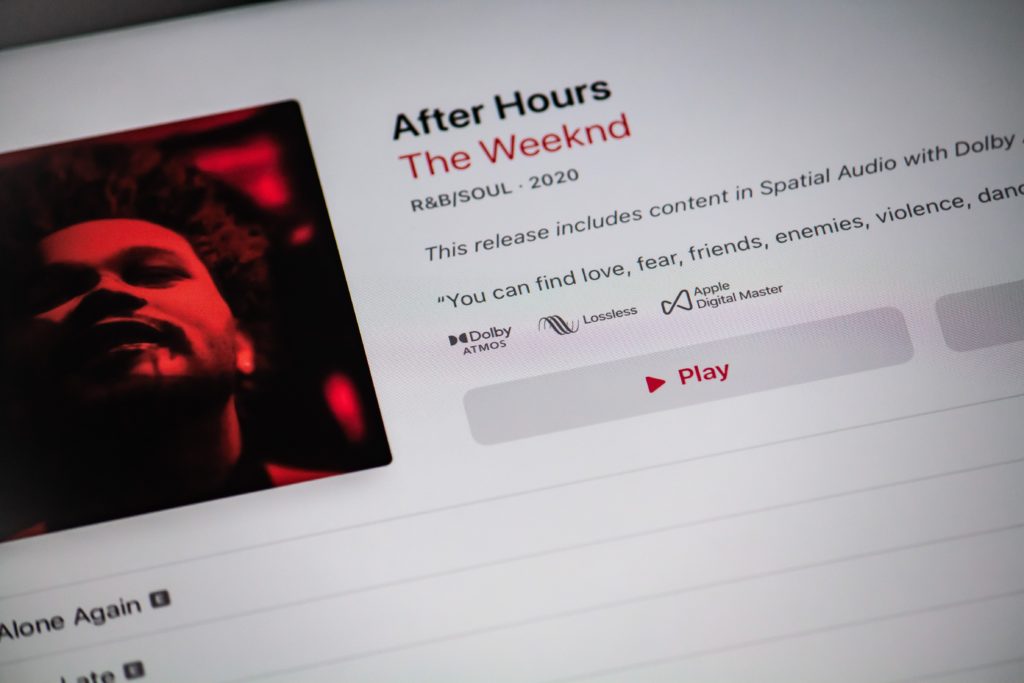
Even people using more modern devices are experiencing Apple Music running slowly. The issue is that the iOS software is not using all of the bandwidth sources available, which has the effect of creating a bottleneck. Although Apple Music’s servers are completely capable of sending the data out, it can occasionally become stuck for reasons like connection speed changes or being in between Wi-Fi connections. There are several ways to fix this incredibly common issue, but the main lesson you’ll learn from reading this post is that the actual cause of your music interruptions is your phone.
Why Apple Music is so slow?
One or more of the factors that may contribute to Apple Music’s performance issues, which result in poor download rates and sporadic playback pauses, include internet connections, an excessive number of background programs, and iOS failing to use all available connections.
Additionally, bear in mind that Apple Music requires about 7.5 GB or more of internal storage due to its size and power. Your cellphone data is consumed with its heavy download. It allows you to stream music, but when your connection is unstable, streaming can make the app jerky. Since you’re frequently changing Wi-Fi connections in your car, you’ll probably experience Apple Music taking forever to play songs.
Speeding up Apple Music
You can try a few different methods to speed up Apple Music. These aren’t foolproof solutions, and they occasionally turn out to be frustrating. And if nothing is working at all, you might need to think about the capabilities and age of your equipment. Apple Music is known to run more smoothly on newer smartphones than on older ones, especially older iPhones, although this isn’t always the case.
- Monitor Your Internet Connection
You should examine your Internet connection as a first step. For Apple Music to run at its best, your connection speed must be fast. Try utilizing both if you have access to two Internet networks or sources to discover which one performs better with Apple Music. Verify both Wi-Fi and cellular data connections, as they are equally critical.
- Get Rid of Duplicate Playlists
Sometimes without your permission, Apple Music will make duplicate playlists. Although it is a known bug, this isn’t how it’s supposed to work. If your music library already has 20,000 songs, adding another 30,000 will cause your app to lag. It can take a bit to try to load those duplicates. To save up space and make your program work more effectively, scroll through and remove any duplicates you find.
- Clear Disk Space
Increasing the internal storage capacity of your devices may speed up Apple Music. This app might not be the only one to experience lag if your storage is low. Any data-intensive app will begin to feel clogged. To make sure that all of your apps are functioning as they should, you’ll want to clear as much space as you can.
- Leave any open apps
Apple Music may operate slowly if several background apps are open at once. Your phone’s home button can be double-tapped to scroll left to right and display a list of the active apps. To close an app, scroll up on the screen. Once all of these apps have been closed, try running Apple Music once more to see if it runs any more smoothly.
- Employ Spedify
The problem is that iOS is infamous for not utilizing all of the bandwidth at its disposal. When you switch between Wi-Fi networks or experience signal dips, data-intensive apps like Apple Music have trouble functioning properly. The data is being delivered by Apple Music’s servers just fine, but it just doesn’t get to the required devices quickly as it should. To provide the most uninterrupted listening experience, Speedify should be your go-to solution because it uses every available connection, including Wi-Fi, cell data, Ethernet, Starlink, and satellite, all at once. You can employ Speedify for all of your streaming needs by simply downloading it from the Apple Store. You have the option of maintaining a free account or upgrading to a premium one.
Conclusion
Several factors can cause Apple Music to operate slowly. The fact is that this app is really large, and large apps don’t always operate as smoothly as we’d like them to. Try a few of the fast remedies mentioned above. You can also take your Apple device to your local Apple Store to have any potential software or hardware issues looked at.
Frequently Asked Questions
- How do I respond if Apple Music doesn’t play entire songs?
Ensure that the Apple Music app is updated to the most recent version on your device as well.
- Why won’t my Apple Music play the following song on its own?
This indicates that Shuffle is active or that the player is in Shuffle mode. You can turn it off.
- Is it worthwhile to pay for Apple Music?
Despite the availability of some streaming services, Apple Music is unquestionably a viable option.


