These days it has become easier to have the experience of TV, where you can watch your favorite shows and movies, on a computer or even a mobile phone. Xfinity Stream is able to make any screen into a TV either through the app or the Xfinity Stream Portal by simply connecting it to the Xfinity network. Xfinity Stream lets you live stream your channels subscribed to the Xfinity TV on your various devices like mobile phones and computers, with the help of Xfinity Stream app or the Portal. Let’s find out why System Not Compatible With Xfinity Stream?
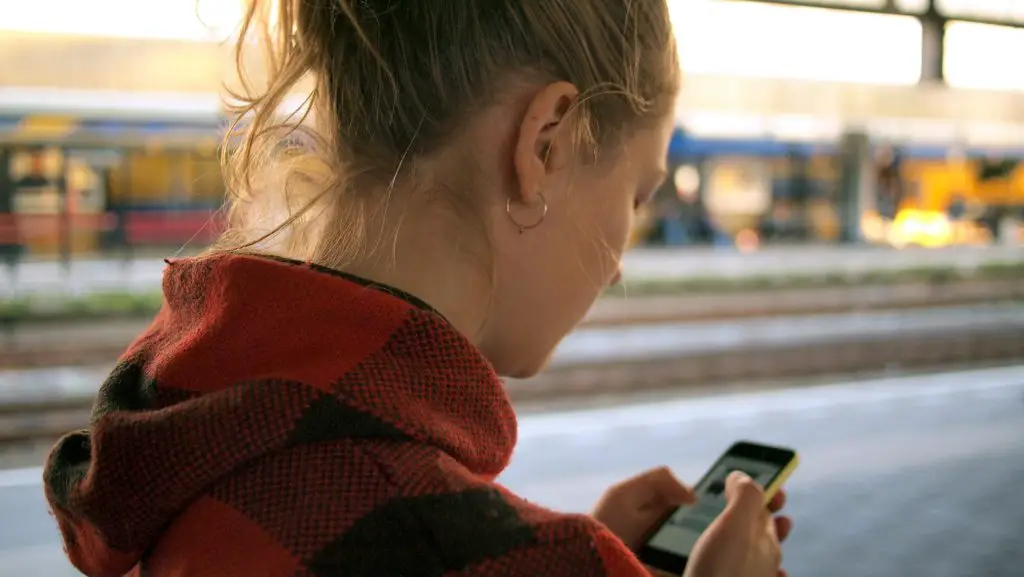
Despite the easy benefits, there are times when the Stream can show certain error messages warning incompatibility with the system while watching on the App or the Portal, which could be solved by following a few of the listed simple methods below. A device could be incompatible or simply there could be an accumulation of unwanted cache on the browser. Thus, checking your device compatibility could help. Or a simple rebooting of your system and router or reinstallation of the app could do the trick. For this simply close your browser and your Xfinity Stream app and shut down your system. After a few minutes, restart your system and check if jump starting your app worked or not.
Basic Requirements for watching Xfinity Stream on a device:
- Download the Xfinity app on your device
- Register your mobile device.
- Check your internet connection. It should be an active WiFi connection or a 3G/4G cellular network.
- Check whether your device meets Xfinity Stream app System requirements. Refer to separate Android Device Requirements and Apple Device Requirements for viewing it on your mobile phone.
Know what the compatible devices for the Xfinity stream are.
Devices not Supported for System Compatible With Xfinity Stream
There are few devices on which the Xfinity Stream app cannot be installed or work.
- Android TV
- Windows tablets and phones
- Nook devices
- Apple TV
- Apple Watch
- Xi5 streaming TV Boxes for Xfinity Flex
- Other devices not specifically mentioned
- Any device outside of the United States.
Devices where System is Compatible With Xfinity
It is important to know if your device is actually compatible with your Xfinity app or not.
Xfinity is compatible with the below mentioned smart devices and the user can access their Xfinity network through installing the Stream app on these devices.
- August
- Carrier Côr
- Ecobee
- Honeywell
- Kwikset
- LIFX
- Lutron Caseta
- Philips Hue
- Sengled
- TP-Link
- Yale
Updating the software (for Samsung smart TV)
There have been many reported problems with the Xfinity Stream app showing errors on Samsung smart TV. Thus checking a few of these steps can help with the issue.
- Simply reinstalling the Xfinity Stream app on your Samsung TV
- See if your software is up to date, updating it might help: From the internet, go to Settings, select Support, then Software Update, and then click on Auto Update.
Force stop the app
For Apple device: Press the Home button two times quickly, and then swipe left the Xfinity Stream app to remove it.
For Android device: Go to Settings, then click on Apps, then click on Running tab. Search for Xfinity TV and click on Force stop.
After this wait for a few minutes and re- open the app.
Clear Cache
If there is an accumulation of cache, this could clutter your browser and make it slow or show errors during functioning. It affects the efficiency of the app and slows it down. Thus, it is necessary to regularly clear your cache from the browser. This could also help in making the Xfinity Stream app resume.
For the Browser:
- Go to your Xfinity on your browser and open the settings menu
- Click on Advanced settings option
- Click on Privacy Menu
- Find the option “clear Browsing Data”
- Select “All Time” for the time range option.
- Check all the boxes
- Finally select “Clear Data”
For the App
- Open the Settings app on your device
- Select the “Apps” option
- Find and select on Xfinity Stream app
- Select the Storage option and then “Clear cache”
If any of these options might not help, it is most helpful to contact the customer support and inform them about this problem.
Frequently asked Questions
It shows that the programs I downloaded are corrupted and thus won’t play. What to do?
- Simply delete your downloaded files and then re- download them and see if they are playing or not.
- Check if your device is connected to your Xfintiy Home network or not when you are downloading the files. As changing the networks again and again while downloading can corrupt the files.
Can I watch Xfinity Stream on my laptop?
This can be done through Xfinity Stream portal, where you can watch your shows On Demand while just connected to your internet connection.
Reminder: Make sure you are connected to your in- home Xfinity network.


