Working on various documents creates a problem when there is a network problem leading to issues like being unable to join the network. It is difficult, to find out the reasons for such network issues on your device. Such a network problem can be a Wi-Fi-related problem or any other type of network problem. Without such a network connection, you won’t be able to complete your work or document. You can solve these problems, on your own through various searches or YouTube videos provided to you nowadays easily. These problems are faced by, Android users to IOS users, even your computer cannot be connected, to such a network sometimes. Know Unable To Join Network.
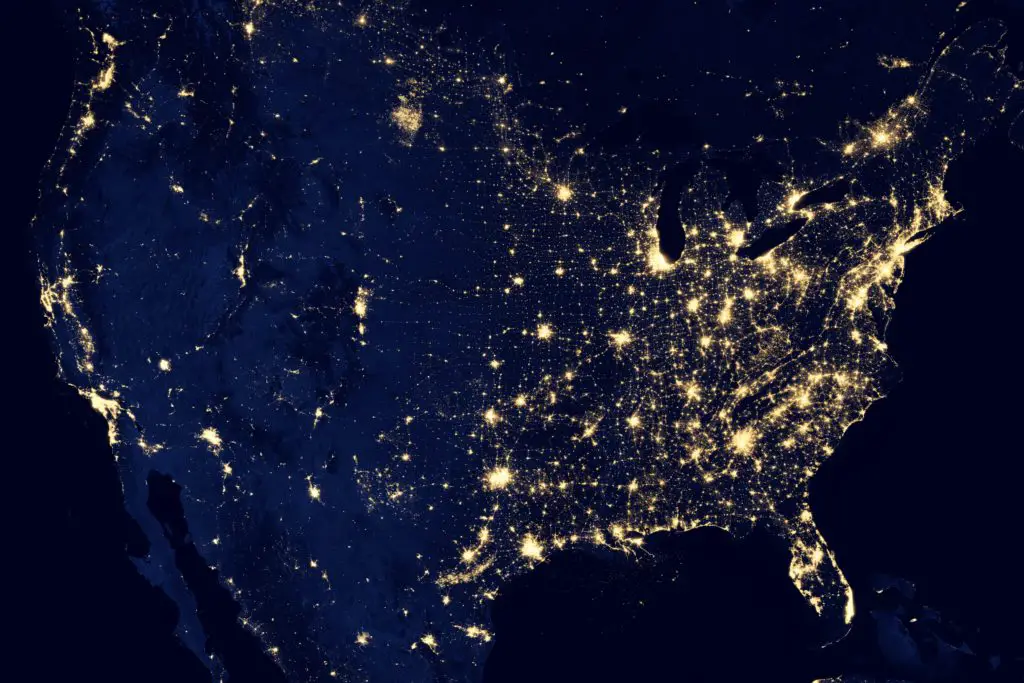
Generally, it is an error message which is sent to your device when it fails to connect to such a network. Network problems can be caused, by a Wi-Fi adapter from the access point. The solution to all these issues is quick and simple. It depends upon the problems or possible issues which can cause all such problems.
Ways to solve this issue
Some of the various steps that one should follow are as below
- Wireless interference
- Check the signal strength
- Check whether the adaptor or AP is faulty
- Power cycle the AP
- Change the wireless channel
- Disable the encryption and try to connect
- Check MAC filter settings
- Change the wireless mode
- Change SSID
- Update router firmware
- Reset and reconfigure
Wireless interference:-
Devices like ovens, microwaves, etc which operate in 2.4Ghz bandwidth, can disturb the signal. Such signals are generally disturbed from the access point. It will get a message as “unable to join network error “on your device. To solve this issue you should not use such devices while using Wi-Fi or just Change the frequency to 5GHz. It is feasible to change the Wi-Fi frequency.
Check the strength of signals
The distance between your computer and adapter should be reasonable. There should be no signal barriers such as hard objects, thick walls, etc that can cause the signal problem. Weak signals lead to the problem such as joining the network.
Check whether adaptor or AP is, faculty
If your computer is not connecting to the Wi-Fi network just try connecting some other computers to the Wi-Fi to check whether the issue is with your device or adaptor. In case other computers are connecting without any issue, then try the following ways
- Make sure there is Wi-Fi broadband
- Refresh wireless network list
- Delete all preferred networks
- Disable firewalls
- Restart your computer
- For laptop
- Update adapter driver
Power cycle the AP
The power cycle solves the network connectivity issues. We can power cycle modem or router. The following steps are to be followed
- Disconnect power from router or modem
- Wait for 30 seconds
- Reconnect the power supply
- Wait for one minute
- Ensure active LED light
Change the wireless channel.
Various channels such as channel 1, channel6, and channel 11, can be selected. As you can solve the problem by changing the WiFi channels. It will solve your problems relating to the network.
Disable the encryption and try to connect
When you receive a message as ” unable to join network” then you must disable wireless encryption. The network problem will disappear itself .when the encryption is changed from WEP to WAP.
Check mac filter settings
Make sure that your MAC address filtering is disabled on your router. sometimes the MAC address is blacklisted by your router, which can lead to a network problem. You can easily find all the options under wireless MAC filter settings on your smartphone.
Change the wireless modes
Change the mode to” g and b ” or “g only” and then check for the issue. Try changing these modes accordingly.
Change SSID
Network issues can be solved by, changing SSID. After changing SSID, try to connect to another network or network.
Update router firmware
You can fix your bugs and improve your device performance by using the latest firmware on your router.
Reset and reconfigure
The final issue is to reset and reconfigure. This will resolve the network problem you are facing. Reset here means to set again or set such Wi-Fi differently.
How to fix network problems in IOS
A general network problem is usually, faced in IOS devices. follow the instructions given
- Go to the settings option
- Click on reset under the general options
- Then click on reset network settings
- Enter device passcode
- Confirm the reset
- Let your iOS device restart
- Go back to settings
- Join the network again
Conclusion
Network problems are generally faced by all, at least once in your life while you are working on your document or you are doing some important work. Your work will be stuck many times, due to such issues leading to incomplete documents or work. You all can use all the above-mentioned ways and can solve all the problems relating to the network issue. It can be a Wi-Fi issue or a router issue. It is quick and easy to follow the above solutions to network issues.
FAQs
- Why I cannot connect to WiFi Windows 10
You have various command prompts to run such a network on your Windows 10, follow the given commands
- Click Windows + X
- After clicking device manager, right-click on the adapter
- Click uninstall
- Reboot system
- Other computers are connecting to Wi-Fi, but my computer is not connecting to the adaptor.
As discussed above this problem lies either with your adapter or your device. You, are advised to restart or reboot your system and in case you still face some issue regarding the network, it will be solved, in the above-given ways.

