An Apple iPhone has so many features, ranging from audio/video communication platforms, screen recorder, weekly screen time report, etc. These features make iPhone outstanding and highly sought after by phone users; little wonder why the share price of Apple Inc remains high, and is on the rise most times, as at today, 26th June, 2022, it had risen by 2.45%. A notable iPhone audio/video communication platform is FaceTime. But How to FaceTime without Service but with Wi-Fi?
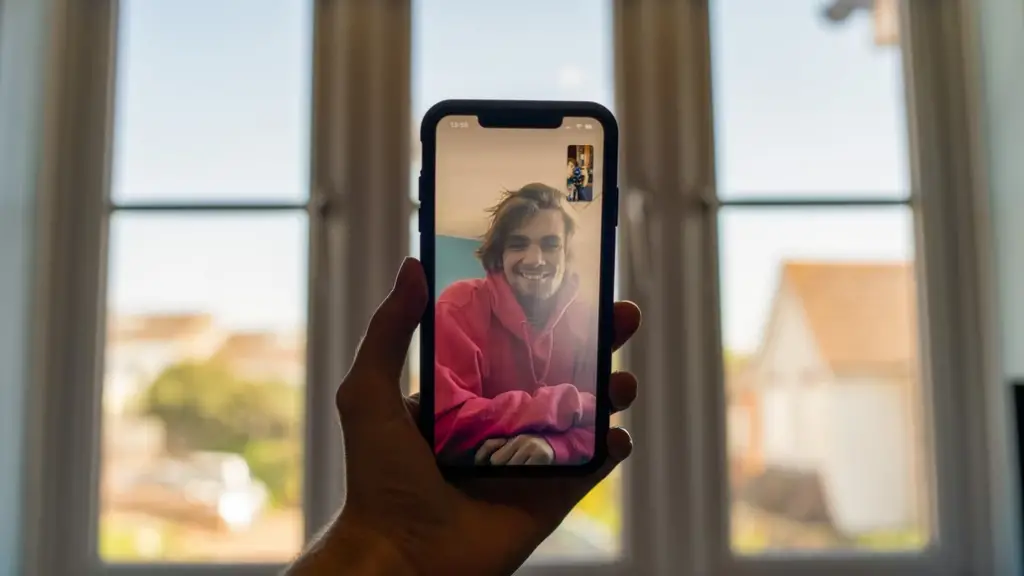
To FaceTime, you must not necessarily be connected to a cellular network service on your phone, you can use a Wi-Fi connection instead, the most important factor is an internet connection, once you have a reliable one, you are good to go.
Steps to Connect to a Wi-Fi on Your IPhone
According to Apple Support, the following are steps to connect to a Wi-Fi on your iPhone:
- From your Home screen, go to Settings > Wi-Fi.
- Turn on Wi-Fi. Your device will automatically search for available Wi-Fi networks.
- Tap the name of the Wi-Fi network that you want to join. Before you can join the network, you might be asked to enter the network’s password or agree to terms and conditions.
Now, how do you know that you have successfully connected to the Wi-Fi?
Look out for a blue check-mark next to the Wi-Fi network that you tried connecting to, and the connected Wi-Fi icon in the upper corner of your phone display.
Steps to Turn on FaceTime on Your IPhone
To use FaceTime on your iPhone, you must first have to turn it on in your phone setting, the following are steps to turn on FaceTime on your iPhone:
- Open Settings.
- Select FaceTime, then choose Use Your Apple ID for FaceTime.
- Sign in with your Apple ID
Alternatively, you can sign in directly from your FaceTime app, all you need do is open the app from your Home screen, and sign in with your Apple ID.
Steps to Make a Facetime Video Call on Your IPhone
You must have the phone number or registered email address of the person you want to place a FaceTime call to, this is a prerequisite for making a FaceTime call, be it video or audio.
To make a FaceTime video call, you need to follow the following steps:
- Open the FaceTime app, click on the plus sign on the top right corner of your phone display, which will show New FaceTime.
- Input the person’s phone number or email address, you can also choose the phone number or email address from your contact list by click on the plus sign you see at the end of the space provided for you to input phone number/email address.
- Alternatively, if you have the person’s phone number or email address on saved on your contact list, you can start typing the name with which you saved it, and you will see the name appear on your screen, then you can tap it.
- After you have successfully selected the phone number or email address of the person you want to place a call to, tap on the video icon on the lower part of your screen.
By following these steps, you must have successfully placed a video call to the contact of your choice.
Steps to Make a Facetime Audio Call on Your IPhone
The steps to follow to make a FaceTime audio call are quite similar to the ones involved in making a FaceTime video call, the prerequisites are the same.
The following are the steps to make a FaceTime audio call:
- Open the FaceTime app, click on the plus sign on the top right corner of your phone display, which will show New FaceTime.
- Type in the phone number or email address of the person who you want to call, you can also choose the phone number or email address from your contact list by click on the plus sign you see at the end of the space provided for you to type in phone number/email address.
- On the other hand, if the phone number or email address of the person you want to call is saved on your contact list, it will appear on your screen once you start typing the name with which you saved it, then you can click on it.
- When you have successfully selected the phone number or email address of the person you want to make an audio call with, tap on the audio icon on the lower part of your screen.
Congratulations, you have successfully placed a FaceTime audio call. Enjoy your call!
Conclusion
Having pointed out the steps to follow to successfully make a FaceTime audio/video call, it is important to reemphasize that you must not necessarily be connected to a cellular network service on your phone, you can use a Wi-Fi connection instead, the most important factor is an internet connection. For more information, visit https://support.apple.com.

