ZEUS Network is a popular video streaming entertainment network based in Burbank, California. The ZEUS network is home millions of high quality entertaining premium videos including the exclusive ZEUS Original Series that can only be found in the ZEUS network or their streaming platforms. The ZEUS network offers its subscribers access to millions of entertaining video content online, either through the ZEUS app, ZEUS website, or licensed streaming platforms. It’s no surprise why millions of viewers subscribe to the ZEUS network to enjoy the vast collection of entertaining videos online. Are you perhaps wondering if you can stream the ZEUS network on your YouTube TV? Here lets know Does You Tube Tv Have ZEUS Network?
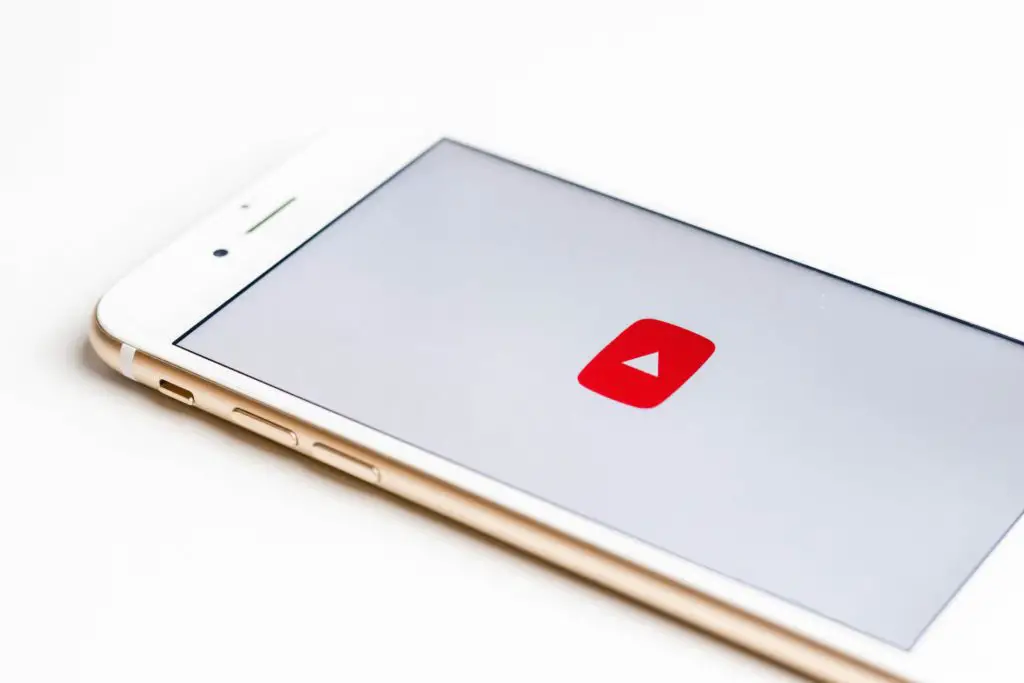
No. Unfortunately the ZEUS network is not supported on the YouTube TV. However, you can access the ZEUS network on YouTube by subscribing to the ZEUS Network channel on YouTube. To subscribe to the ZEUS network, you will be required to pay a monthly subscription fee of $5.99/month, or you can subscribe for ZEUS yearly subscription at the rate of $59.99/year. ZEUS Network is also available on multiple devices such as iPhone, Android, Apple TV, Roku, Fire TV, etc.
How to Stream ZEUS Network on your Smart TV
To stream the ZEUS network on your smart TV you will be required to login to your ZEUS network account via the internet browser on your smart TV. Follow the procedures below to stream ZEUS on smart TV:
- Launch your Smart TV and open your internet browser
- Visit the ZEUS network official website via
- Click on “Sign in” on the ZEUS page
- Enter your email into the displayed column and click on the “Next” icon
- An email will be sent to you, containing your login link
- Open your email box using your phone or computer and click on the “Login” link sent to you
- After clicking on the login link, you will be automatically logged in to the ZEUS network on your Smart TV.
Note: If your Smart TV is not compatible with the ZEUS network, then this procedure may not work. However, you can try casting the video on your smart TV via Chromecast or Airplay with Apple devices.
How to Stream ZEUS Network on your Android Device
If you have subscribed to the ZEUS network and you wish to stream your favourite contents on your Android device, then firstly your device must be an Android 5.0 or higher device. If it is, then follow the steps below to stream ZEUS on your Android device:
- Visit your Android play store and download the ZEUS mobile app
- Launch the ZEUS app and tap on “Sign in”
- Enter your email address into the required column and click on “Continue”
- A sign-in email will be sent to your email inbox.
- Access your email inbox using your Android device or another device and click on the “Sign in” link within the email
- After clicking on the sign in link, you will be automatically logged in to watch your favourite shows.
How to Stream ZEUS Network on Apple Devices
If you’re using an Apple device like the iPhone or iPad, and you wish to watch your favourite shows on ZEUS, follow the instructions below:
- Download the ZEUS app onto to Apple device
- Launch the ZEUS app, and click on the login icon
- Enter your email into the displayed column and click on the “Next” icon
- A sign-in email will be sent to your email inbox.
- Click on the login link within the email sent to you, and you will be automatically logged in
- Once you’re logged in, and your library has loaded, click on the video you wish to watch to start enjoying.
How to Cancel Your ZEUS Subscription
If you signed up to the ZEUS network on the website, and you wish to cancel your subscription, following the instructions below:
- Visit the ZEUS network website via https://www.thezeusnetwork.com
- Click on the sign in icon to login to your ZEUS account
- Click on the settings menu located at the top right corner of the screen
- Navigate to “Manage subscription” under the settings menu and click on it
- Two options will be displayed for you. (Pause subscription and cancel subscription)
- Click on “Cancel Subscription”
- Click on “Continue”
- A pop-up will appear on your screen asking if you wish to pause your subscription instead of cancelling. If you wish to cancel your subscription, click on “No thanks, I want to cancel” then click on “Continue”
- Finally, select “Cancel Subscription” from the optional survey displayed to unsubscribe.
- A confirmation window will be displayed on your screen, indicating that your ZEUS subscription has been cancelled.
Note: Note: Selecting the “Pause” option will halt automatic subscription renewal for the selected amount of time.
Conclusion
The ZEUS network is popular video streaming network provider in the United States, and although the channel has not yet been added on YouTube TV, you can still stream it’s video content online via the YouTube page. ZEUS TV is compatible with several devices including Apple devices, Android device, Apple TV, Roku, etc.
FAQs
Can I watch ZEUS TV on Microsoft Edge?
Yes. You can watch your favourite ZEUS shows on your Computer using Microsoft Edge 15+, Safari 10+, Firefox 49+, or Chrome 45+.
How much is the ZEUS TV monthly subscription plan?
The ZEUS monthly subscription plan costs
The ZEUS monthly subscription plan costs $5.99.
Does ZEUS Network have a mobile?
Yes. ZEUS Network has an app for both Android and Apple devices.
