The YouTube mobile app is the most convenient way to watch YouTube videos so far. The YouTube app not only allows you to save videos to your device for offline viewing but also makes it simple to navigate the platform. While this may perplex you, it can be caused by a variety of things such as insufficient storage, system issues, software faults, and more; nevertheless, you can fix it yourself with just a few clicks on your phone. The services are also compatible with the YouTube Music app. Because of various changes Google has made over the years, it functions well when it does. When it doesn’t work, on the other hand, it doesn’t appear to be a minor problem. Several Android users have claimed that the YouTube app on their phones continues to crash. If you’re one of them Lets know about Why Does Youtube Keep Crashing? consider the following suggestions.
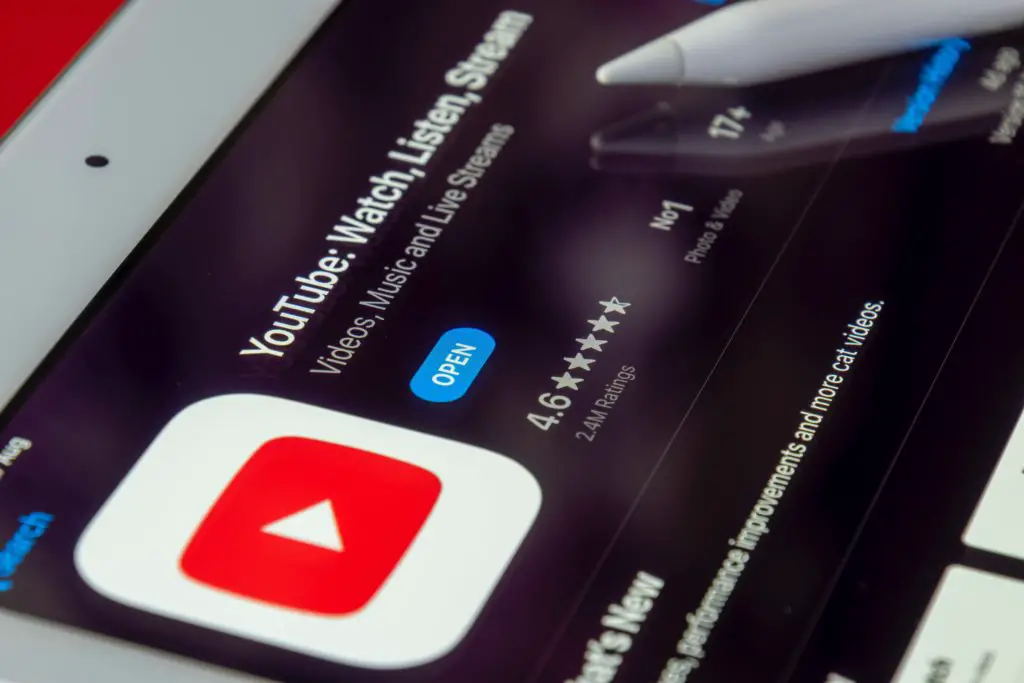
1. Android System Web View can be updated or downgraded.
If YouTube continues crashing on your Android phone, you may be experiencing a problem that many Android users experienced in March 2021. Many individuals, including myself, have had apps crash repeatedly for no apparent reason. However, the problem was quickly resolved when Google declared that a recent upgrade to the Android System WebView app had caused the issue and that it had been corrected in the most recent version.
What you’ll have to do is:
- Open the Play Store app after connecting to the internet.
- Look for Android System WebView in the search field.’
- Choose an app from the list and install it by tapping the Update button.
- Open YouTube right now to see the most recent update. If it doesn’t work, try:
- Return to the WebView download page in the Play Store.
- Tap the Uninstall button to uninstall it.
2. Restart your computer or device.
If you’re used to troubleshooting problems on your phone, you must be aware of how helpful a reboot can be. It’s not merely a gimmick or a word-of-mouth campaign. Restarting any device on the move can solve numerous problems without causing undue stress. Simply restarting your phone terminates all running processes, clears the files that cause the system to bog down, and refreshes the entire system. If you haven’t rebooted your phone in a long time, long-press the power button and pick Restart from the options. Press and hold the Power button for ten seconds as an alternative.
3. Close the YouTube app with a force.
Apps can misbehave if they’ve been inactive in the background for too long or if another app tries to terminate them. However, restarting the YouTube app on your smartphone is a quick repair for “YouTube keeps pausing.”
This compels YouTube to terminate the existing session and open a new one, which will help you solve your problem. To stop the YouTube app on Android, follow these steps.
- Press and hold the Home button on your device to launch the Settings app.
- To see all your apps, go to the Apps & Notifications page and select See all apps.
- Open YouTube by scrolling down and clicking on it.
- To close the YouTube app, press Force stop on the UI.
- Restart YouTube.
4. Remove the app’s cache.
The YouTube app may be crashing if the cached files become faulty or outdated. Follow the steps in the first solution to finish the task.
- When the YouTube app info panel appears, select Storage & Cache.
- To clear the cached data, press the Clear cache button.
- To make the modifications take effect, go back and force stop the YouTube app once more, then relaunch it to check its status.
6. The YouTube app should be uninstalled and then reinstalled.
The last option is to reinstall the YouTube app if none of the other alternatives have worked. It works the majority of the time since it deletes all of the YouTube files and bugs on your device. However, you risk losing your downloads. So, if you have a lot of videos on YouTube that you haven’t seen yet, please accept our apologies. It’s just a matter of releasing them.
Follow the steps below to reinstall YouTube once you’re ready.
- Find and launch the Play Store from your app drawer.
- Search for YouTube using the search field at the top of the screen!
- Click Uninstall on the screen and wait a few seconds to erase YouTube.
- Tap the Update (or Install) icon next to YouTube to reinstall it.
All of this will undoubtedly assist you in surviving the YouTube crash. You may now easily watch your favourite YouTubers and their channels. YouTube has millions of users, and as smartphones grow more common, more people will be able to watch their favourite videos while on the go. It comes preinstalled on every Android device and is the second most popular app in the App Store.


