You often find that one video you want to keep watching or keep for future purposes. Can you keep the video? Of course, you can keep it. We all love a good time without worrying about internet connections or data packages. You can save or download YouTube videos and keep them on your phones, tablets, and pc. This can be done using software or applications that can be downloaded online.
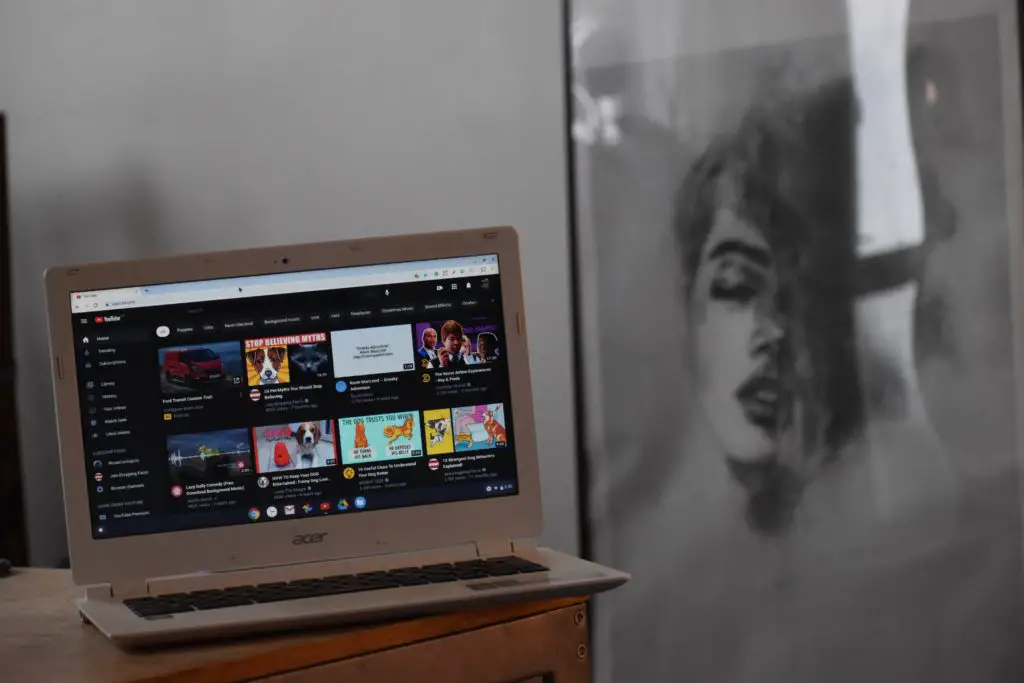
How to Download YouTube Videos On Pc.
To download YouTube videos on a PC or a laptop you need to have either of these two applications; Open Video Downloader or a 4K Video downloader
Open Video Downloader
It takes a few steps to download YouTube videos with Open Video Downloader, but the process is pretty painless.
1. Download and install the Open Video Downloader extension for Firefox or Chrome from its website
2. After installation and starting Firefox or Chrome, scroll down to the “Open” section in your browser’s toolbar and click on “Open video downloader”.
3. Search for a YouTube video you want to download by typing in the URL box at the top of the page
4. After you locate the video you want to download, click on the “Download” button that appears to the right of the video.
5. After selecting the video, click on “Save as” and select a location where you want to store it.
6. A window will appear prompting you to choose a format for the video. You can choose either WebM or MP4 depending on your preferences (WebM is more widely supported). After selecting your format, click “OK”.
7. The movie will begin downloading directly onto your computer and will appear in Firefox or Chrome’s Downloads folder when it’s finished.
8. To find your video, click on the “Downloads” icon in Firefox or Chrome.
9. When your video opens in a new tab, simply click on “Save As” to save it again to your computer.
4K video downloader
How to download YouTube videos using 4K video downloader
4K Video Downloader lets you download YouTube videos in 4K quality! Now also supports 1080P MP4 videos.
You can search for a video by keyword, channel, or playlist. It will prompt you to specify the video size and quality before downloading starts.
Steps to download
1. Download the video downloader
2. Start the video downloader by double-clicking on the first icon (only available in Windows and Mac)
3. Next, enter a keyword to search for or browse to a YouTube channel, playlist, or file from your local disk
4. Press “Search”, and the list of results will be shown in real-time
5. You can select one or more files to download by dragging and dropping them into the list
6. Once you have selected the videos you want to download, press “Download” and the videos will start downloading
7. The video downloader will automatically check for updates to offer the latest release. The process works in the background, just press any key to pause or continue
8. Downloaded videos are saved on your local hard drive and some advanced options will let you preview them before downloading
9. When done with the downloads, simply close the program
10. A click on the “Clean Up” button in the left panel will delete all files from your hard drive to reclaim space
The best way is to use WinRAR or 7Zip as a tool for opening compressed files.
How to download YouTube videos on a phone?
InsTube
To download a YouTube video using InsTube
- download the InsTube app;
- Open the app.
- Click on the video you want to download
- Click on “Export Video”
- Your video will start downloading once you click on the “OK” button at the bottom of the screen. Once it is finished it will be saved in your Downloads folder inside your storage space of the InsTube app, you can transfer it to your phone using a USB cable
The process is the same for other apps also, but this method is more simple and easy if you do not have any third-party apps downloaded like Uniblue Total Media Player, etc.
Videoder
Downloading a YouTube video from Videoder is very easy.
Steps to follow;
1. Open the app and choose your video
2. Click on the Download button
3. Your video will start downloading once you click on the “OK” button at the bottom of the screen. Once it is finished it will be saved in your Downloads folder inside your storage space of the Videoder app, you can transfer it to your phone using a USB cable or Bluetooth.
YouTube app
You can also download videos on the YouTube application on your phone or tablet. How can you do this? While your video is playing you can scroll down to the options available and click on download. In doing this, the video will be downloaded and made available on your device for you to watch even when you are offline. To find your downloaded videos you will click on your profile and select downloaded videos. Your video will appear there.
This option is, however, not available on computers. It is also not available for videos whose owners have a restricted downloading option. Some video owners restrict downloading because some people download the videos and sell them as their content.
Conclusion
Generally, YouTube videos can be downloaded. People can choose whichever method that works best for them. However, people should be cautious not to download from sites that are full of viruses because these will harm their devices and computers. So, don’t worry about not being able to download your favorite videos.

