You can learn about your surroundings using a variety of devices, apps, and applications. These devices offer you incredible premium features, but as with everything, there are drawbacks as well as benefits. Ring notifications can occasionally get annoying, so the simplest way to turn them off is to simply make the necessary adjustments in your device’s settings. This article shed lights on How to Turn off Ring Notifications
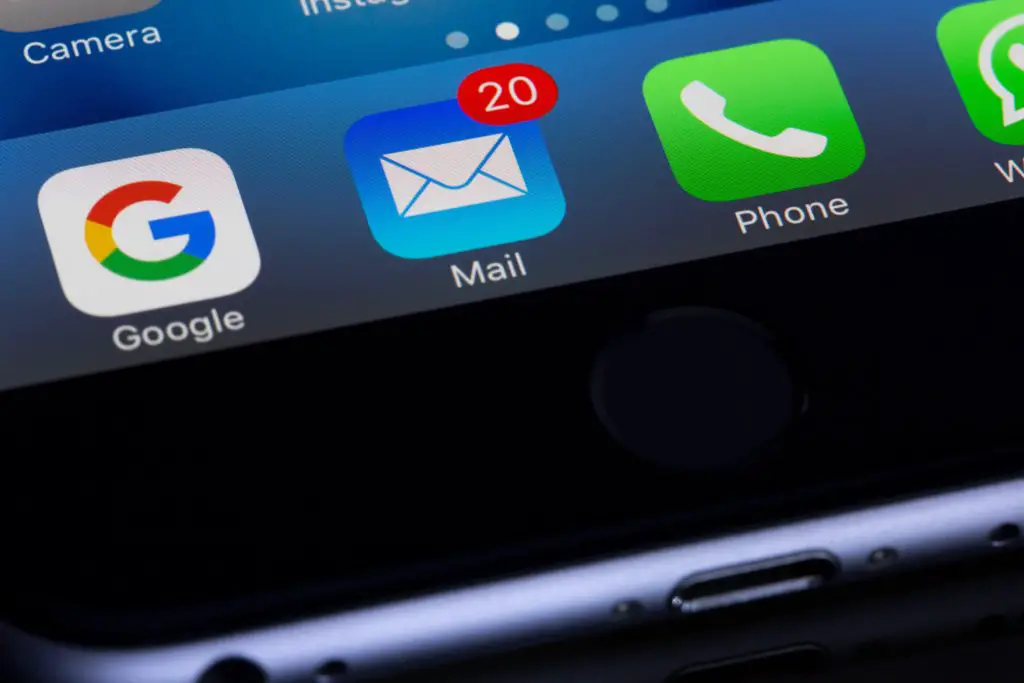
Ring Notifications
To be aware of your surroundings, these applications or devices have a feature to Ring if they face any unnecessary movements or issues. However, sometimes these noises of a Ring alarm make a person agitated and annoyed. Turning off the Ring Notification is one of the simplest and easiest ways to do this. It is the easiest alternative to get rid of this sound, yet it is complicated to turn off the ring notifications because of its complicated features.
What can be done besides Turn off Ring Notifications
There are other alternatives regarding this issue. Such as snoozing the app, chiming it for a few hours, changing the settings, disabling motion alerts, and turning off notifications from the phone.
How to Turn off Ring Notifications
- Go to app settings.
- Select the respective app from your device.
- Simply turn off the Ring Notifications in the settings.
- It should immediately turn into a gray icon.
- If the icon is still in blue, it means the notifications are still on.
How do I switch to a different ring tone?
You can choose a different sound if you don’t like the default ring notification sound. The procedure for changing the ring is quite straightforward.
How To Change the Alert Settings?
- Go to the Ring app.
- Choose the necessary option from the Device Dashboard.
- Select the ‘App Alert Tones’ from the given options,
- Now you can customize your tune or sound.
How to chime tone or change time sound settings?
There are different steps concerning this topic, one of such methods is to change the time sound settings.
Steps to change the time sound settings
- Visit the Ring App on the device.
- From the Dashboard on the top select the Chime options.
- Further, select the respective Audio Settings.
- There are two options in the menus: one for alerts and one for motion.
- Change both the available sound options and your custom tone.
Sometimes, selecting options mistakenly results in the ring not ringing. Thus, in such cases, one needs to always go back to the settings by just resetting the option.
How can your rings be snoozed?
You can use the snooze option to temporarily disable your notifications rather than permanently. You won’t be able to receive notifications by dozing off because the app will stop sending you alerts.
Additionally, by tapping the snooze icon, the motion snooze can also be modified.
How to Turn off Notifications from the Ring App on the iPhone
The steps listed below must be followed to permanently disable the iPhone’s Ring App’s notifications:
Steps to Turn off Notifications from the Ring App
- Go to the Ring app.
- Select the required device from the Dashboard.
- In the top right corner, click the settings buttons.
- Switch off the “Ring Alert” and “Motion Alert” toggles.
This will turn off the notifications from your device. Moreover, if you want to turn all the notifications off, follow the mentioned steps below:
Steps to Turn off all the Notifications
- Open the settings on the iPhone.
- On the left panel, you will see the Ring App.
- Select the app by tapping it on the screen.
- The right panel will have a menu visible.
- Visit the Notification page.
- Turn off all of the notifications.
Thus, you will not receive any notifications from the apps on your device.
How to turn off Notifications from the Ring App on an Android Phone
To turn off the Ring notifications on an Android Phone follow the respective steps mentioned below:
These are:
- Access the settings
- Open the RIng App
- From the Dashboard, select the necessary device.
- Now deactivate the toggle for “Ring Alert.”
How do reactivate the notifications?
If you want to turn on your notifications, follow these steps:
- Open the Ring App.
- From the Dashboard, select the required device.
- Click the setting button in the top right corner.
- Now switch the “Ring Alert” toggle to “ON.”
Check the app settings if the notifications still do not occur. Another way to turn on your notifications again is just to go back to the settings and reset the options.
Conclusion : How to Turn off Ring Notifications
Turning off the ring notifications varies with devices, apps, and applications. Every application has different features, but almost all work in the same fashion. So, to stop receiving notifications, simply go to the settings and turn off the ring notifications.
Frequently Asked Questions
Q1. How to Turn off the Ring Notifications?
The steps are simple yet complicated. First, open the settings and then from the given options select the respective options and toggle the icon such that it should immediately turn gray. If the notifications are still blue, it means the notifications are not turned off yet.
Q2. How to reduce the volume down?
By adjusting the audio settings in the relevant settings on your device, you can adjust the volume.
