What is a Brother Printer?
Brother Industries, Ltd. is a global Japanese manufacturer of electronics and electrical equipment with its headquarters in Nagoya. Its products range from desktop computers, consumer and industrial sewing machines, big machine tools, label printers, typewriters, fax machines, and other computer-related gadgets to printers, multifunction printers, and printers. Brother distributes its goods both directly and through OEM contracts with other businesses. Let us know ‘How To Make Brother Printer Discoverable?’.
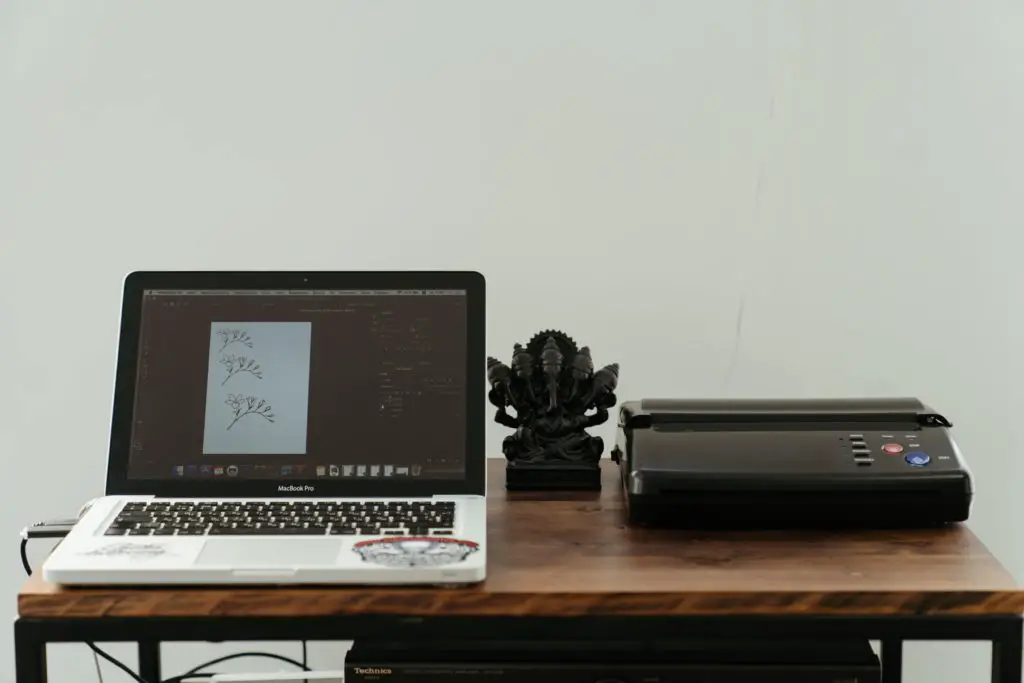
Brother is a company that makes printers that are specifically designed to meet the demands of small enterprises, whether they operate from home or in a compact office. They concentrate on laser printers, which maximize page yields and are excellent for printing out forms. If a brother printer is installed in the office, proper access to it is always required. Brother Printers are always easy to get the print work done without any issues or personal headaches.
Why it’s important to make your Brother printer Discoverable?
Making the Brother Printer Discoverable and able to use at a certain point when needed is very important.
Let’s look into the reason, more of we can say as advantages as use of Brother Printer getting Discoverable-
- Accessible to Print wherever you want
Making Brother Printer discoverable and a lot of benefits which it would be offering is always a big question. However, printing facilities are always accessible and provided by Brother Printer Properly, whenever and wherever it’s needed. However, we can print any document whenever it’s needed till the time you are in the same network area and printing can be possible from any compatible device.
- Time-Saving
Making Brother Printer discoverable can save a lot of time. As if you are working in an office or any professional space and you need to print any documents required for your professional work, the work done by the printer can be in a quick queue. You initially can just wait for the printer to do its thing.
How to Easily Connect Your Brother Machine to Your Smartphone?
Wi-Fi Direct is a feature included in most current Brother Brand printer models that enables you to connect your machine to a mobile device wirelessly without the use of a wireless router or access point. It might be straightforward to print, scan, and copy documents directly from your wireless phone, tablet, or another device if you do this.
Here are a few steps regarding it-
Configure your Brother device
- To choose one of the options, press the Up or Down arrow key:
- Choosing a network. Click OK.
- Decide on Wi-Fi Direct. Click OK.
- Decide on Group Owner. Click OK.
- Choose Manual. Click OK.
- Press the down arrow key to approve when Wi-Fi Direct On?
- For a short period, the device will display the SSID name and password. You’ll need to remember the SSID name and password, so write them down.
Configure your Android phone or tablet
- To open the settings menu, hit the Settings symbol or swipe down and tap the Cog icon.
- Select Wi-Fi from the Connections menu.
- Activate your Wi-Fi if it’s off.
- Locate and tap the Network Name (SSID) that you already noted.
- Type the Network Key (Password) you had previously noted, then click on Connect.
How to Make Brother Printer Discoverable?
Talking about a certain Network Printer, It is great to have a network printer with you as there is no worry to go and look for certain files and folders when you have a network printer for your print works.
Here are the rare phases to be reflected-
The provided AC adapter or Li-ion battery must be used to connect your printer to a wireless network. You cannot connect a Brother printer to a wireless network if it is powered by alkaline or Ni-MH batteries.
During the printer driver installation, configure the wireless connection.
- A wireless router or access point must be linked to your PC(Skip to the following step if your computer is already logged into a Wi-Fi network.)
- The (Downloads) part of this website allows you to download the printer driver and P-touch Editor.
- To start the installation, double-click the downloaded file.
The Downloads part of this website allows you to download the printer driver and P-touch Editor.
- Click on Next after selecting (Wireless Network Connection).
- Get a USB cable ready. Select Yes.
- Make sure the check box is ticked when the installation confirmation screen opens, then click [Next].
- Select [Yes] after making sure the SSID (Network Name) is accurate.
- To finish the software installation, adhere to the on-screen directions.
- Click [Finish] to close the installer window once the installation is finished.
- The printer’s Wi-Fi LED turns on when it is linked to your wireless connection or access point.
- The Editor Lite LED must be turned off. Once the P-touch Editor has started, choose the printer from the list.
- Labels can now be wirelessly edited and printed from your computer.
Conclusion
The newest Brother printers have Wi-Fi connectivity, so whenever someone presses the print button, people should be able to see it. This is part of a plan to make Brother Printers discoverable. If somebody has trouble locating the printers in their network region, they can always get in touch with the brother support team. Sometimes a printer’s network hardware malfunction prevents it from showing up in the print list. If somebody has this problem, their printer might need to be repaired or replaced.


