Vodafone has 625 million mobile customers and 27 million internet usage customers worldwide. That’s why any small interruption he may experience can have repercussions around the world. That is why the company is engaged in various searches for solutions to such mobile data problems. It is possible to solve the problem of Vodafone mobile data not opening with a few steps. To do this, you need to go to the settings section of your phone and follow some instructions. But, of course, you may also need to take a look at the overall shooting quality of the phone and heed some advice. Let us know ‘Fix Vodafone Mobile Data Not Working ‘.
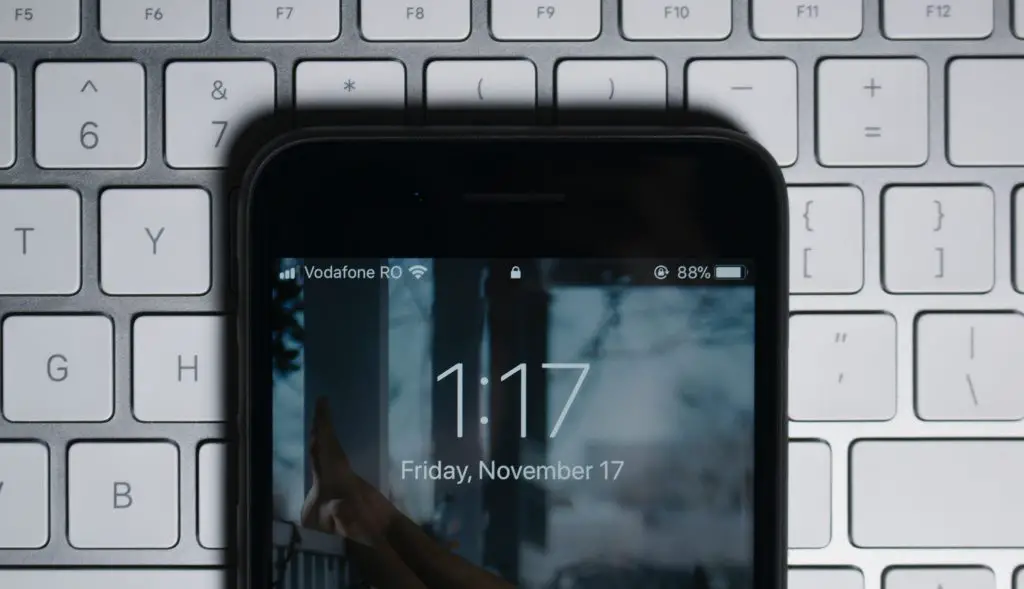
What You Need To Do To Fix Vodafone Mobile Data Problems?
- Method 1: Check if your mobile data is really TURNED ON. Go to the settings section of your device and see if the mobile data option is turned on. Make sure that your mobile data feature is set to “ON”.
- Method 2: Be sure to choose the type of data exchange that will be the fastest for you. Check that it is currently displayed on your device (such as H, H+, 2G/3G/4G). If G, E, or 2G appears at the top of your phone’s screen, go to the network settings on your device and set the type of network used to be 3G or 4G. If it does not show any icons, you can try to switch the network selection mode from Manual to automatic.
- Method 3: Check if your SIM is in the correct slot. Is your SIM card in the correct slot on your device? If you are using a 2-SIM card, you should make sure that the mobile settings are the default.
- Method 4: If you are roaming between countries, you should make sure your data roaming is “on”.
- Method 5: Turn flight mode on and off once and reset your network. Turn on the flight mode and turn it off after 1 minute. There may be a method that works to troubleshoot network problems.
What To Do For The Problem Of A Weak Signal?
- Turn off all other devices that generate electromagnetic waves and are in the same environment as you. You can restart your modem because network signals may conflict.
- Try restarting your mobile device.
- Check if the same problem persists by inserting your SIM card into another device if possible.
Manually Editing Mobile Internet Settings
First, enter the wireless feature and networks section in the settings section of your phone. From here, click on the access point names section of the mobile network. Here you need to give the command in the new APN section. APN is a setting used in smartphones in general. The meaning of APN is Access Point Name. Addresses that provide routing information for incoming message data over the GPRS network over different IP addresses are called APN, or so they are called. For this, Vodafone is an important savior in the case of the non-withdrawal of mobile data.
APN is also the technology that enables the establishment of a virtual private network for institutions on mobile communication infrastructure such as GPRS, Edge, and 3G. Thanks to this technology, it is possible to establish private networks in institutions where only authorized users can enter. In other words, it appears as the address that provides routing information within the network. Thanks to the access point name, you create a private network that only users with permissions can access. This facility is very functional, especially in companies and institutions.
How To Set Up Vodafone APN?
How to set up APN settings may vary depending on the operating system of the phone you are using. You need to enable package data, or otherwise mobile data. In the same way, access point names will appear on this screen. From here, you can click on the options section and select the new APN expression. In this way, you can start using the APN service when you fill out the information you receive in the desired way.
For Android phones, follow the steps Settings> Mobile Networks > Access Point Names > Add and enter the following information.
- Name: Vodafone Internet
- APN: İnternet
- Proxy: Keep it empty
- Port: Keep it empty
- Username: Vodafone
- Password: Vodafone
- Server: Keep it empty
- Authentication type: None
- APN type: Default
You can edit your internet settings manually for your Apple iPhone. To do this, you can follow the steps Settings > Cellular > Cellular Data and enter the following information.
- APN: İnternet
- Username: Vodafone
- Password: Vodafone
Finally, restart your phone or the device you have set up.
Conclusion:
The manual internet setting that we described above is a general setting. Some phone models may require a phone-specific internet setting. In this case, Vodafone mobile may not be pulling data. For this purpose, you can set the internet according to your phone from the page where there are internet settings according to your phone model on Vodafone’s website. Despite all these settings, if fix Vodafone mobile data is not working, we recommend that you contact Vodafone customer service.


