Sky Q is a television (TV), Entertainment Company operated by Sky, a British satellite television provider. It provides all its services based on the subscription paid by its customers according to their budgets, needs, and wants. Here we will see about Transfer Sky Q Recordings to External Hard Drive
Sky Q offers its users to record TV shows as they watch some other programs. However, due to its space limitations, the users must transfer the recordings to some other storage devices so that they can record some other programs or shows whenever necessary. However, the user must note that they cannot transfer the recordings directly from the Sky Q box to an external hard drive. First, the recordings on the Sky Q box have to be transferred to a disc (DVD), and then they have to begin the transfer of recorded files from the DVD to the external hard drive.
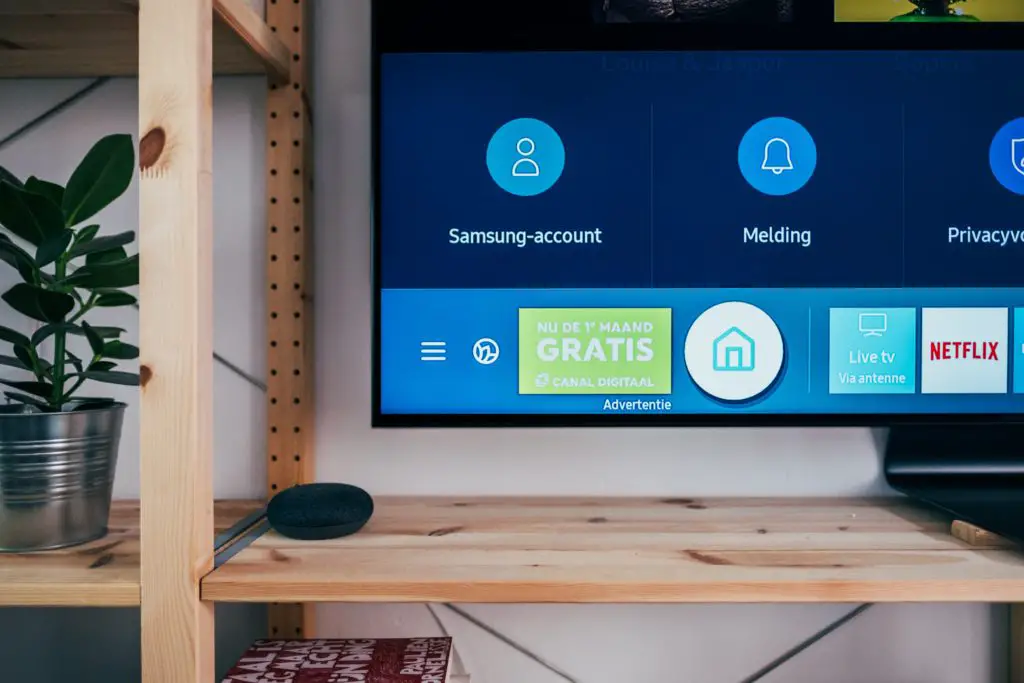
Let us now look into the steps to be followed to transfer the recorded files from the Sky Q box to an external hard drive through a DVD.
- Step 1: First, plug an Ethernet cable onto the Sky Q box from your router.
- Step 2: Press the ‘Home’ button on the remote and scroll to ‘Settings’. However, don’t press OK on settings; instead, press ‘001’ and press ‘Select’. A menu will appear.
- Step 3: From this menu, the user can enable Ethernet and Wi-Fi. This will allow the Sky Q box to enable its connections.
- Step 4: At this point, the user will need an HDMI splitter. Connect the input to the Sky Q box. One HDMI output is to be connected to the TV and another to the DVD recorder. Here a user may make use of SCART.
- Step 5: Now, the recordings can be copied into the DVD simply by playing the recordings. The user must have patience as this process is a time-taking one.
- Step 6: Now, all the contents of the DVD have to be transferred to a computer or laptop. To perform this task easily, it is better to have a DVD ripping program installed first, for example, DVDFab.
- Step 7: As the installation process is completed, the user should insert the DVD into their computer or laptop.
- Step 8: Select the ‘DVD to DVD’ option on the DVDFab application. In the dialog box that appears, select ‘To AVI’ and click ‘Start’.
- Step 9: The file conversion should start. After completion, the user shall open the DVDFab folder and the AVI folder. Here all the converted files shall be present.
- Step 10: Now, the recordings can be transferred from the computer or laptop to an external hard drive. The user must connect the external hard drive to their system.
- Step 11: Go to the folder containing all the converted files. Right-click on the recordings and hover the mouse cursor over the ‘Send to’ option and select the external hard drive where the files have to be transferred.
Purpose of USB port available on the Sky Q box
This is one of the most frequently asked questions by a user. Well, it must be noted that the USB port on the Sky Q box is only for connecting a modem. This is the reason why the process of transferring recorded files from the Sky Q box to an external hard drive is a long, time-taking one.
Advantages of transferring the recorded files
- Saving space on the Sky Q box for recording more television shows.
- Securing the recorded shows from getting damaged.
- Storing the recordings in an external drive allows for easy sharing of the files with everyone.
- Storing the files on a hard drive allows the users to view their favorite shows whenever they wish to.
Alternate quick ways to transfer recorded files from the Sky Q box to an external drive
If you are someone who frequently has to transfer the recorded files from the Sky Q box to an external drive, you must consider paying a bit more and getting a Sky+ HD box. Having a Sky+ HD box allows having an edge over the standard box because it has a spare HDMI port that can support connecting the DVD recorder. Also, the process of transferring the files is shortened to a large extent.
Conclusion
Here, we have seen the whole process of transferring the recorded files from your Sky Q box to an external drive. Although the process is not a very easy one, this seems to be the only process by which you can save space on your Sky Q box and carry your favorite shows with you everywhere and play them whenever in need.
However, it must be noted that if you are someone who has to frequently record and transfer files from the Sky Q box to an external hard drive, you should consider getting a Sky+ HD box. This not only gives you access to record HD shows but also shortens the time taken to transfer the files to the external drive.
