Netflix is a great place to enjoy evergreen classics and the latest movies. Over 221 million people think so too. The best Netflix experience is uninterrupted video viewing, but sometimes we don’t get that. There are moments when Netflix buffers, and it leaves us helpless. Why does Netflix buffer, and what can fix it? Let us know Why Does Netflix Keep Buffering?
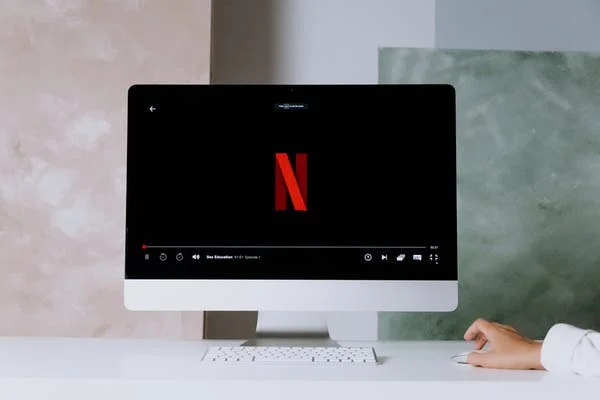
The two common reasons for buffering are a router with a slow sending speed and a slow internet connection. But they are not the only reasons. The problem could come from Netflix, your streaming devices, network drivers, or buggy updates.
Buffering On Netflix
Buffering happens when a video spends time to load before it starts playing. When buffering happens on Netflix, you can tell. Your screen will display in black or a frozen image. You’ll also see a digit at the midpoint of your screen. This digit either stays at zero or won’t load to a hundred percent.
There’s usually a line at the end of the screen. The red part represents the part of the movie you have watched. The lighter shade of gray represents which part of the video has been loaded and ready to watch; the darker shade shows which part of the video is unavailable.
When Netflix buffers, you won’t find the lighter shade of gray on the line.
How To Fix It
1. Internet Connection
A bad internet connection is the first thing you think of when Netflix starts to buffer. You can find how fast your internet connection is going by visiting fast.com. If your connection is too slow, you can start by restarting or power cycling your modern. Unplug it after turning it off. Wait for a minimum of half a minute before turning it back on. Once it starts working, test it on Netflix.
Your modem might be experiencing some interference. Try moving your modern closer to your streaming device to get a better connection. Also, ensure that too many devices are not connected to your WiFi. Too many devices mean overcrowding which causes buffering.
If you can, use a wired connection. It is swifter and more reliable than a wireless connection. Should none of the solutions work, contact your internet service provider.
2. Clear Browser Cache
Having too much cache on your browser can slow your connection down. Clearing the cache in your browser might be the solution.
- Find Clear browsing history/ data in the browser settings. Or you can press the keys showing Ctrl, Shift and Delete simultaneously. It’s a shortcut that’ll send you to the page directly.
- Go to the Advanced option and select all boxes except for the Password.
- Change the to All time.
- Select Clear data.
Log in to your Netflix account and open a video. See if the issue continues.
3. Lower Your Video Stream Quality
Suppose you have your streaming quality at Auto. In that case, Netflix selects the video streaming quality it considers the best for your internet speed. But this might not work if your internet speed is unstable. Go to the relevant profile settings on Netflix to change the video quality. Change it to low or medium.
4. Close Unnecessary Programs and Apps
Sometimes programs and apps that use your internet connection run in the backdrop. There might be a game open in the background, or an automatic update is happening. These things compete with Netflix for connection and can cause buffering. Make sure you close similar apps and programs.
What Are Typical Troubleshooting Steps?
Before you go into checking your internet connection, clearing your browser cache, and the rest, try out some common steps. You can restart your PC or the browser, refresh the page, use another device and stop using WiFi found in public.
What Are The Connection Speed Requirements For Different Video Qualities On Netflix?
When you check your internet speed, compare it with the recommended speed for each video quality. According to Netflix recommendations,
- 3 Mbps for 480p (SD)
- 5 Mbps for 720p (HD)
- 25 Mbps for 2160p (4K)
Conclusion
All the methods explained above should assist you in discovering why Netflix is buffering and how to solve it. If none works, the problem may be something you can’t tackle. Make sure to rule out every problem that you can solve by yourself or need to wait out. Once you are sure, contact your service provider and Netflix for a solution.
Frequently Asked Questions
- What video problems can you encounter on Netflix?
Distorted videos, black screen with or without sound, freezing while your device isn’t, white video, etc., are video problems you can encounter with Netflix.
- How do you boost your WiFi signal?
You can update your router regularly, buy an extender, place your router in a good position, and get a strong antenna.
- Why is Netflix not working?
Problems with Netflix can come from three directions. The network, your device, and Netflix.
- What does the error code HTP-998 mean on Netflix?
HTP-998 means there is a problem with your internet connection stopping you from accessing Netflix.
