Introduction
Many television shows are available on-demand through Discovery Plus. It is simple to sign up, as with many other subscription services. You may not be able to unsubscribe if you no longer want the service since the method changes based on the device you used to sign up. To cancel Discovery Plus, continue reading.
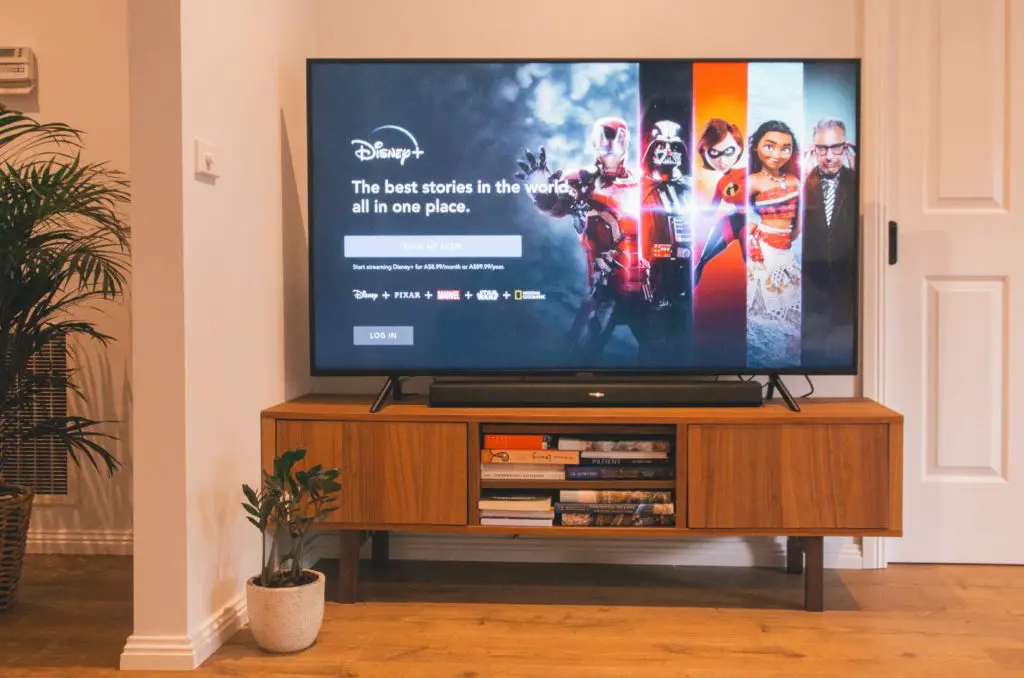
What is Discovery Plus?
Discovery Plus (also known as discovery+) is a video streaming service provided by Discovery Inc., a U.S.-based broadcaster. The service makes many shows from Discovery Inc.’s television networks available to consumers.
TLC, Investigation Discovery (ID), and the Food Network are just a few of the networks owned by Discovery Inc. The most popular shows available are reality television and docuseries.
Way to cancel Discovery Plus explained
Depending on whose device you’re using, the process for canceling Discovery Plus is slightly different. You should cancel your subscription using the same method or device you used when you first joined.
How to cancel Discovery Plus online?
If you signed up for Discovery Plus via the Discovery+ website, you could cancel your membership by following the steps below:
- Log in to your Discovery Plus account on the website.
- Open the dropdown menu
- Choose “Account”
- Select “Manage Your Account”
- Scroll down to the “Plans” section.
- Select “Cancel” from the drop-down menu.
If you cancel your discovery+ subscription, you will not receive a refund. Instead, you will be able to use the service until the end of the paying period in which you canceled it. You will not be charged further fees or penalties if you cancel your reservation.
How to cancel Discovery Plus on android?
If you signed up for Discovery Plus using Google Play on an Android device, follow the steps below to cancel your membership:
- Go to Google Play and install it.
- Turn on the profile menu (the button is on the top right side of the screen)
- Look for and pick “Payments & Subscriptions.”
- Select “Subscriptions”
- Select “discovery+”
- Click the “Cancel Subscription” button
No cancellation fees or charges will be applied. If you cancel your discovery+ subscription, you will not receive a refund. Instead, you’ll be able to continue using the service until the end of the billing period in which you canceled it.
How to cancel Discovery Plus on iOS?
If you bought Discovery Plus via the Apple App Store on an iOS device, you could cancel your membership by following the instructions below:
- Navigate to the Apple App Store
- Sign in using your Apple ID
- Continue scrolling until you reach Subscriptions
- Tap the “Manage” button
- Select discovery+
- Select “Edit”
- Tap “Cancel Subscription”.
If you cancel your discovery+ subscription, you will not receive a refund. Instead, you will be allowed to use the service until the end of the payment period in which it was canceled. You will not be charged any further costs or penalties if you cancel your reservation.
How to cancel Discovery Plus on amazon fire TV?
If you signed up for Discovery Plus through Amazon subscriptions, you could cancel your membership by following the instructions below:
- To access your Amazon account, use a web browser.
- Choose “Digital Content and Devices”
- Select the “Your Apps” button
- Choose “Your Subscriptions” from the options in the sidebar on the left side of the screen.
- Select discovery+
- Click “Cancel”.
No cancellation fees or charges will be applied. If you cancel your discovery+ subscription, you will not receive a refund. Instead, you will be able to use the service until the end of the paying period in which you canceled it.
How to cancel Discovery Plus on apple TV?
If you signed up for Discovery Plus through Apple TV, you could cancel your membership by following the instructions below:
- Navigate to your Apple TV’s Settings menu.
- Select “Users & Accounts”
- Choose the account you wish to terminate
- Select “Subscriptions”
- Choose discovery+
- Choose “Cancel” to confirm your decision.
If you cancel your discovery+ subscription, you will not receive a refund. Instead, you will be allowed to use the service until the end of the subscription period in which you canceled it. You will not be charged further fees or penalties if you cancel your reservation.
How to cancel Discovery Plus on roku?
If you signed up for Discovery Plus with a Roku set-top box, you could cancel your membership by following the instructions below:
1. Use your Roku remote to navigate to the Home screen.
2. Highlight the channel tile for discovery+ with the directional pad (the huge button in the center of the remote shaped like a + symbol) (or the Roku Channel)
3. Open the channel’s Options menu (press the Star button on the remote)
- For discovery+: Select Manage Subscriptions. This will display other alternatives.
- For the Roku Channel: choose Manage Subscriptions. It will provide a list of Premium Subscriptions on The Roku Channel. Select Discovery+.
4. Select Cancel Subscription. After you cancel, a notification will appear notifying you how long you will have access.
5. Confirm your decision by clicking Cancel Subscription.
6. Select the Done button.
There will be no cancellation fees or penalties. If you cancel your discovery+ subscription, you will not receive a refund. Instead, you will be able to use the service until the end of the paying period in which you canceled it.
Conclusion
You may cancel Discovery Plus in several ways. You will not be given a refund, but you will be able to use the service until the end of the most recent paying cycle. There are no cancellations or additional costs. You must cancel Discovery Plus in the same manner that you signed up.


