Want to make sure that you can watch your favorite film as and when you wish and not have to worry that the OTT Platform they are available right now or will remove them someday. Disney Plus has a great collection of movies, Tv shows, and documentaries but also they are exclusive. Disney is a renowned company and so it has strict copyright and licensing rights policies. But it is possible to screen record. Let us know about that the Can You Screen Record Disney Plus?
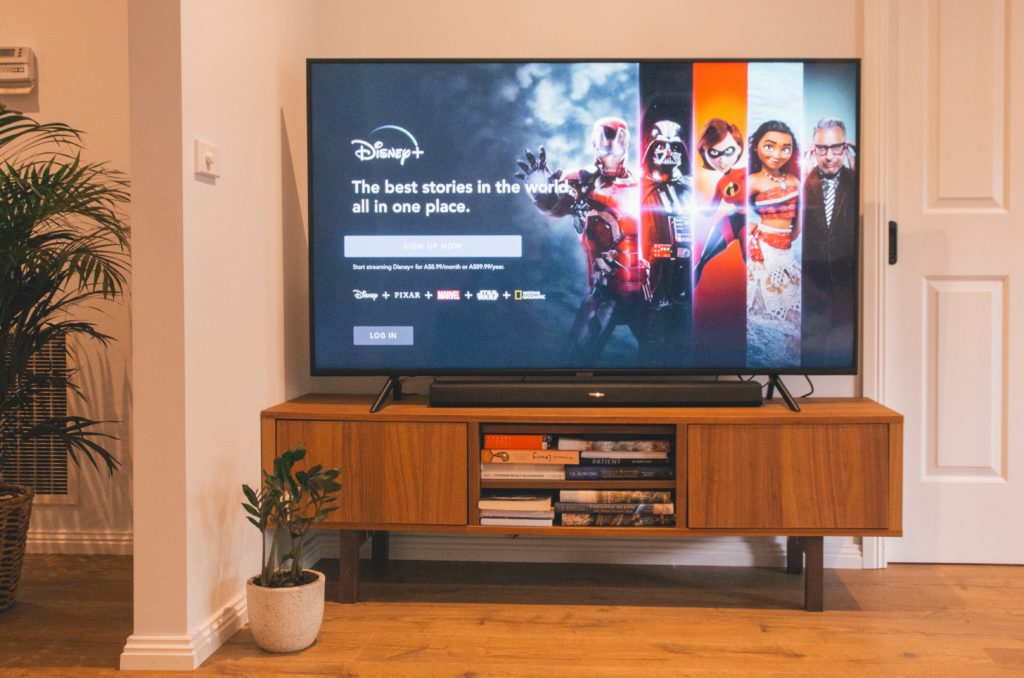
Yes, you can screen record on Disney Plus. You will need to use certain apps and programs that work for the particular device you wish to record on. You can record it on the device of your choice be it an iPhone, Android, or Windows. We have mentioned a stepwise procedure that you need to follow for recording on your device. The procedure varies from device to device.
Apps and Software that help you Screen Record
As we started earlier, Disney Plus has certain serious and intricate rules and one of them is preventing their customers from screen recording.
However, you can record it with the help of external apps and programs. To record your screen on Disney Plus you will need to make use of an external video of screen recording software. Anystream, Audials Movie, and PlayOn are the best software in the market that do the job for you.
Kindly note that if you wish to access these services then you will have to make a one-time payment for it.
How to Screen Record on Disney Plus On Windows?
The easiest way to screen record on Disney Plus is through your laptop or computer as it has an independent system that isn’t controlled by Disney. Follow the step-by-step instructions given below and have your screen recorded on Disney Plus in no time:-
Step 1 – Download a Screen Recording Program
From the three options mentioned above download one of them according to your preference. Once it’s downloaded and installed, open it.
Step 2 – Navigate to Disney Plus on the Program
After you open the app/ program, click on the Video Streaming Section and then select Video Streaming. As this is done, open Disney Plus on your browser and go on the video you wish to record.
Step 3 – Checking the Resolution of the Video
As your video starts playing the recording will automatically begin. You just have to ensure that the resolution of the video is of the best quality and the original size so that when it’s recorded it will happen in the best possible quality.
How to Screen Record Disney Plus on Smart TV?
The procedure to screen record on Disney Plus on Smart TV is different from that of a laptop. Carry out the steps mentioned below to complete your desired wish:-
Step 1 – Install Joyoshare Screen Recorder Software
You will have to download an app called Joyoshare VidKit Screen Recorder on your smart TV. You can get it from Google Play Store or the downloader that your TV has.
After this is done, open it on your TV.
Step 2 – Find the content you wish to Screen Record
Locate the video you wish to record then press ‘+’ on the left side of your screen and select the list of Standard Resolutions. Choose the best resolution available to ensure the video recorded will be of the best quality.
Step 3 – Start Recording
Now you just have to hit the Record button on your screen and it will start recording. A countdown of 3 seconds before it starts recording.
How to Screen Record Disney Plus on Mobile Phone?
Certain people do not know that you can screen record Disney Plus even on your Mobile Phones. It is easy to do by following the process given below:-
Step 1 – Download a Screen Recording Program
Download a Screen Recording App on your mobile device. Joyoshare and PlayOn Cloud are the best options to install on your mobile device for screen recording. Find and install the app that suits you best.
Step 2 – Pay the Subscription Fees
Most of the screen recording programs will provide you with free trials. But if you need to access the services of these screen recording apps then you will have to pay their subscription fees. This subscription fee will be on a one-time basis meaning once you pay them you do not have to pay for anything else.
Step 3 – From the list of Streaming Devices select Disney Plus
After payment is successful, create your account for the app and then log in with the same credentials. There will be several streaming services available to record from, choose Disney Plus.
Step 4 – Select the Content You Wish to Record
Now you just have to select the video that you want to record and tap on the Record button to begin. The record button will usually be blue and located at the bottom part of the screen.
Conclusion
So, to record Disney Plus you need to have a screen recording software that helps you do so. Download and install one, after that, you just have to select the video you want to record and hit the record button. Don’t worry you will gradually get used to it.


