What is FaceTime?
Just like every other Voice Over Internet Protocol, FaceTime is specially built for iOS (Apple) users. It is an audio and video call application that solely supports iPhone, iPad, and Mac. FaceTime does not support Android phones or PCs. You get an enhanced level of quality using FaceTime if you want to speak to someone over a phone call or wish to see them face-to-face. As for the android users, a new option has been launched during the iOS 15 upgrade which allows you to share your FaceTime weblink across a different platform. Through the web, you can join a FaceTime call using your android phone or PC. Here we will see about Is FaceTime free on WiFi?
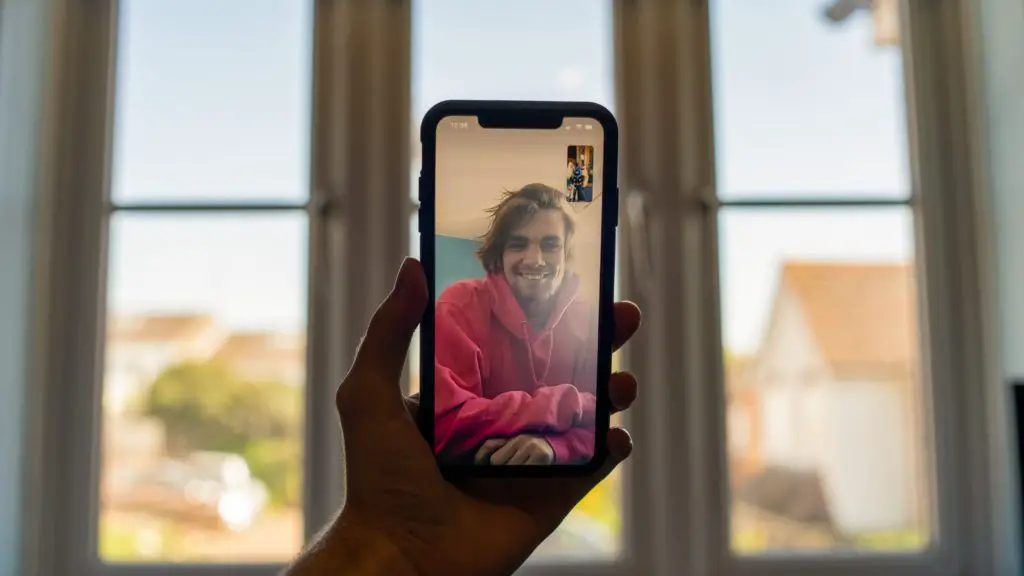
Is FaceTime free on WiFi?
Yes, FaceTime free on WiFi indeed. You are already paying your internet provider for the internet. Hence, FaceTime does not charge you for a call through WiFi. It is also free if you use your cellular data (3G, 4G, LTE). It is safer for you to use your WiFi while making a FaceTime call to avoid extra payments because video calls consume a considerable amount of data in a short period. If you are a WiFi user, you need not worry about any charges. You can use the app for as long as you need. But, if you are a data user, you need to ensure with your carrier data plan whether a FaceTime call is free or costs you after a certain time limit.
To be on the safer side, you can also go to your FaceTime call durations and track down how much data has been used in a single minute, if you prefer calling from cellular data. It usually consumes from 180 to 200MB per hour considering your data plan.
How does FaceTime work?
As you are an iOS user, you must have already created an account for your iOS device through the settings. Your iMessages are automatically connected to your phone number but, there is also an option where you can rather text or call someone using your email address.
How to enable FaceTime on your iOS device?
To enable FaceTime on your iOS device,
- Go to your phone settings
- Scroll down and find Siri and Search
- Click on the FaceTime option and enable it
- Click on whatever option you want (either to allow others to FaceTime you via email or your phone number)
You can also log in from several iPhones from the same iCloud account to FaceTime from the same number or email. Suppose you do not have your iPhone, you can still set up your account using your email address on your iPad, iMac, or iPod.
You can only add your email address to the account for others to FaceTime but the option to entirely delete your number from the FaceTime account is impossible. You get to choose different SIM cards if you have a dual SIM card option.
Why have a FaceTime audio option when you can directly phone call?
Now, this is a logical question that pops up in our heads. The actual reason for FaceTime offering you the choice of audio calls is for you to get an advanced quality of voice call through the VoIP (Voice Over Internet Protocol) service compared to your regular phone servicing system.
How to make a FaceTime call?
It is quite a simple process that I will explain in short steps down below. To make a FaceTime call from your phone,
- Once you have enabled the FaceTime option through your settings and set up the account you prefer (email or phone), go to the app from your device
- Click on the New FaceTime button
- Choose a contact you prefer to call or search through a number
- Tap on the call button and choose whether you want a video or an audio call
So these are the basic steps to call from the application. If you prefer to call someone through your contacts or messages, you can go ahead and see the FaceTime icon and tap on it. You also get to choose favorite contacts that you prefer to keep separately for future calls.
To create a link for Android or PC users, you can simply go into the FaceTime app and choose the Create Link option that has recently been added to the iOS 15 version. After clicking New FaceTime, you get to choose to share the link created and share it with any contact you prefer to join the FaceTime video or audio call.
What does the FaceTime call require?
FaceTime only requires you to have a stable WiFi or a cellular connection for a call. To get better quality while speaking to someone through FaceTime audio, or video call, it is better to have your device connected to your data or WiFi.
Conclusion
Reading the steps mentioned, you can now FaceTime any of your preferred contacts.
You need not worry about being charged for WiFi as FaceTime works just fine and would not exhaust all the data during a call. I hope this article was useful for you and made it easier for you to understand what FaceTime is, and how it works.


