Entertainment is personalised these days. Now you don’t need to wait for the time when your favourite show aired weekly or so. Nor, there is a possibility that you will miss the episodes and have to wait for the repeat telecast. Let us know about “How Do I Find My Firestick Wi-Fi Password?”
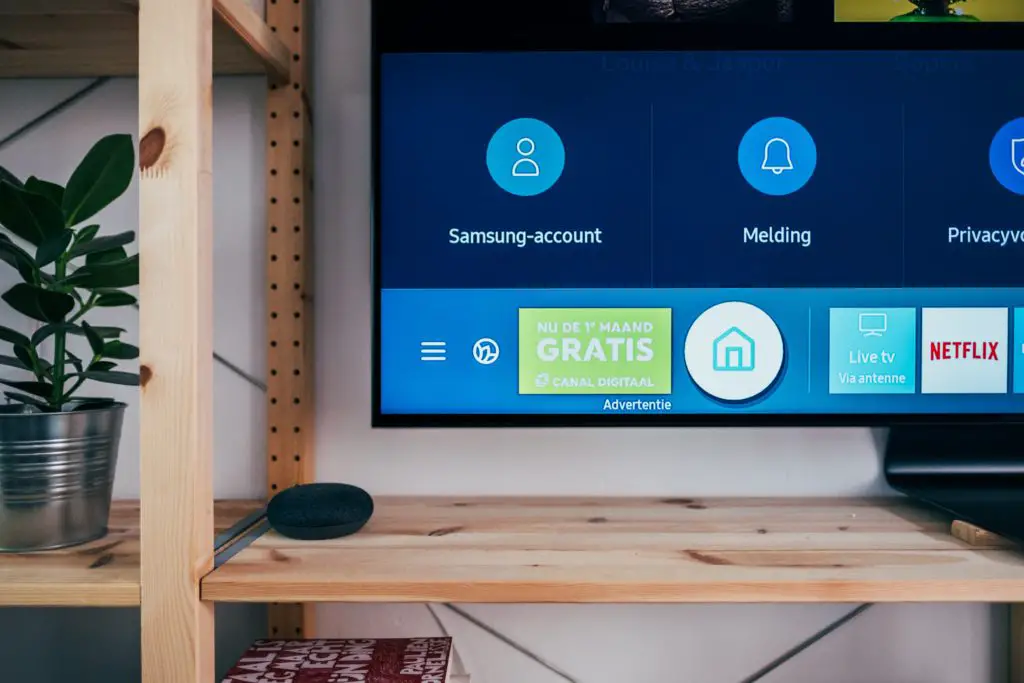
How Do I Find My Firestick Wi-Fi Password?
Now your entertainment is at your fingertip, as per your convenience, your choice and your preference. The OTT platforms have revolutionised the entertainment world, forever. Also, various streaming platforms have so much to offer. So many streaming sites, so many OTT channels, and so many shows which you can binge-watch at any time.
But with all this convenience, a world of ‘passwords’ has been formed. Everything is password protected. Your internet, your devices, your accounts, everything. To keep your password safe is quite significant. If the accounts are not password-protected, they may be at the risk of getting hacked.
So, we all have our matrix of passwords. And to remember all these passwords is a task in itself. So, there may be a possibility to forget or lose certain passwords of certain accounts.
Here you will find how to find your firestick wi-fi password.
Remembering Password- A Big Task
I would like to give you very silly and basic advice- note down your passwords. It will ease your everyday working with your accounts.
Forgetting your password is normal, as we all do. If you have also forgotten your password, there is nothing to panic about.
All the apps and sites come with the ‘Forgot password’ feature.
Firstly, get your firestick and your TV coupled together.
How To Affix Your TV To The Firestick?
Follow the following steps to connect your firestick to your TV.
To your TV’s HDMI port, insert the firestick.
The firestick has to be connected to a power source using the given adapter.
Switch on the TV – Click on the ‘settings’ of your firestick.
Chose the ‘network’ option from the given menu. Once you click on the option, the scanning for the available networks will start.
Your screen will display all the available nearby networks. Choose your preferred network.
If your network’s name is not visible, ‘rescan’ the network.
After you chose the network name, it will ask for the password. You will get a virtual keyboard. Use your firestick remote to type from the keyboard. Enter your password.
After you type your password, select the ‘connect’ button. The firestick will connect to your chosen network.
You have successfully connected your firestick. Go to ‘home’ and enjoy streaming.
Once, your firestick is connected to the network, you need to log in to your account.
How To Log In To My Amazon Account?
The following steps will guide you on how to log in to your firestick account.
Log in to your Amazon account. You can access your firestick with your Amazon account. A Prime subscription is not required for the same
Visit www.amazon.com. (Get an Amazon account if you don’t have one) When you log in to your account, go to www.amazon.com/code, from your phone or laptop. You will get a code on your TV screen. Fill in the code in the given field.
When the code matches, you have successfully logged in to your firestick. Now you will be able to view all your entertainment.
How To Reset Your Amazon Password?
Forgot your password. Cannot access your account. Worry not.
Here is a guide to help you reset your password.
Go to www.amazon.com
Click on ‘password assistance’
You will need to fill in your phone number and/or email address linked to your account. Enter it in the given field. Click ‘continue’.
As per your choice of the entered method, the site will send either an SMS or a mail. An OTP will be sent to you for authentication.
When you receive the One Time Password (OTP), fill it in the given field and Click ‘continue’
You will get the field to create your new password. Enter your new password.
Your new password will be created which will be applicable for all the accounts related to the entered mail id.
You have successfully reset your password.
You can access your account again.
I hope the steps given above are a consolidated guide for how to access your firestick and the account related to it.
For any other problem, try troubleshooting (forget the network and reconnect) the network and log in again. This small tip helps you if you face any issues with the network.
Firestick is a cheap and easy way to get your entertainment at your fingertip. With the correct procedure, you will be able to access your firestick account with ease. The steps are pretty simple.
So, go ahead and enjoy an unlimited plethora of shows, movies, music, sports and everything else you like to watch on your TV.
Wish you all the fun with your entertainment!!

