Change your CenturyLink Wi-Fi password in these easy steps. Most of us will relate to the problem that comes with complicated and hard-to-remember Wi-Fi passwords. You seem to forget the password often because it comes with a designated username and password. Although, a few customers choose to write down their password on a notepad, paper, or digitally. It’s always better to manually change your password so that you have your personally chosen password. Let us know about “Change CenturyLink Wi-Fi Password”
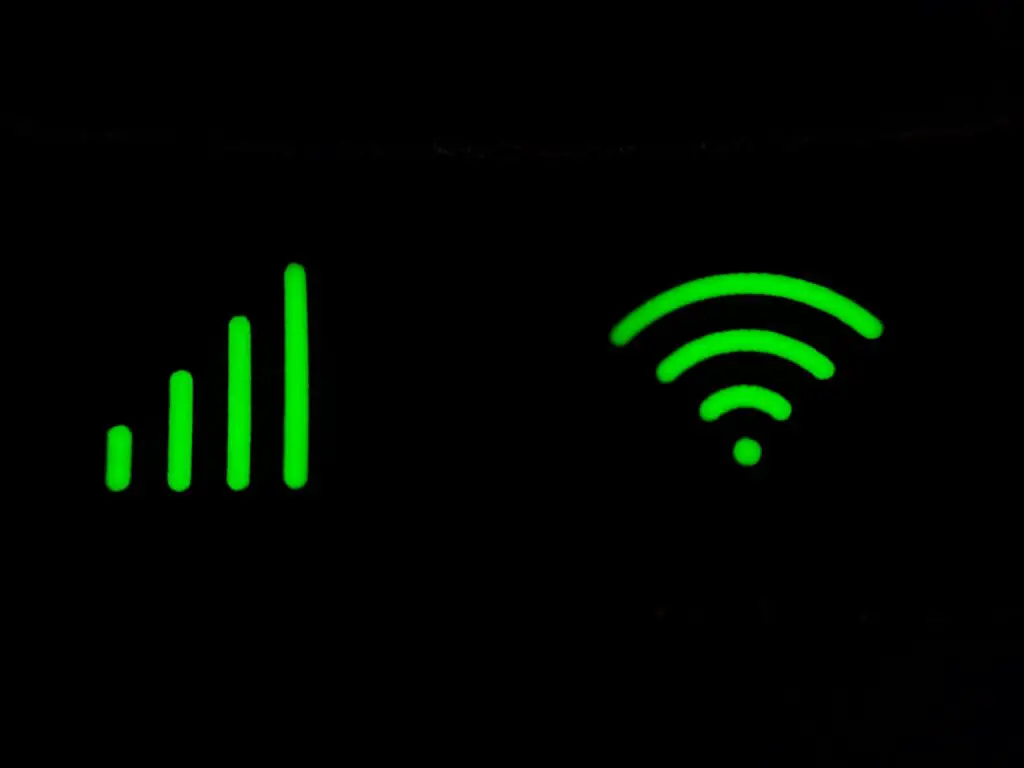
How To Change Your CenturyLink Wi-Fi Password?
If you are having any problem changing your CenturyLink Wi-Fi password, we have got you covered. Changing your CenturyLink Wi-Fi password is very easy, just follow the steps given below and you will have your desired password in no time. Your password can be changed on both desktop and smartphone. Let’s see how:
Change your CenturyLink Wi-Fi password from your Smartphone
To change your Wi-Fi password from your smartphone, you have to install the My CenturyLink app.
1. After opening the app, Go to “My Products”.
2. You will see an option of “Change Wi-Fi Password”
3. Now you can update the password as you wish.
What to do if you can’t find the “Change my Wi-Fi password” option on the app?
You might not find the option of changing your password if you are using an older version of the My CenturyLink app, you can try changing your password after downloading any updates from Appstore.
If this doesn’t work, you can check that your connection is proper with the router.
You can tap on the “Test My Service” link to initiate the troubleshooter to solve network problems. If this does not work for you, try rebooting your router to check for network problems.
Change Your CenturyLink Wi-Fi Password From Your Desktop
The first step is to log in to CenturyLink wireless router. Ensure that you have an internet connection. Now, go to any browser of your choice.
You are required to enter your router’s IP address, in the address bar and press Enter.
You will now be switched to the layout page of your specific router.
Enter the administrator username and administrator password.
The administrator username will be “admin” by default, and your administrator password will be on the router.
After you have entered both, click on ‘Apply’. You will see a page with modem configuration options.
Click on the Wireless setup option, and there is the Basic Settings page after that.
Scroll down a bit and you’ll find an option that says “Enter security key/ passphrase”.
Now choose the option, “Use Custom Security Key/ Passphrase”
Now enter your custom password and click on Apply.
You have now successfully changed your CenturyLink Wi-Fi password.
In case you don’t know your IP address, follow the below steps
Open Command prompt in your Windows.
Type “ipconfig/all” and press Enter
You’ll see a heading of Wireless LAN wi-fi adapter Wi-Fi:
Below there will be a list, look for “Default Gateway”.
Besides “Default Gateway”, you will see your IP address.
In Case You Forgot Your Changed Password?
If you forgot or lost your password, you don’t have to worry. You can go through the given steps and retrieve your password.
Go to Wireless Security Menu.
Click on “Use Default” for the password.
Now, your password is reset to default, and you can find this password on the router.
To customize your password, you can repeat the step mentioned above.
Accessing Your CenturyLink Router
It is quite easy to access your router,
Open your browser (Google Chrome, Mozilla Firefox, etc
Go to the address bar of your browser (where you typically enter a website.
Enter your router’s IP (example: 192.168.0.1)
At the settings interface of the router (Modem GUI), login by entering your Admin Username and Admin Password.
Conclusion
Centurylink is presently known as Lumen technologies, it is a public domain telecommunications company, founded in 1930 by the name Oak Ridge Telephone Company. CenturyLink has a reputation as one of the best internet service providers in the USA. The monthly price of CenturyLink is $50-$65 with unlimited data and a download speed of 100 to 940 Mbps.
FAQs
What are Wi-Fi Password and Admin Password in CenturyLink?
Your Admin Username and Admin Password will provide you to login into your router’s settings portal where you will get access to Wi-Fi security, updates, etc. You can change your default settings according to your own need and convenience.
The Wi-Fi password of your router is the password of your Wi-Fi network. When you will access your CenturyLink Wi-Fi modem by connecting through it, you will find the name SSID in the list of wireless networks on it by default. You will also have your default password on the same sticker of the modem which will be mentioned as Key/Passphrase.
Where are my Admin Username and Admin Password?
You will find a sticker in your Centurylink modem, which will have the admin username and admin password printed on it.
How much does time it take to install the CenturyLink Wi-Fi setup?
It takes somewhere between 120 to 180 minutes.


