These days using cable, antenna, and set up boxes is long gone. In the near time, it becomes obsolete. Replacing them, tv firms’ production is coming with more innovative, advanced, and intuitive technology like wireless connectivity, live streaming, and competitive with the tech gen we have a smart tv. Let’s learn about ‘How To Connect A Smart TV With The Internet Wirelessly?’.
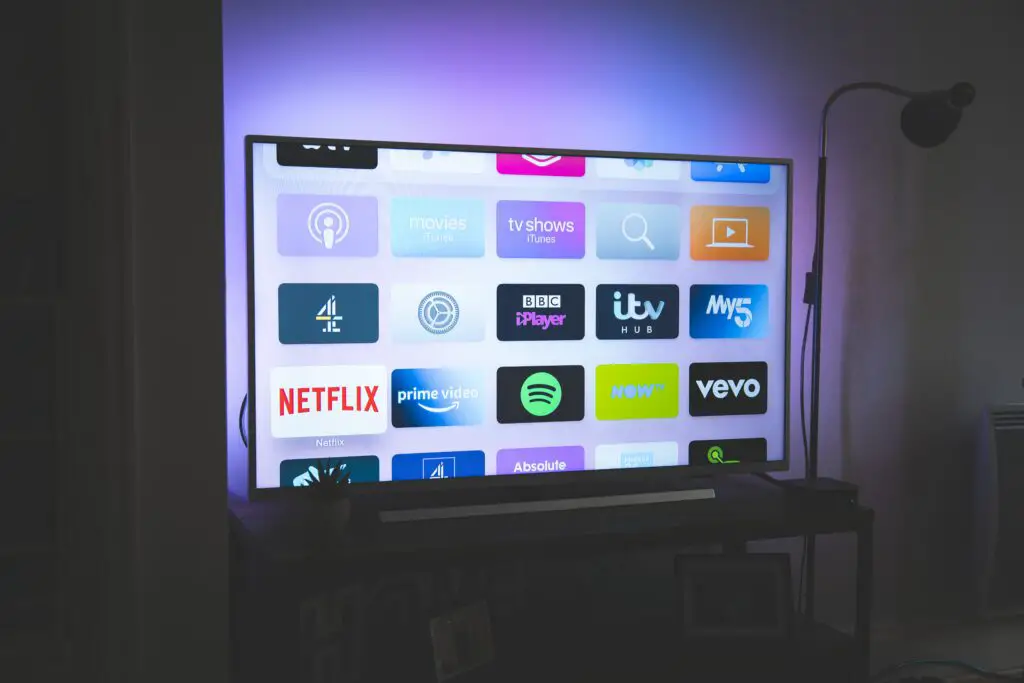
How To Connect A Smart TV With The Internet Wirelessly?
So here we are going to become smart by connecting our smart tv with the internet wirelessly.
Things you like to know earlier: How To Connect A Smart TV With The Internet Wirelessly?
Understanding the settings part. Menu > wifi settings
So for this go to your tv welcome screen. Hover over the menu and select wifi settings and check for that plus sign to add the WiFi network by entering the password.
Important to note that it might be different in format and wording they appear different brands of the tv including wireless, wireless network, home network, or just simply wifi network.
Here are steps from beginning to end for completing the tv setup
Let’s start the steps to connect the wifi to your wireless tv.
● The very important part is that your internet connection is working. Later connect to the wireless router with your network name. Just for example coxaaa or else you brought something new from the market.
● Now getting connected to the power supply and running the tv preface, will welcome you as the user and ask for setups.
● It’s about you selecting the wifi network or weird network (that manual cable wire one). Select the wifi network.
● So next you are going to see a search going on and the list of available networks started showing in front of you on the screen.
● Seeing make sure you know your network as mentioned earlier to you then just tap to it through remote command and enter your password.
● Sooner you connect will see a line just below your network “you are connected to the wifi”.
● What generally happens after that it’s asking for updates, so kindly update it. And don’t switch off your device (smart tv).
What if you want to add to different wifi? Or your internet service hampers
Here we are going to take the very unprecedented situations that keep happening but nothing to bother. We have below discussed the minuscule to connect with different wifi and make your binge, online streaming, or daily serials run smoothly.
● Go to the tv screen> selecting the tv setup or with another name settings. ● In that setting menu, search for network and hover the bar for selecting a network.
● On selecting that you will again see the options of that weird connection or ethernet and the wireless connection. Choose the wireless connection.
● The moment you select it, start showing the results of the available wifi network in the range of your smart tv.
● Select for your required network you are going to connect from the result of scanning the network you got.
● Enter the network password either by asking someone or if you have written it somewhere. Since you are connecting to some different network it’s important to do these steps.
● It gives you notice for any updates or prompts you for any additional settings required. Make sure you do not skip. Just complete the process for the healthy and smooth functioning of your smart tv.
Let’s take some troubleshoots
Okay, users, it happens that even after doing all these steps mentioned above you are not able to connect to the wireless network.
Try these that are mentioned below
● Kindly move your router close to your wireless tv to get more of the network.
● If the Wi-Fi connection attempts to get connected, and the smart TV and router provide an Ethernet Port, connect an Ethernet Cable from the router to the TV.
● Relying on the TV brand/ company and particular model, the Ethernet connection may be labeled Ethernet/LAN or LAN (Local Area Network). The Ethernet cable may be referred to as a network cable.
● Sometimes it happens that in your smart tv itself there is an option provided in a weird connection. Kindly also check that.
● You can also go for the additional way of connecting to the wireless network by PBC and PIN settings methods. Ensure that your manual mentions or provides these settings.
● If none of these work then you left to contact your service provider, he will make sure that your IP is working properly or set the DNS service manually and make things work easily.
Lastly, if you are done with and started with your smart tv. And now you easily avail benefits of the wireless network and smart tv over normal tv in the way of streaming, updates, and controlling many home devices in a very smart and effective manner. Unlike the conventional concept of tv for you there are a plethora of options to avail yourself and enjoy it on your weekends or a regular.


