Wi-Fi calling has become a standard feature for current smartphone users. We frequently err on the side of Wi-Fi calling over cellular calls for both professional and social engagements. Since it is so straightforward to use, all you need to do is join a Wi-Fi network to get started. We’ve all experienced at least a couple of situations where our cellular coverage was insufficient and Wi-Fi calling came to our rescue. Lets see why T-Mobile Wi-Fi Calling Not Working?
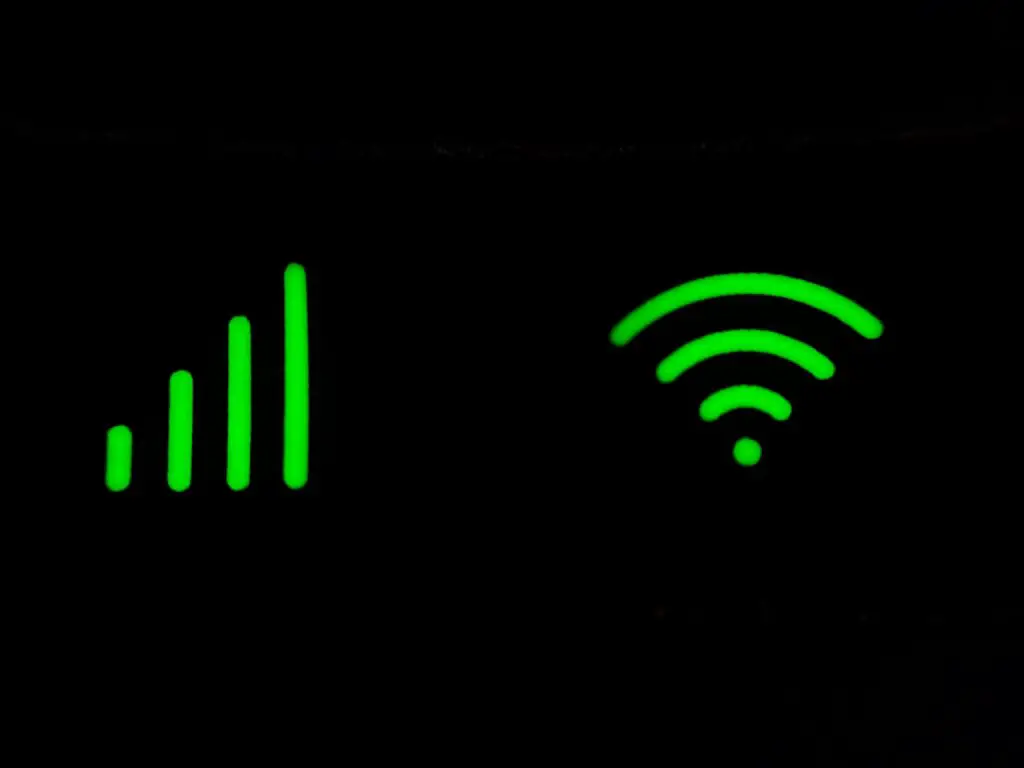
Why is my T-Mobile Wi-Fi Calling Not Working?
The Wi-Fi calling capability has been made available by T-Mobile, however, several customers have complained that it is not working appropriately. For individuals who use Wi-Fi calling frequently to place calls, it might be very unpleasant if the service stops working. We will try to explain the causes of T-Mobile. Wi-Fi calling issues in this article.
Causes of T Mobile Wi-Fi Calling Issues
While the reasons for your T Mobile Wi-Fi calling feature not working may vary depending on the user, there are only a few likely possibilities. Some of those reasons are;
- Device Error: It’s possible that the Wi-Fi calling feature on your device is presently experiencing a bug or lag and will thus require some time to rectify.
- One of the most frequent causes of T-Mobile Wi-Fi calling issues is improperly configured network settings.
- Disabled Wi-Fi Calling Feature: We frequently unintentionally disable the Wi-Fi calling feature, which stays disabled for days. Note that enabling Airplane Mode on your phone will prevent you from using several internet-related services, including T-Mobile Wi-Fi Mobile’s calling feature.
- Poor or inconsistent internet connections are the most frequent causes of T-Mobile Wi-Fi calling issues, so consider switching to a different network and giving it another shot.
Ways To Solve These Issues
Below, we have attempted to delve into the specific procedures for fixing the problem of T-Mobile Wi-Fi calling not working. Even though some of the stated techniques are simple, they are frequently the ones that are most neglected. The following are the top methods for resolving the T Mobile Wi-Fi calling issue on iPhone or Android
- Examine any third-party app
For instance, Mighty Call and Call Forwarding Lite are two such apps that have facilitated international communication. You might think about using this app instead of your standard Wi-Fi calling. But frequently, third-party apps conflict with T Mobile’s Wi-Fi calling capability. In these situations, it is advised to temporarily disable all third-party call-related apps to see if the problem resolves itself. If it does, you are fully aware of what to do.
- Restart
First things first, you must force restart your smartphone because a basic restart will not function. This is because a force restart should resolve any problems if they are caused by minor software defects. Pressing the power and home buttons simultaneously until the Apple logo shows on the screen will perform a hard reset of the iPhone. Every Android smartphone model has a unique force restart process. Find the instructions for your particular smartphone model, and that will solve the problem.
- Switch Toggling the Wi-Fi calling capability on your phone should resolve the issue, but that may sound foolish. This is because most problems with Wi-Fi calling may be fixed by software flaws and small setup changes. For this, click the settings app’s cellular page and scroll down to the Wi-Fi calling feature. You must then immediately toggle the Wi-Fi calling capability on and off. For optimal results, it’s preferable to toggle it twice or three times.
- Access to the Internet
It should be very clear by now that your device needs a quick and reliable internet connection for the Wi-Fi calling functionality to function. This being the case, Wi-Fi calling with T-Mobile will not function if there are sluggish and weak internet signals. Restart your router to refresh the internet signals for this reason, and then try using the Wi-Fi calling feature once more. Don’t try this feature in data mode; it only functions with Wi-Fi.
- Airplane Mode
Your phone’s Wi-Fi calling feature won’t function if you unintentionally set it to airplane mode. This is so that the internet connection and Wi-Fi are limited while airplane mode is activated. So make sure the aircraft mode is not activated. If it is already off, you can turn it on.
- Verify the Wi-Fi network
Most of the time, the issue may not be with your phone. The issue is most likely the router or the network when you use a router to connect to a wireless network. Wi-Fi calls cannot be placed if the router is not getting a good signal. Initially, confirm that the router has the most recent software.
In Conclusion
Wi-Fi calling is getting more popular nowadays and people prefer it. T-Mobile introduced it because of their customers. But there might be some problems with the Wi-Fi calling and that’s why we have tried to analyze the causes and solutions in this article.
Frequently Asked QuestionS
Question 1
What is the disadvantage of using Wi-Fi calling?
Well, Wi-Fi calling can be reliable at times but it is not suitable for public settings.
Question 2
Did T-Mobile get rid of Wi-Fi calling?
