Xfinity is an American telecommunications company that has its headquarters in Philadelphia. Their services include providing entertainment and streaming services. Consumers can tune in and watch any channel they want, including the latest movies and TV shows. Xfinity offers cable TV, internet, wireless, and telephone services at inexpensive prices. You can access the streaming service on any device that is linked to your Xfinity account. In this article, we are going to see the Xfinity In-home Only Error Fix.
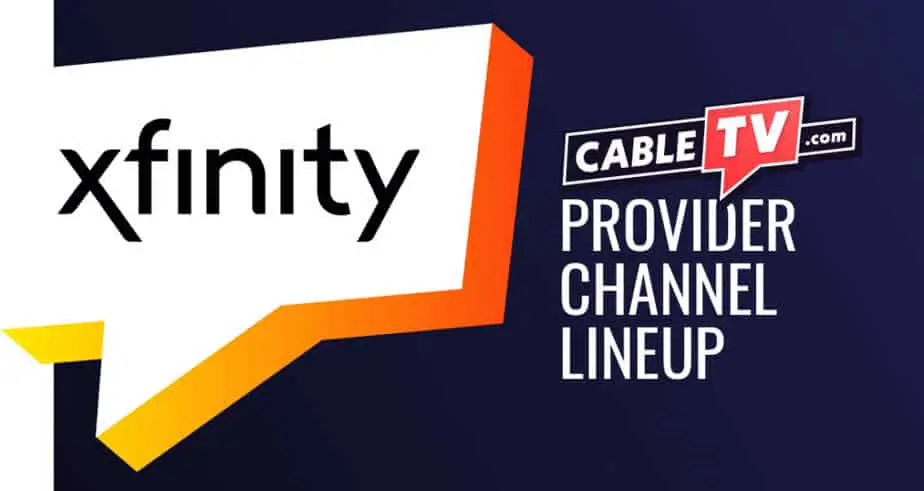
The Xfinity In-home only error fix
There is an error that a lot of users seem to be getting with Xfinity. You need to connect with your home WiFi to use Xfinity services. If you’re outside and connected to another network, the app shows ‘’Out of Home’’ when the user tries to log in.
The app is authenticated with the IP address of your home WiFi, and will not recognize other connections. This feature is added to protect the privacy of the user, but it can be a problem. It obstructs the consumer from gaining access to the app. The reasons you could be getting this error are:
- If you’re not at home, maybe traveling or even just outside.
- If you’re not connected to the WiFi network you usually use, though you may be at home.
- If you use a VPN system, and the route goes to the VPN by default.
In this case, the Xfinity app needs to believe that the same IP address as your home network is being used.
Getting This Error While At Home
If you have more than one internet connection, the simplest thing to do is check if you’re connected to the same network that Xfinity recognizes. Your device may have gotten connected to another internet connection.
In this case, all you need to do is connect to the same WiFi that Xfinity is familiar with. If you are connected to the right network, you might be having connection issues. Your network and signal strength need to be strong.
A way to check this is by checking the other devices connected to the same network. If they’re working fine, it is a problem with your device. If they’re not, then you will have to fix your connection.
There are two things you can do: you can restart the router and/or restart the device you wanted to use.
- Usually with WiFi connection problems, restarting the router solves many of the problems. It refreshes the device and any problems get sorted out as it restarts.
- If this doesn’t work either, check if the network has been tampered with. You can log in to the router settings and cross-check if login details, IP address, etc have been correctly entered. You could also go to the Xfinity settings and compare the details, to check if there are any inconsistencies.
These steps should solve your issue. If not, try to log out of the Xfinity app and then log in again, in case there’s a temporary glitch in the app.
When You’re Not At Home
You can try using mobile devices such as your laptop, tablet, or phone. They do not require to be connected to one network only. Any internet connection will allow you to access the Xfinity app on these devices.
You can access your Xfinity account through a browser and access the services. You may not be able to use some services, but the basic ones such as accessing movies and downloaded content should be possible.
If you’re using VPN, and this works even if you’re at home, you need to adjust the settings. It should reroute traffic to another gateway, and the IP address should be of your home network. The last thing you can do, which also works at home, is to activate an SSH server. You can change your proxy settings and avoid this error.
Changing Proxy Settings
- First, you will need to set up an SSH server.
- After that, go to your browser’s settings. You will be able to see ‘’system settings’’ or ‘’advanced settings’’.
- Find the ‘’proxy settings’’ option in this list. Click on it, and select the ‘’on’’ option for ‘’use proxy server’’.
- In this way, the Xfinity app will now believe that you are using your home network and let you access the app.
Conclusion
Xfinity has this feature to protect consumers, but it has ended up being a hurdle. Nevertheless, to fix Xfinity In-home Only Error, taking these steps should ensure that you bypass the error and enjoy your content.
One thing to mention is that messing with the settings like in the above steps might slow down your internet connection, so keep that in mind. After trying all these steps, if you are still facing problems, contacting customer service can be the last option to try.
These steps are a general guideline, so there might be differences in the way your devices and network act. If you call customer service, you can explain your situation to them and they can exclusively help you.
