YOUTUBE is by far the best app when it comes to entertainment. You may be carried away easily while watching the quality and ever-available content. However, when this is interrupted by constant and unintended pausing of the videos, it gets on the nerves, and the experience is ruined. YouTube is an application built with the aim of providing entertainment in the form of videos to its users. With a YouTube account, one can upload video content or watch content uploaded by other users. Most people often use the free version of YouTube since most of the required features are available. However, there is a Premium version that contains even more features focusing more on user satisfaction. Let us know the reasons why Youtube Keeps Pausing and know how to solve it.
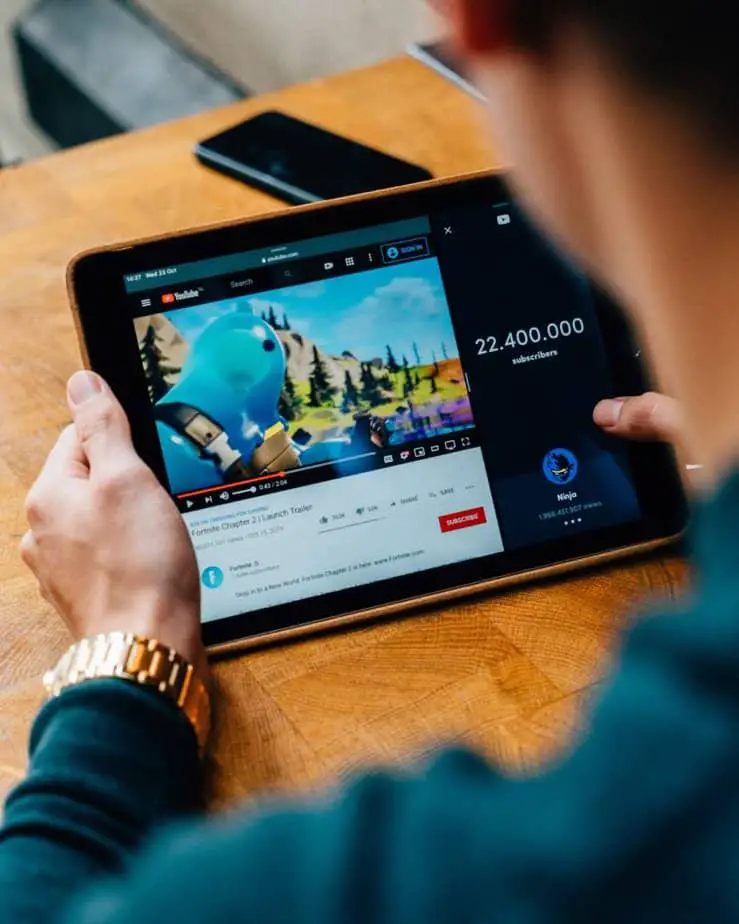
There are quite a number of reasons why the videos keep pausing, and this may be either a defective gadget or an internal problem with the app that causes it to pause. One would have to re-examine the settings of YouTube in order to solve this if the issue was internal. If not, then the gadget or attached gadgets have an issue that needs to be checked to stop these annoying pauses. In this article, we will be discussing more of these causes and solutions to the random pauses.
Common Reasons For “YouTube Keeps Pausing
- Poor internet connection and low connection speed.
- Corrupt Cache
- Faulty Headphones
- The “Remind me to take a break feature” is on
- YouTube has not upgraded.
Solution To Poor Internet Connection and speed
- YouTube content is pre-buffered before it plays on your screen, with inconsistent internet connectivity problems like videos pausing or delayed feeds may occur.
- To solve this, check the internet on your device by launching another app or search engine to see how the internet is performing there or simply run a speed test on the device.
- For any video to play on YouTube, one requires at least 500kbps network speed. With low internet speeds, one should consider changing to lower video quality in order to watch efficiently. Below is a table illustrating the data consumption of various video qualities.
| Video Quality | Rate of Data Consumption |
| 144p | 1.9 mb/min |
| 240p | 2.7 mb/min |
| 360p | 4.4 mb/min |
| 480p | 7.7 mb/min |
| HD 720p | 14.5 mb/min |
| HD 1080p | 27.6 mb/min |
Solution To Corrupt Cache
Most “search” apps store previous searches in the form of cache data. YouTube works the same way; videos previously played will be stored as cache data, and when it accumulates, it can lead to problems like random pauses. To solve this, one needs to clear this data following these steps.
- Open Settings on your device
- Navigate to Apps and notifications
- Choose YouTube and select the storage and cache option
- Tap on the Clear Cache button
However, if you are an iPhone user, you will have to uninstall and reinstall the app as currently, there is no way to delete cache data.
The solution to the Outdated YouTube App
Every now and then, YouTube and most apps require simple and, at times, major upgrades to keep abreast with current trends. Using YouTube versions that have not been upgraded might be the cause for these pauses. To update YouTube, go to Play Store or App Store on your device and press on the update to see if it solves the issue.
Switching off the “Remind me to take a break feature
This feature might have been enabled willingly or by accident in the YouTube app. It ensures video pauses at set intervals, and if you no longer want this go ahead and turn the feature off following these steps;
- On the YouTube app, tap on the profile icon in the upper right corner and tap on settings.
- Tap on General Settings.
- Toggle off the switch on the “Remind me to take a break” feature.
The solution to Defective Headphones
When you remove your headphones while watching a YouTube video, YouTube immediately stops the video. Therefore, if your headphones are defective or loosely connected, the app may take this as they are constantly getting removed. To solve this, try using another pair of headphones or try cleaning the jack and see if the problem persists.
Conclusion
Random pauses on your screen while enjoying your favorite YouTube videos might be interrupting, and mind you, no one likes interruptions. Fortunately, there are simple yet effective ways of solving this issue. Hopefully, this article has been beneficial in solving this problem.
Frequently Asked Questions
Can one change the video quality on YouTube?
- Yes, one can use the quality of their preference. Navigate to the settings, tap on the video quality icon, and change the quality.
Can one watch a YouTube video at any speed?
- Yes, YouTube has a feature called “playback speed,” which allows one to select or input their preferred speed.


