With its delicious coffee and pastries, and cozy atmosphere, Starbucks has us hooked. But many customers often complain about the Wifi connection there. In this article, you’ll get to know about the possible reasons for connection issues faced by your Mac in Starbucks and some tips on how to fix the issue. Let’s know Why Won’t My Mac Connect To Starbucks WiFi?
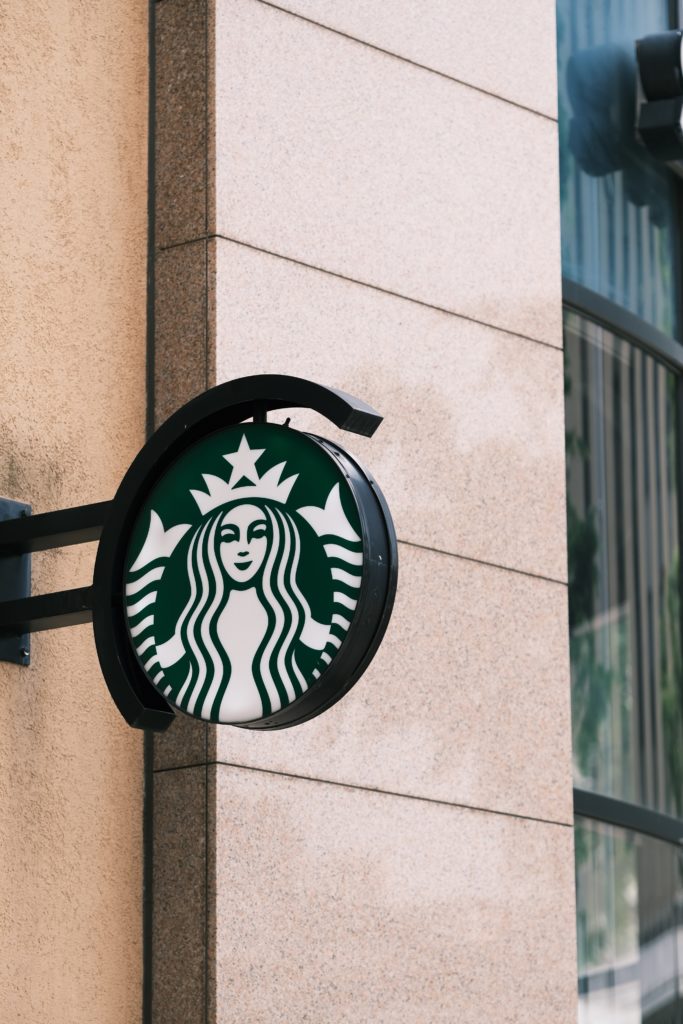
To use a store’s WiFi you have to be within a certain range (i.e., inside the store). If you are inside the store and are still not connected, then the reason may be your browser, DNS settings of your phone, or VPN.
Reasons Your Mac Won’t Connect To Starbucks’ WiFi
There may be a couple of reasons why your Mac won’t connect to Starbucks’ WiFi. And those include
- Mac not within a range – Your Macbook maybe is having a problem connecting to Starbucks’ WiFi because you are not within the range.
- Poor Network Connection – The reason may be poor internet connection or traffic. Starbucks is known to have poor network services when overcrowded.
- Security Settings – Your phone’s security settings could be preventing your device from connecting to public Wifi.
- VPN is enabled – If your VPN is enabled, it will mask your device’s IP address. Certain WiFi restricts connection with unknown IP addresses. And Starbucks’ WiFi being public, cannot connect to your Mac.
- DNS Settings – DNS (Domain Name Systems) is generally automated and matches with ISP (Internet Service Provider) server. But if your device’s DNS settings don’t match with Starbucks’ IP address, it may cause problems in connection.
- Browser History – If your browser cache is full, your device may be unable to connect to Starbucks’ WiFi.
These are some of the most general reasons for which your Mac is not connecting to Starbucks’ internet.
Solutions – Connecting Macbook To Starbucks’ WiFi
You can try these methods to force connect your Mac
- Use Incognito Mode – If you are using incognito mode your browser won’t save any data. So, your browser cache will have space to open the Starbucks log-in page.
- Clear Cache and Browsing History – Try clearing your cache files from storage and clear history to make room for a new search tab.
- Change DNS Settings – AT&T used to manage Starbucks’ WiFi. So, your Mac’s DNS settings may be set according to that. But now to connect to Starbucks’ WiFi, you need to match with Google’s DNS 8.8.8.8.
- Forget Network – If you can’t connect to Starbucks’ network, delete it from your device. Refresh it. And re-connect from the start.
- Disable VPN – Navigate t your device’s settings and disable VPN to access a public IP address like Starbucks.
Troubleshooting Tips
Troubleshoot your connection problem with the following quick fixes:
- Open a new incognito tab
- Open Safari.
- Click “File.’
- Click ‘New Private Window.’
- Click ‘Browse.’
- Open a non-HTTPS page to bypass data saving by your browser.
- Clear cache from your device
- Open Safari.
- Choose ‘Preferences.’
- Advanced > Show Develop Menu > Develop > Empty Cache.
- Clear browsing history
- Open Browser.
- Click ‘History.’
- Choose ‘Clear History.’
- Then select your preferred time frame.
- Click on the ‘Clear History’ button.
- Search purple.com on the web browser (to access Starbucks’ log-in screen)
- Connect your device to the Starbucks network.
- Open Safari.
- Type the URL purple.com. Then click search.
- The Starbucks log-in page should open next.
Or
- Open Google Starbucks
- Go to Google.com.
- A web certificate validation will be shown
- Click ‘Continue.’
- Click on ‘Google Starbucks Accept & Connect.’
- Renew DHCP Lease (to load the Starbucks webpage)
- Open Safari.
- Go to ’Preferences.’
- Then go to Network
- Advanced > TCP/IP
- Click ‘Renew DHCP Lease’
- Your connection should be established now.
- Forget Network
- Settings
- System Preferences
- Network
- Forget Network
- Restart the device
- Power off your device with the power key.
- Wait for a few moments.
- Restart your device with the same power key.
Conclusion
In this modern world, being connected to the internet is always a must. And it can be a bit frustrating if your device won’t connect to WiFi in Starbucks – a go-to place for people of different ages. In this article, the problems along with the solutions are highlighted. So, the next time you go to Starbucks you can complete your work with your morning coffee.
FAQs
- Can I use Starbucks WiFi if I am not buying anything?
With Starbucks’ new policy, you can use Starbucks facilities including WiFi, restroom, etc. on Saturdays even if you don’t purchase anything.
- What router is used in Starbucks?
Starbucks previously used AT&T WiFi. Currently, they use Google for WiFi at their stores.
- What should be the router settings in a Mac for a better WiFi connection?
Apple’s customer support suggests setting WPA3 Personal and WPA2/WPA3 Transitional, having a unique network name, enabling all bands, setting Channel to Auto, and keeping Automatic firmware updates enabled for better connectivity.
- How long can I use Starbucks’ WiFI?
You can use Starbucks’ WiFi for 60 minutes for free. IF you need more time you have to buy a beverage.

