Wi-Fi isolation is also known as client isolation, SSID isolation, or WLAN isolation in some routers. It is a feature embedded in your router that helps you reduce the susceptibility of your device to attacks from other devices.
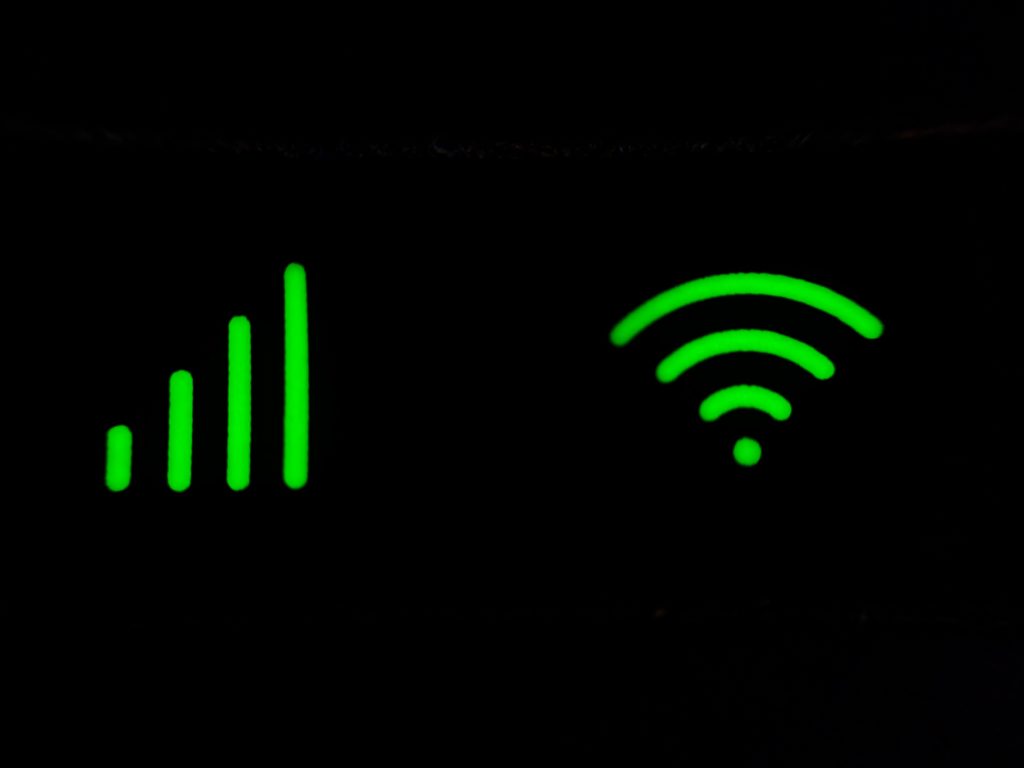
Wi-Fi isolation is a safety feature planted within a wireless router that disables users sharing the same Wi-Fi network from connecting to other devices using the same Wi-Fi network or server. This helps to lock your Wi-Fi network. It creates an individual network for each device and intercepts them from connecting.
How Wi-Fi Isolation Works
This security feature enables devices connected to a server or Wi-Fi network to only have access to the internet when connected. It prevents them from having direct access to the server or other computers/gadgets connected to the network. This works by making each device a unit of its own. It helps business owners or companies operating public Wi-Fi to control their private affairs and reduce the susceptibility of their systems to infected users.
Why should I enable Wi-Fi isolation at the workplace?
It is necessary to turn on your Wi-Fi isolation if your Wi-Fi is being used by multiple users that you have little or no control over. It provides extra security to the users sharing the same network. It helps prevent connected devices from being infected if there is an infected device connected to the same network. It provides maximum security to stored files and documents and from cyber theft.
Should I enable Wi-Fi isolation on my home wireless network?
The answer is “no”. The reason has been that:
- Your device can not gain access to your gears through the Wi-Fi network, e.g. television, and other home gadgets.
- You may not be able to share online videos, games, or television streams to your television using your phone.
- It will be impossible to share documents via wireless
- Your Apple product cannot be mirrored using your device
- It will be impossible to perform any wireless sharing, connecting, accessing, or receiving.
When to enable Wi-Fi isolation
- When your Wi-Fi is being used by multi-users- you should turn on your Wi-Fi isolation to prevent another device from accessing your computer and other connected devices and to minimize the outbreak of viruses.
- When your Wi-Fi is being used for public business- it should be turned on when made available to clients to avoid having access to other devices including your data and documents.
- When your home Wi-Fi network is being shared with your guest- your Wi-Fi isolation should be turned on when your Wi-Fi is being used by your guest to provide your home with some privacy.
Steps on how to enable/disable AP isolation
To enable your Wi-Fi isolation also known as AP isolation (Access point isolation), the following steps should be followed:
- ASUS
- Log in to your router’s control panel.
- Click on “Advanced settings”.
- Click on the “wireless” option.
- Click on “Professional”
- Click on “Set AP isolation”
- Select “Yes” to enable and “No” to disable
- Click on Apply to save the change.
- NETGEAR
- Set up your router
- Login to your Netgear router
- Select the “Advanced tab” in your Netgear setting
- Click on “Wireless settings”
- Click on “Enable wireless access point” to enable AP isolation and “Disable wireless access point” to disable AP isolation
- Select “Apply” to make a change
- LINKSYS
- Launch a web browser and access your router’s web-based setup page
- Click on “Wireless” and go to “Advanced wireless setting”
- Select “AP isolation” and select “On” to enable and “Default” to disable
- Click on the save setting
- TP-LINK
- Launch a web browser and access your router’s web-based setup page
- Click on “Wireless”
- Click on the “Advanced tab”
- Locate the AP isolation
- Click on “Enable” to enable and “Disable” to disable AP isolation.
- Click on “save” to save the change
- D-Link
- Launch a web browser and access your router’s web-based setup page.
- Click on “Setup”
- Click on “Local network”
- Set the DHCP mode to “On” to enable and “Off” to disable”
- Click on apply change
- Mercusys
- Launch a web browser and access your router’s web-based setup page
- Select “Wireless setting”
- Click on “Advanced setup”
- Locate AP mode and click on the “Enable AP mode” box to enable and unclick the “Enable AP mode” box to disable
- Click on “Apply” to save the change
Conclusion
Wi-Fi isolation is a security feature embedded in a Wi-Fi router that provides maximum security and safety to its users. It prevents users from having access to the server and other devices connected to the server when turned on. It protects users from unauthorized access to their devices. It should only be used when your network is being used by multiple users.
Frequently Asked Question
- What is the difference between AP isolation and Guest mode?
AP isolation is a security feature that prevents users connected to a particular network from having access to each other in a public network. When turned on, it will be impossible for users to perform any wireless sharing, connecting, or receiving including the admin. While the guest mode is a feature that gives temporary access to your guest as the name implies. When turned on, it will be impossible for guests to perform any wireless sharing, connecting, or receiving. Only the admin can have access to other devices


