With the onset of the internet age, every household has access to the internet. Since the release of iPads on April 3, 2010, iPads have revolutionized computing with the introduction of tablet computers. They are incredibly portable and powerful. How Do I Find My IPad Wi-Fi Password-Learn More About It.
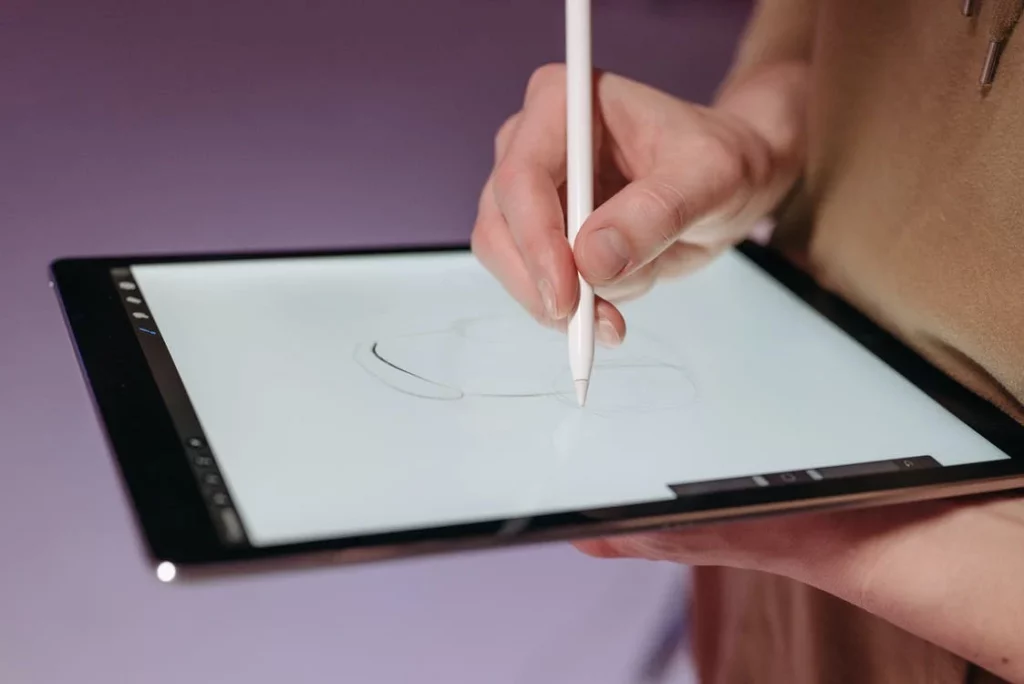
They can be connected to the internet by Wi-Fi. As forgetful as we are as humans, one might forget the password to the Wi-Fi connection. So, how does one find the Wi-Fi password from an iPad? To know the answer, read on.
All devices nowadays, be it iOS, Android, or Windows, connect to Wi-Fi.
To connect to secure Wi-Fi, one must first find the signal you want to connect with, enter the password and then connect to the network. And one can imagine how cumbersome it will be to enter the password every time you connect to a Wi-Fi network. Hence, these devices allow you to save the password for a faster and easier connection.
This can help us recover the password if we ever forget it or get disconnected from the network. If you use an iPad,
There are a plethora of ways you can find your password.
- View password directly from Wi-Fi settings (iPadOS 16)
- Using iCloud Keychain Access
- Login to Router settings
- Using NetworkList Cydia
- Share the password from another iOS device
View password directly from wifi settings (iPadOS 16)
If you are running iPadOS 16 or later, you can view the password directly from the Wi-Fi settings page.
This super convenient feature allows you to view, and share the Wi-Fi password easily.
- Go to Settings, then Wi-Fi and then click on the “i” button next to the network whose password you want to retrieve.
- Here, you will find a password option; clicking it will reveal the saved password for the network.
Using iCloud Keychain Access
Before you proceed with this method, this method requires access to a Mac device. If you don’t have a Mac device lying around, skip this method entirely.
iCloud syncs saved passwords across all devices using Keychain.
- Open Settings on your iPad, go to iCloud, and then Keychain, and turn on the keychain option.
- Now go back to Settings, turn on Personal Hotspot and connect your Mac to the iPad hotspot.
- Use spotlight search to find “Keychain Access” and search for the Wi-Fi network for which you want to see the password.
- Click on the “Show password option, enter your password, and you can find your password.
Login to Router Settings
For this method, you might require an external internet connection other than the one you want to find the password for.
- Go to Settings, then Wi-Fi and click on the “i” button next to the network whose password you want to retrieve.
- In the IP Address section, copy the information in the Router row.
- Paste the IP address in Safari, and you will reach your router’s login.
- You can get to know the default password for your router by a quick google search.
- In the “wireless setup” page in the router settings, you can locate the Wi-Fi password and retrieve it.
Using NetworkList Cydia
This is easy to find the password if you have Jailbroken your iPad. Cydia has a lot of tweaks to find Wi-Fi passwords.
- Download Cydia and install the NetworkList Tweak.
- Launch the tweak and select “restart springboard” when prompted.
- This will restart your iPad.
- Now open Wi-Fi settings, and you will find “Known Networks” click on it, and find the list of all saved Wi-Fi networks along with their passwords.
Similarly, you can use the Wi-Fi passwords List Tweak too.
- Download Cydia and install the NetworkList Tweak.
- Launch the tweak and select “restart springboard” when prompted.
- This will restart your iPad.
- Now, a new soo “WiFiPassword” will be installed on your device, and from here, you can easily view the passwords for all saved networks.
Share the password from another iOS device
This method requires the other device to be connected to the network for which you have forgotten the password.
- Open Wi-Fi settings on the other iOS device and connect it.
- Unlock your iPad close to the other device, and you will encounter a pop-up asking if you want to share the password.
- Click on share password, and you can share it.
Conclusion
Since Apple is a company that focuses on security and privacy, finding passwords for saved Wi-Fi networks is difficult. But, with the new iPadOS 16 update, Apple lets you see the passwords for the saved networks while ensuring security. If you are not on iPadOS 16, you can follow the other ways shown above.
They are a bit more cumbersome than the direct method, but you have no choice. Jailbreaking might be risky, but if you choose to do that, it makes it convenient, and you can do a lot more with it. In the end, if you forget your Wi-Fi password, you don’t have to worry too much because you can retrieve it.
FAQs
- Can I find my Wi-Fi password using my iPad?
Yes, you can find your password easily if your device runs on iPadOS 16 or later.
- My iPad is running on a version lower than 16. How can I find my password?
You can find it using the iCloud Keychain Access or router settings or sharing it from another iOS device. If you have jailbroken your iPad, you can easily use Cydia tweaks to find the Wi-Fi password.


