Things are a bit easy and simple to manage in today’s societies. In-home setup, for example, one can decide to install a Wi-Fi network, or any other wireless data use the web and manage it for themselves. Although the case applies to anyone in a home, it requires the Wi-Fi provider to enable such features for one to carry on with personal management. Such a company as Lumen Technologies has a branch called Centurylink which will help install home internet connectivity while allowing the private control of the homestead network.let’s know more How to Remove Devices from Centurylink Router?
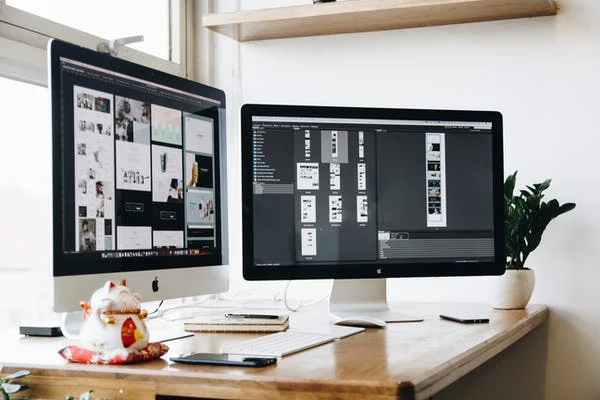
Management of your home network is a special makeup that the network providers should provide. Managing the network will prevent many issues, especially regarding network tapping and code-breaking by outsiders. So, Centurylink from Lumen Technologies comes in handy for such management features by home network owners. For instance, there is a method and a step-by-step procedure for removing devices from Centurylink Router. When one gets a router for a home network, they can decide to have full management for such a device, which is essential for the cases when adding or removing devices connected to the router’s network.
So, to help you with management, carry on, and then this article has something special for you when in such a situation to change devices for your router. But before jumping to the main procedure, let’s consider first the following important information.
Account Settings
Centurylink has a website that one can use to manage the network settings for the particular router they get to install in their homes. An account set is a process that is the key to account management. One would probably want to know how to deal with the account settings to develop the skills of understanding the way forward in making such customization and changes to the router’s settings.
Centurylink has an app, the Centurylink App, which makes it easy to use one account through the Smartphone and make the necessary changes to the internet connectivity at home for such routers. So, the app act as improved account management means, other than the Centurylink website. Therefore, one can consider using the mobile app to make such device removal and organization by just using their phone at hand easily.
Consequently, to have a clue on how to make navigations through how to remove devices from Centurylink router, then it would be necessary for one to have all tips of using the account, which is the sole means for doing so.
Management of Devices and Groups
After gaining tips on using the account for a router at your home, it would also follow that one knows how to manage the devices and the groups easily. There are categories of management of the router’s Wi-Fi regarding the number of devices connected, among others.
There is managing individual devices, creating and managing groups, pausing devices and such groups, blocking web content in the home network, and scheduling the internet access time. So, when dealing with devices where one wants to concentrate, having a clue of how to remove devices from the Centurylink router is as easy as doing other things across one Wi-Fi network connection in their homes.
Now, after having everything set and having ideas of what will go on when making changes in the network, following the step-by-step process below would be a useful consideration.
Step-By-Step Procedure to Remove Devices from the Centurylink Router
When setting up the router for the first time, one would have chosen to make a group for more than one device to connect to the router. So when the time comes when one would like to make changes or remove a particular device from the connection from the router, then they would have to disable such a device from the router’s group, which is a connection of many devices that are connected to the router.
To remove a device of choice, do the following,
- Visit the website account of the router, which is the person registered account connected to your router provided by Centurylink.
- Tap on the “Name” tab to access the devices available.
- Check the device you want, and click on the option “Device type.”
- Pause the device, and then choose the option for “Internet Access.”
- Proceed by removing the device or devices of choice from the particular group, and continue to “Manage Device Group.”
- The device removed will disappear from the account and will not function to get Wi-Fi internet access from the Centurylink router anymore.
Conclusion
Router management is one thing every owner should be aware of. So, it o such a good thing that Centurylink provides the access and personal management applicability to go through and make changes to the router as the owner is maybe willing.
FAQs
How can one get a device to be out of the Wi-Fi?
If one would like to remove the device from their Wi-Fi, then proceed by just changing the modems’ security details, including the password and the SSID. Restarting the modem after that will make the device active or unable to reach your Wi-Fi.
How will I remove the passive device that is on my router?
Go to advance settings from the router’s account and click on the IP Address Distributions. Move to the Connection List, which will give the option for entering the device you will need to remove. Choose Static Lease Type and finish the process.


