A network connection using a router is favorable and exciting when it is pure and quality connected. But sometimes, things may go from positive to negative outcomes by experiencing such network difficulties as poor internet connection and buffering of some channels when in the moment of enjoying.let’s know more How to Reset Verizon Quantum Router?
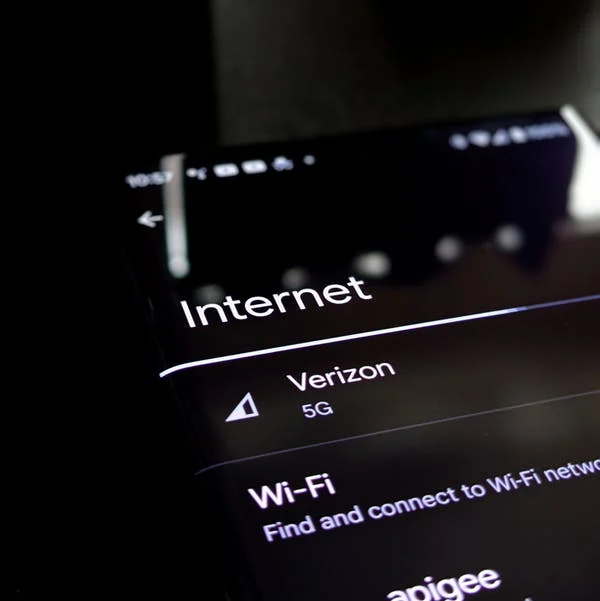
From Verizon, one can get a Fios quantum router with a quality network output. Although, the same router may also have some difficulties in connection provision. So, when such a situation occurs, the router is featured with settings that will allow one to make some changes to it and restore the quality network. One must-have tip on resetting the Verizon quantum router for the network restoration is to have a positive outcome at the end of the process.
However, one must have such knowledge concerning other outcomes of the reset process. This holds that after ending the process of network reset, the restoration of settings will be overall not only the network connection but also other things such as passwords. So, while this article will provide the procedures, you can use to make the reset, first check out the following to note what to expect.
Note:
Making a reset to a Verizon quantum router will have other effects besides restoring the network connectivity quality. Since resetting will include factory setting the defaults for the router so the following will take place after,
- All customized settings of your Verizon Quantum Router will get wiped after the router reset.
- After you have proceeded with the reset process, be sure that the router’s passwords and username will reset to have the default information, which is always on the router’s label. So, no need to worry when everything gets erased.
- The Wi-Fi name, a setting you may have made, will be lost, and it is compulsory to reconfigure the Verizon quantum router after the reset. The router’s Wi-Fi network will have difficulty accessing when the configuration process is not carried out, followed by updating the device b using the same customization settings.
After noting the above crucial information, let’s jump to the main detail: how to reset the Verizon quantum router. There are two ways to make the reset process a success; one includes the manual reset processes of the Fios quantum router, which is the simplest, while the second procedure can be carried out via the administration login process on the website.
1. Resetting the Verizon Quantum Router Using the Reset Button
The manual process of resetting the Verizon Quantum Router will include the physical way of resetting or using the button from the router itself, exclusively for the reset purpose. So, to proceed with the manual reset process, follow the procedure below.
- Turn on the router and make sure you activate it.
- Locate the button for resting the router.
- Press hold the button using appropriate equipment or tool such as a paperclip or a pin for SIM Card.
- Keep the button pressed for time ranging from 15 seconds to 20 seconds at most or until the router’s lights have gone off.
- After making sure the lights have gone off, let go of the button.
The procedure above is a handy process one can use to ensure they have the best experience with the Fios quantum router from Verizon. So, after finishing the process, the router will get a factory reset, and all the above information, as discussed, will come to reality.
2. Use of Administration Login to Reset the Verizon Quantum Router
If you are willing to go for admin login, another method to reset the Verizon quantum router, use the steps below.
- Type myfiosgateway.com or 192.168.1.1 to access the router’s address.
- Enter the required or relevant admin username followed by the password.
- After login in, go to the Advanced tab and then click on the option for Utilities. Select the Restore Factory Default tab after.
- Then select the Factory Default option.
- Tap on the Restore Configuration after being sure to stand with your decision.
Making the above attempt will reset the quantum router after it restarts. Make sure you have made your decision before proceeding with the procedure. Also, it is considered to find more information on the effects of resetting your FiOS quantum router.
Conclusion
In summary, Verizon will give a quantum router that is easy to manage regarding network problems. While buffering and poor connection due to unknown reasons start to be an experience for your Verizon FiOS Quantum Router, resetting such a router is the perfect solution for the case. So, getting to know the two procedures places you in an excellent environment to manage the router without needing assistance from the company or other special attendants, which may sometimes attract some payment for the service.
Consequently, the above processes are crucially and best to make the restore for the router and are the only method to consider for resetting Verizon Quantum Router b your own when requiring better experience with it.
FAQs
Is restarting different from resting a router?
Resting will allow a new configuration to be implemented, while restarting is just making the router reboot.
Do I lose my settings when I reset my router?
Resetting your router means erasing all the data and remaining with the default settings.

