This article explains how to connect a sharp TV to Wi-Fi without a remote. So you ask, is that even possible?. Let’s learn about ‘Connect Sharp TV To Wi-Fi’.
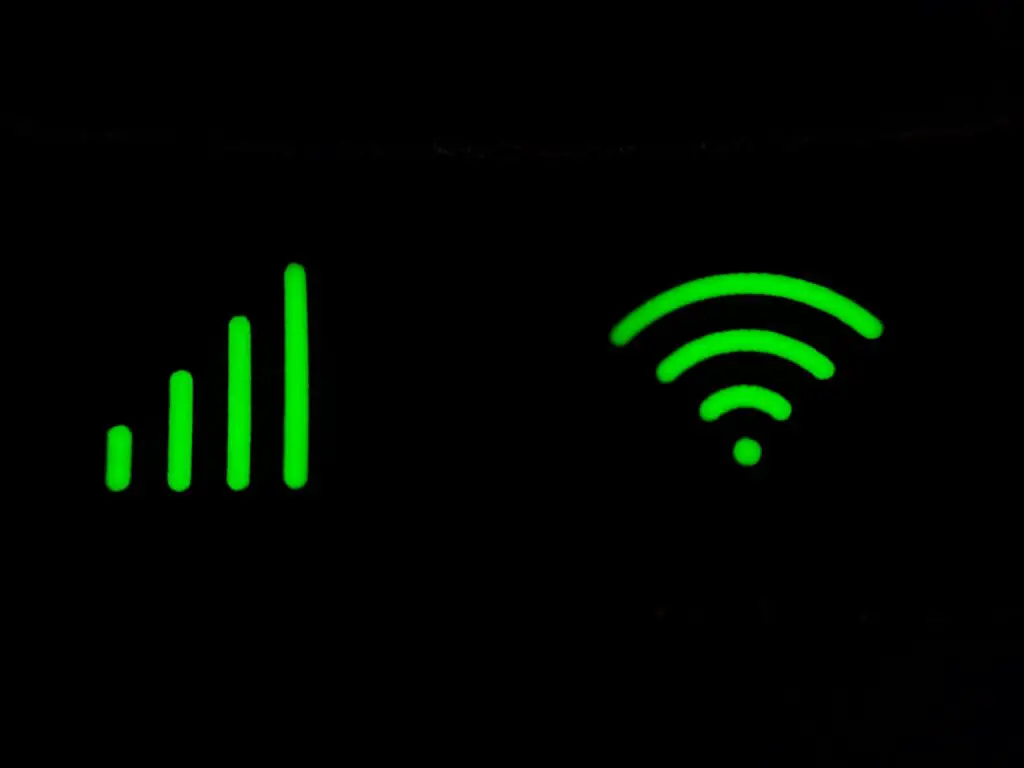
Connect Sharp TV To Wi-Fi
Of course, Hisense, (manufacturers of Sharp TVs) knew there are going to be housed with kids who will misplace the remote, or break them, or a hotel with terrible room service and you just can’t find the remote to quickly connect to that breathtaking season finale (we all know bigger screens are better).
So yes, it is possible and even not as complicated as it seems. Just a few simple steps and you will be all set up.
However, there are some things to bear in mind. Firstly, you have to check to ensure that the TV you wish to connect is a smart one. This is because any TV that is not a smart one cannot connect to the internet.
If you have the time, you can do this by checking the manual of the TV by going through the functions as stated in it. If however, you do not have the manual, you can still push your luck by also trying the steps listed below.
If you do have the manual and it is not stated there, I am sorry, this is the end of the road unless you want to try just to be sure. You never can tell!
Connect Wi-Fi Without Remote: Connect Sharp TV To Wi-Fi
To connect your TV to Wi-Fi without a remote requires you to use the buttons on the TV.
This can be done through the following steps:
Step 1: Locate the Buttons on the TV
Step 2: Click on the menu button
Step 3: Toggle and select the right options
Step 4: Search and select the network
Locate the Buttons on the TV
The location of this button may vary depending on the model of your sharp TV but typically, this button is located at the lower left or right corner of the frame, and in a few cases, the underneath corner. So all you have to do is to run your hands along the edges of the TV and feel for the buttons because they might not be obvious at first.
Click on the Menu Button
When you find the buttons, it is important to inspect them so as to know which is which as the buttons are labeled. So when you find the menu button, you click on it to access the menu of functions that should now appear on the screen.
Toggle And Select the Right Options
The next step involved is toggling between the menu functions. This is easy. To toggle, use the channels buttons to move up and down and the volume button to move right and left. That is the channel + button for up and – for down.
The same applies to the volume buttons. To select an option, click on the input button (This button is usually labeled as TV/AV). On the menu that has appeared on your screen, you select the Smart TV option and click on it. A list of other sub-options will appear. For a typical smart sharp TV, these options will include the dashboard, Bluetooth, smart-central, and internet setup(in no particular order).
Search And Select Network
Select and click on the Internet setup option, then the internet connection option. From here, you can select if you want to manually or automatically connect the internet to the TV. Select and click the automatic option.
This will prompt the other two options which are wired and wireless. To connect to the Wi-Fi, click on the wireless option and your TV will automatically scan for networks. Select the network you wish to connect and you are all set up.
Are There Other Methods To connect Without Remote?
Of course, there are other options you can use to connect your sharp TV to Wi-Fi without a remote. So if you feel the steps described above are a bit complicated because you are just too used to remote control, why not download a remote control app on your phone.
But note that this only works if the version of your phone has an IR blaster (infrared) which is similar to what real remotes use to communicate to the TV. If it does and with the right app, you can use your phone to control the TV.
Can I Use my Keyboard Or Mouse To Control My Sharp TV
Yes, you can. To do this, plug the mouse or keyboard into the USB port located behind the TV. It should immediately recognize the connected device. For a wireless device, press and hold the connect button behind for three seconds to connect.
Conclusion
This article explained how to connect a sharp TV to Wi-Fi without a remote control. While there are several ways to do this, using the buttons on the TV is the easiest.


