Your peace of mind depends on protecting your home from intruders or uninvited visitors, which can be easily done by setting up a smart security system like the Blink Camera on your property. It’s crucial to know whether your camera is compatible with gadgets like Google Home if you want to be able to access it from anywhere in your house. Google Home is incompatible with Blink Cameras. Only Amazon Alexa devices, such as the Echo Show or Dot, or IFTTT, can be utilized with the devices (If This, Then That). Let us know more detail about ‘Does Blink Work With Google Home?’.
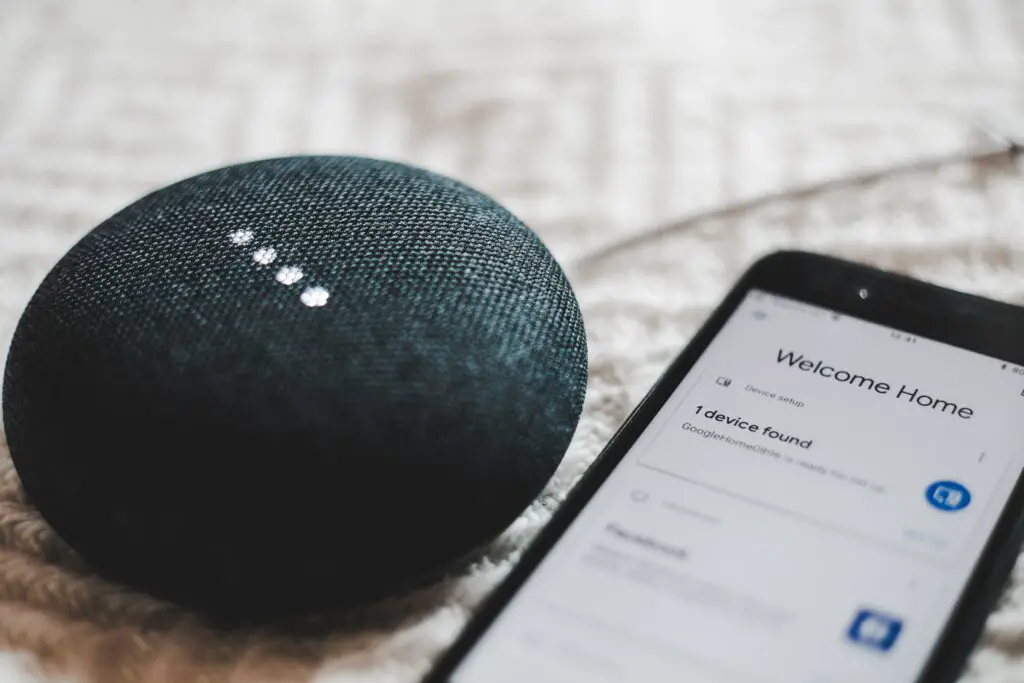
Does Blink Work With Google Home?
Fortunately, there are still plenty of options available for you to utilize for smart home monitoring if you already own a Google Home and want a security camera that will operate with the device. (The same holds if you need to select a compatible ecosystem for a Blink Camera.)
Blink
Blink is an Amazon-owned manufacturer of low-cost, portable security cameras. The battery-operated products of the company are extremely effective, lasting up to two years on just two AA lithium-ion batteries.
The option of local storage, which prevents your video footage from having to leave your home and eliminates the need for a cloud subscription service, is another feature that distinguishes Blink’s cameras from competitors.
The cameras provide two-way audio, 1080p full HD video, customizable motion detection alerts, infrared night vision, and temperature monitoring. Additionally, they are all compatible with Amazon’s Alexa smart home system, allowing you to watch video feeds and receive motion notifications on any Echo speaker.
Why Are Blink Cameras Incompatible with Google Home?
Amazon is the owner of the Blink line of cameras. They are therefore designed to work with Alexa, the relevant AI voice assistant.
Additionally, Google, a rival of Amazon, sells cameras under the Nest brand; as a result, Blink is incompatible with Google Home devices, although it is compatible with a variety of other smart camera products.
What Is IFTTT and How Does It Work?
IFTTT, often known as the “If This Then That” method, is not well-known to many people. It is a web-based tool that enables users to set up rules that are triggered by changes in various social media platforms like Facebook, Instagram, and Gmail.
You will need to add a degree of automation and control if you want to use IFTTT services on your Blink device. Once the devices are connected, you can automate various processes, such as arming your system before leaving and disabling it when you get home.
The cameras can also be changed by being timed (majorly at night). However, if you are unable to connect or decide that IFTTT or comparable alternatives are not for you, you can choose from a variety of smart security cameras that work well with Google Home.
Connecting Blink with Google Home Through IFTTT
IFTTT can be used to connect Blink and Google Home. The nicest thing about using this service for installation is that you don’t need special knowledge or abilities to use it.
Even the Blink founders used this service to contact several websites with plans to integrate automation with the Blink cameras. However, before using IFTTT services, you must first complete a few quick procedures, which are as follows:
- Genuine Google Assistant and Blink.
- Select a setup service for the system that will start the automation.
- Decide what should happen after your service is turned on. (Armed or unarmed).
- Decide the data you want to communicate between the devices (Blink or Google Home)
After completing these steps, you are prepared to continue adding services that you would like to have and that are best suited for your system.
Conclusion
Now we’ve learnt about ‘Does Blink Work With Google Home?’, Blink cameras are simple to use and require little setup to start providing smart security. Blink provides exceptional flexibility and agility and is renowned for being the most portable smart home camera. Blink cameras can be changed to any angle in a matter of minutes, no matter what you want to monitor. When it comes to smart security cameras, it is a great option because of all of these characteristics and more. But utilizing IFTTT and a few simple steps, Blink can be connected to Google Home.
However, it’s important to keep in mind the features you want from your camera regardless of the type or brand you choose. Google’s Nest series is your best option if you’re seeking the finest Google Home connection. Amazon’s Alexa devices will provide all the control tools you could need to successfully secure your house if you’re using a Blink camera.
Frequently Asked Questions
Q; How Does Blink Home Security Work?
A; Simply install the Blink app on your mobile device, log in with your Amazon account, and configure your system. You may arm and disarm the cameras with voice commands by using Amazon Alexa and Echo, not Google Home, to control the system in addition to the app. Day or night, a motion alert will cause the camera to start a 5- to 60-second recording and ping your smartphone.
Q: How do I set up Blink Home Security?
A: Downloading the app and turning on the cameras are all that is required to set up Blink. The Blink home monitor app should guide you through the process of syncing your cameras with your mobile device once you log in using your Amazon account.
Q: Do Blink cameras record without Wi-Fi?
A: For recording and operation, Blink cameras require a Wi-Fi connection or an online Sync Module. If not, the system will turn off.
Q: Why don’t Blink Cameras work with Google Assistant?
A: You might already be aware that Amazon owns the camera series Blink. Blink is created to function with Alexa, Amazon’s voice assistant with artificial intelligence. Additionally, Google has its Nest camera line, which directly competes with Amazon’s Blink camera line. This explains why Google Home devices are not compatible with Blink.


