Roku is a great source of entertainment. It has a growing number of users from its services such as its operating system, its channel, its steaming services, and the Roku TV. However, Roku a range of network issues. They are referred to as the Roku error codes. There are more than seven different error codes. These network problems hinder some of their services.
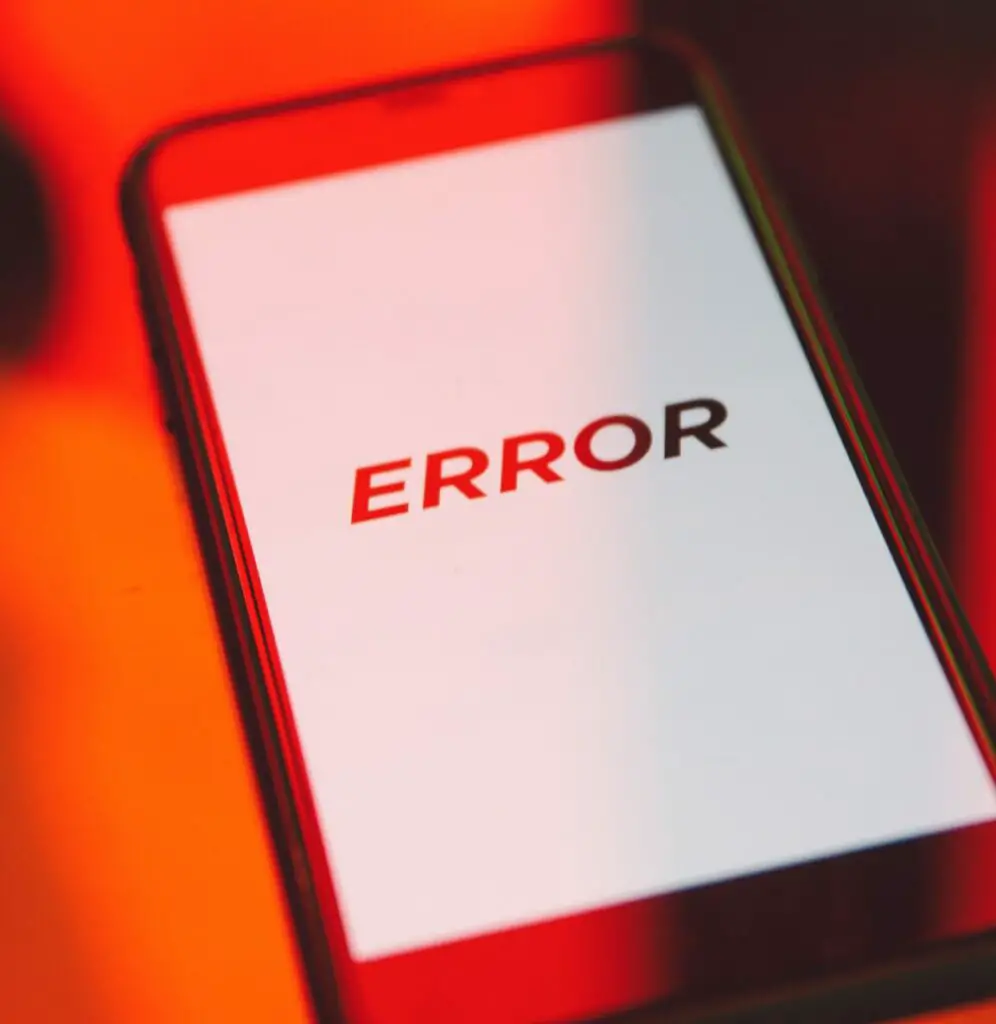
Roku Error Codes
# 1 Error Code 003
An obsolete Roku device software causes an error code 003. One should update the software settings, which restores its functions. Individuals may need to deactivate their firewall because it may inhibit the update.
However, one should confirm that their internet has efficient speed via the router settings if the error is still prevalent.
The problem may be between an individual’s Roku servers and their Roku device. Therefore, troubleshoot all the possible causes.
# 2 Error Code 001
It shows that the Roku device hasn’t been updated correctly. Ensure that the internet connection is stable. The internet may be unconnected because:
The password entered is incorrect.
The internet speed should be excellent to enable a connection. Therefore, One should talk to the internet service provider if the internet speed is low. They might upgrade the internet plan.
# 3 Error Code 011
When A Roku streaming device fails to connect with the Roku account, the problem arises. The error is shared with users with poor internet speed.
To fix this error, restart the machine. The device may then restart with some on-screen directions to activate the setup procedures.
# 4 Error Code 014
Problems with the network and internet cause the issue. Therefore, one should ensure that the network is efficient in streaming videos. If your connection is wireless, check the cables to ensure they are in good condition. Purchase the cable from reliable hardware to ascertain its quality.
Other Causes of Roku Error Code 014 include:
- Entering the wrong WiFi password.
- Corrupted network settings.
- The gadget or router has a bug.
- Antivirus software or a firewall interrupts the connection.
# 5 Error Code 005
Roku device indicates an error code 005 when updating software with poor internet speed. Therefore, an individual should confirm that they have connected their device to the correct WiFi network. Secondly, the internet connection should also be excellent. One should ensure that the password they enter is valid.
The internet connection should improve when you reboot the internet router and the Roku device.
# 6 Error Code 009
Does the Roku device indicate that it’s “not connected to the internet” or “unable to connect with the internet”?
These signals mean the same thing.
An individual should fix this by connecting their device to high-speed internet. However, speaking of an internet problem is a general issue. It may include:
- ISP problems
- A defect with the modem or the router
- Corruption with the DNS data
- Or other faults with the Roku hardware.
Solutions to Roku Error 009
- Confirm if the problem is the internet connection or a faulty device. Do this by testing the internet on other apparatus.
- Test Roku’s network to verify if it is connected to the internet well.
- Verify that the internet cables are working and are connected to the internet. Power should also be on.
- Fix the disconnection by restarting the modem.
- Try to reboot the gadget if the restart improves the connection.
- Call an internet service provider if the internet is slow to fix this. Your internet may have limits on streaming in specific areas, such as public places that offer access to the internet.
- The space around the internet should be open. Obstructions may limit your internet connections.
- Factory set Roku.
# 7 Error Code 018
A network or connection problem causes the error code. Therefore, check the network and make sure that it is efficiently working. One should connect Roku to the wireless network. Lastly, ensure that the internet is high-speed.
# 8 Roku Error 014. 30
It occurs when there is a weak internet connection. It often appears as a purple box stating that one’s device can’t connect to Roku’s wireless connection.
Common Causes
- Weak internet signal.
- There is no internet signal.
- Entering the wrong password ( some letters are case sensitive).
The solution to the Problem
One should test the strength of their internet to ensure that there’s a strong connection. If there’s no internet connection, one should contact their internet provider.
If this is not the problem, one should put off their device for a few seconds by unplugging their device. Then, one should put on their devices.
Then reboot the router and modem.
After powering on devices and the error code still occurs, one should scroll to the settings, hit on the network option, select and select the “set up connection”, and hit on wireless.
Then the individual should choose their network and enter the correct password.
Individuals who use the “Mac address filtering” may cause their Roku device to be blocked. Therefore, one should add the address that reflects the error message, which will unblock the Roku device.
However, if there is still an error, one needs to update their software. Individuals can do this by using another WiFi connection or an Ethernet cable. Individuals should then scroll to settings and click on “update software.”
One should then disable their network pings and enable them when they resume using their WiFi network.
The Bottom Line
There are DIY fixes for any of Roku’s error codes. But just in case the problem persists, contact Roku Customer care for more assistance.
FAQs
- Why does Roku continually buffer?
It could be a problem with your internet. It may have a weak signal, the router malfunctions, or the hardware is impaired.
- How does one fix their Roku device?
Home>settings>settings>power option>hit ok>scroll down to the system restart>hit ok.
