Autoplay on Hulu can be something handy for those who are in love with staying awake all night and binge-watch their favorite Show. It cuts off the time you are deciding on whether to watch the next episode or it is already enough, but not everyone is a fan of the Autoplay because of the same reason. Let us know ‘How to Turn Off Auto Play on Hulu?’.
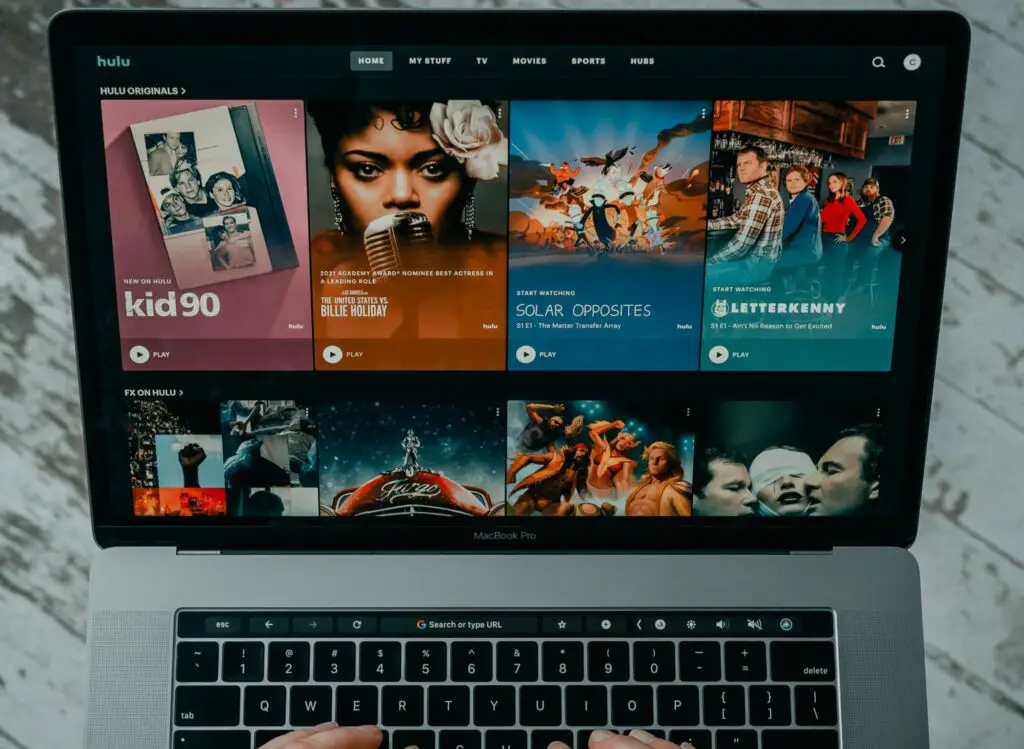
How to Turn Off Auto Play on Hulu?
To turn the off the autoplay feature on Hulu, all you need to do is to launch the Hulu app on your streaming media player, then go to the settings section of Hulu on the device you are using and look for the autoplay feature and toggle it turn off. You are done.
Hulu App and Auto Play Feature
Hulu is one of the best media streaming services out there. You can watch plenty of original and on-demand episodes of popular shows out there. You have the option to watch them with or without commercials and easily navigate between your devices because of the capability of the platform.
To wrap it up, Hulu is the All-in-one package for all types of media fans.
One of the common features every streaming platform has is the auto-play feature. There is almost no single player, not using this auto-play feature to increase the engagement time of their audience.
Auto Play Feature Advantages and disadvantages
So this feature just plays the next episode without having to click on a button or even pause for a moment.
So lots of us who just do not like to handle our remote control to watch the next episode, the turn-off feature is like a joyful user experience that reminds us how they are just sitting back and enjoying their show without having to click to continue having their fun time with their favorite show.
On the other hand, many of us are not satisfied with this feature. Maybe you do not want the platform to auto-play the next episode without your consent. Even if you want to continue the show, you may want some pause time in between the episodes.
Or maybe you do not have control over your love for the show. You probably have lots of work or studies and the autoplay just won’t let you go so obviously you would give up your sleep time and due to the lack of sleep your daily plans and routines also change and all this is just because of the autoplay feature.
It is also possible that sleep outweighs and when you wake up you will face your screen playing episodes away from where you were last night.
So if you are one in the second group fortunately Hulu App, like lots of other platforms gives you the option to control the autoplay feature; whether you are using a desktop or your mobile phone, or even a smart tv.
How to enable or disable the autoplay on Hulu?
It is possible to enable and disable the autoplay feature of Hulu on your mobile phone device whether you are using Android or IOS; smart TVs and other smart living room devices or even the web browser on your computer.
Just access the settings and you will find the autoplay option and you are done.
Turn off Hulu autoplay on your living room media player
- Launch the application on your preferred streaming media player device in your living room
- Click the account icon, which is available on all the updated versions
- Access the settings section
- Look for the autoplay feature and toggle it off or in case you wanted to enable it again later, you need to exactly do the same thing.
- In between a show, you can press the button
- Open the settings by pressing up
- Look for the autoplay feature and then disable it
Turn off Hulu autoplay on your android or iPhone mobile phone
- On your mobile phone device whether you have IOS or Android, launch Hulu first
- Tap the account icon on the latest updated version of the app
- Go to the settings
- Look for autoplay and toggle it off and do the same later to enable it again later, just in case.
Turn off Hulu autoplay on your web browser
On your web browser, whether you are using Windows, Mac or Linux go to hulu.com.
- Login to your account on the website
- Play any of the episodes you like
- Find the gear icon and click on it
- Turn off/on the autoplay
Conclusion
We all love Hulu because of the quality user experience, easy navigation, and mostly because of access to all types of on-demand and original episodes; while some may find autoplay beneficial others may find it annoying. If you like to turn off the autoplay, just go to the settings of your Hulu app and you will find the autoplay feature and you can turn it off.

