Xfinity has quickly become one of America’s top cable providers. It’s affordable and can be used on multiple devices. It comes with a TV box and a remote which operates over Wi-Fi. In addition, they have launched an iOS and android app that can be used to program the remote. However, users have reported several issues regarding the app throughout their usage. Let us know more detail about ‘Xfinity TV Remote App Not Working’.
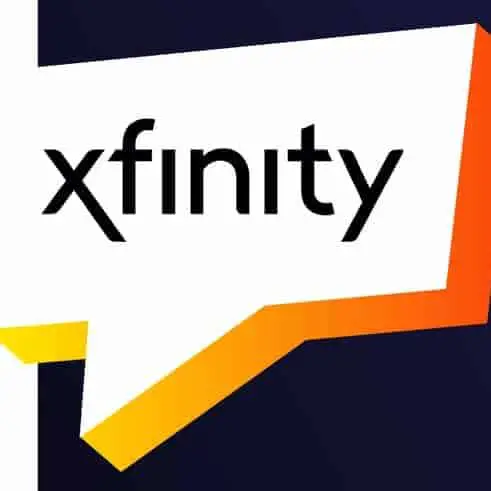
Xfinity TV Remote App Not Working
To effectively use Xfinity TV remote and app, you first need an active internet connection. Without internet, your TV and app won’t work at all. Next, it is necessary to sign in to your Comcast account to access all the app’s features. Most problems get resolved just by these two steps. Next, we will address some common problems the users face and how to fix them.
App not installing
The Xfinity remote app is free on Google Playstore on Android devices and App Store on iOS devices. So the installation process is simple – find the app in the respective store and download it on your device. But sometimes, the app does not open even after downloading.
Following are some of the reasons that this problem could occur to you:
- Your device does not have enough memory to hold a new app. Go to File Manager > Internal Storage and see whether your device has sufficient memory available. If not, you need to go through your app list and uninstall any apps that you don’t use. Once you have done this, download the Xfinity TV remote app again. This time, it will get installed properly.
- Another reason for incomplete app installation is the incompatibility with your Android version. The Xfinity TV remote app gets updated as new versions of Android come out. If your device has an older version, an updated version of the remote app won’t work on your device. To fix this, contact customer support, who will guide you on getting an older app version. Or, you can install the app on another device with an updated Android version.
Blank screen
This is the most common complaint among Xfinity TV users. While it is less common in iOS, it can be persistent in Android for various reasons. Typically, the app takes a few seconds to load before showing the welcome screen. But, if it does not load properly, it gets stuck on a dark, blank screen. Following are some of the ways which can fix this issue:
- On your phone, use the cleaner app and clear all cache. This step will release RAM and will allow Xfinity remote app to open correctly.
- Try rebooting your phone. This is another way to free up app memory.
- If the above methods don’t work, go to settings > Apps > locate Xfinity remote app > select clear cache. Try opening the app now. If it still does not work, repeat the step and choose “clear data.” This will log you out of your Comcast account so that you can easily log in again.
- In case none of the above methods work, you need to uninstall the app and install it again. The app is available on Google PlayStore and App Store on iOS.
Can’t log in
Logging in to your Comcast account is the first step towards using Xfinity TV. As simple as it sounds, many people struggle with logging in on their first try. Here’s what you need to check while logging in to your account:
- Check your internet connection. It should be picking up enough speed to connect you with your account.
- Ensure that the email you’re using to log in is valid and verified by Comcast.
- Double-check the spellings of your email address. Often people make spelling mistakes which hinders their login process.
- Make sure that you’re entering the correct password.
- If the problem persists, contact customer support on the number they provided.
Connection/server error
This is another common issue among Xfinity TV users. You open the app, and it loads up like usual, showing a connection error or server error. This happens due to a couple of reasons mentioned below:
- Sometimes, the Xfinity app servers get overloaded, making access to apps difficult. While you can’t do anything to fix the servers, you can clear the app cache and wait for a few minutes before opening the app again. Contact customer support for further guidance if this problem persists for some hours.
- Another reason behind this issue is your internet connection. Either it is not working properly, or multiple people are using it simultaneously. Restart the WiFi and check the usage. If you think your WiFi is faulty, contact your network provider.
Conclusion
Most app issues get fixed with a stable internet connection or reinstalling the app. Rarely does it happens when you have to contact anyone for help. Nonetheless, the Xfinity TV remote app is easy to use, and the meager problems are easy to solve.
Related FAQs
- Can I use Xfinity TV remote app to change channels?
Yes, you can change the channel and show using your remote app. Go to the TV Listings and choose the show you want to watch. Then, select “Watch on TV” to watch that show on your TV.
- What TV Boxes does the Xfinity remote app support?
The Xfinity remote app is compatible with most TV boxes. Ask your provider for further assistance.
