The invention of the computer revolutionized every field. Media is also one of them. Media and technology always go hand in hand. The invention of the printing machine was a landmark in the flourishing of the media. Let’s know more about Indesign Free Trial.
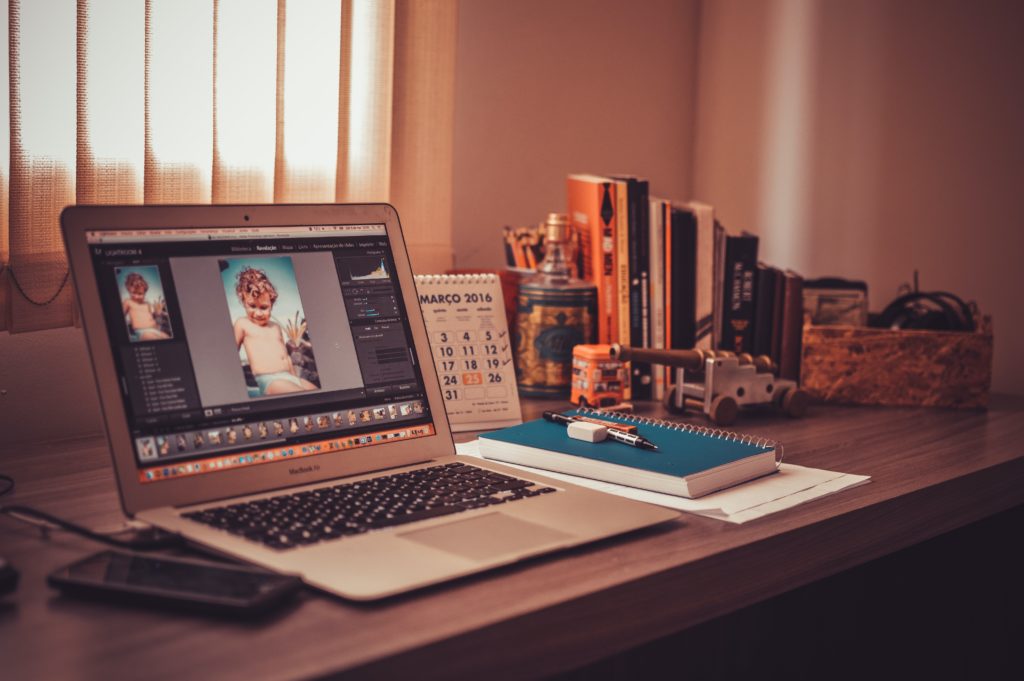
The invention of computers was also a landmark in changing the working style of the media. With the development of software, many things have become easier for media people. Arranging the news in the layout is one of them.
Aldus was one of the primary companies that delivered software to design the layout. Later, Adobe acquired it. Aldus was the competitor to adobe. After the takeover, Adobe PageMaker was the software that was used for layout designing. Adobe got another opponent, Quark. Quark was more successful in the market. To maintain its reputation, Adobe launched an Indesign Free Trial.
Indesign Free Trial to users. So that they can decide to go further with the paid version or not. Let’s see what keywords and functions Indesign provides in the trial version.
Adobe has allowed all updates and features in the trial version. so that users can explore the software properly.
The user is allowed to use the software for a week. After that, it has to subscribe to the software. Let’s have a look at how the trial version of Indesign works and what features it has.
Why Indesign?
There is plenty of software for editing. Therefore, why select the design? When you have to work with so much text, you choose Indesign Free Trial. No software is developed in such a way to work with so many texts. When you need to edit or find the layout for a huge amount of content, In design, it is the only software with so many features to work with.
If you want to make magazines, newspapers, brochures, business cards, or any book, The software for developing layouts and pages in design is
File selection and initial interface
- When the software opens, The three options will appear in the interface: recent file, create new, and open. The recent file is a project that you have worked on recently. If you want to make any changes to it or add anything, The file will be selected from the previously completed projects.
- Through create-new, you can add a new file. This will be a new project you want to work on. Open is the option for any file which already exists.
- Click on the new file. A new user interface window will appear. At the top of the window, you will find the options. recent files, sent to print, web, and mobile.
- In the print option, the templates that are related to it will appear. The same will happen with the web and mobile options. You can select these templates in different shapes and sizes. Also, you can adjust the size of the template according to your needs. Picus is the unit which is used in Indesign for selecting the shape and size.
- Go into the edit menu. Click on the preferences to alter the size according to your needs.
Working with text
- Create a new document and select the text tool from the toolbar at the left.
- Now left-click the mouse and drag anywhere on the document to create the text box.
- Then you can start typing your text. For example, you typed “Hello.” At the top, you will find the selection of different options for our text. like size and font.
- Next, you can select the type and placeholder to put the text in the selected frame. The frame will be replenished by your texts.
- You can type your text in the selected frame. The text will be wrapped automatically if the limit is reached.
Text wrap
- There are several ways of using text wrap. It is used to keep text away from the important content in the image in the background.
- Now in case you have an image. Select the image. Go to the option within the texture panel called “wrap-around object and shape.”
- Click on it. It will make use of the Adobe senie. A new artificial intelligence feature It will understand the salient features of the image. If it is immediately discovered what needs to be avoided.
- Then you will select the next frame. And whatever is to be avoided will be removed.
- These are some descriptions of how you can work with text. Furthermore, you can make columns for the text and make the text flow between the frames.
Graphics
- Graphics are very important in the media field. Suppose you are working with your magazine or newspaper. You will need the graphics to make your article or story strong.
- The first step to adding the graphic is to select the file. Then put the graphic in the document you are working with.
- You can also make new frames. If existing frames do not have spaces, So click left on the mouse and drag it to create a new frame. Click “open,” then select your graphic and place it on the frame.
- You can also resize the graphic by selecting it and dragging it.
Colour
Colour always attracts By choosing the right color according to your content, you can both attack the readers and also provide an experience to the readers.
Go to the property panel. You will find the property panel. In the property panel, you will find the fill option. Click on it and select the color of your choice.
Conclusion
The trial version provides enough accessories for the users. They can decide whether to take a subscription or not by using them. It furnishes all updates to the software. It can bring more clarity to the user. The trial version that doesn’t hang is also as easy to use as the paid version.
FAQs:
Q) For what purpose are Cyan, Magenta, Yellow, and Black (K) colors used?
I’ll
Ans: These are inks for printing, which result in the final color.
Q) Which button is used for open transparency and effect drop menu?
Ans: Fx drop button.
Q) What is the shortcut key for jump words?
Ans: Cmd/Ctrl + Left/Right arrow.
