Do you harbor a passion for creating music; or at the very least love remixing songs and audio clips? But iOS doesn’t make it any easy for you to experiment with sound. So, how do you make your DJ debut?. Let’s learn about ‘How To Crossfade Songs On Apple Music On iPhone?’.
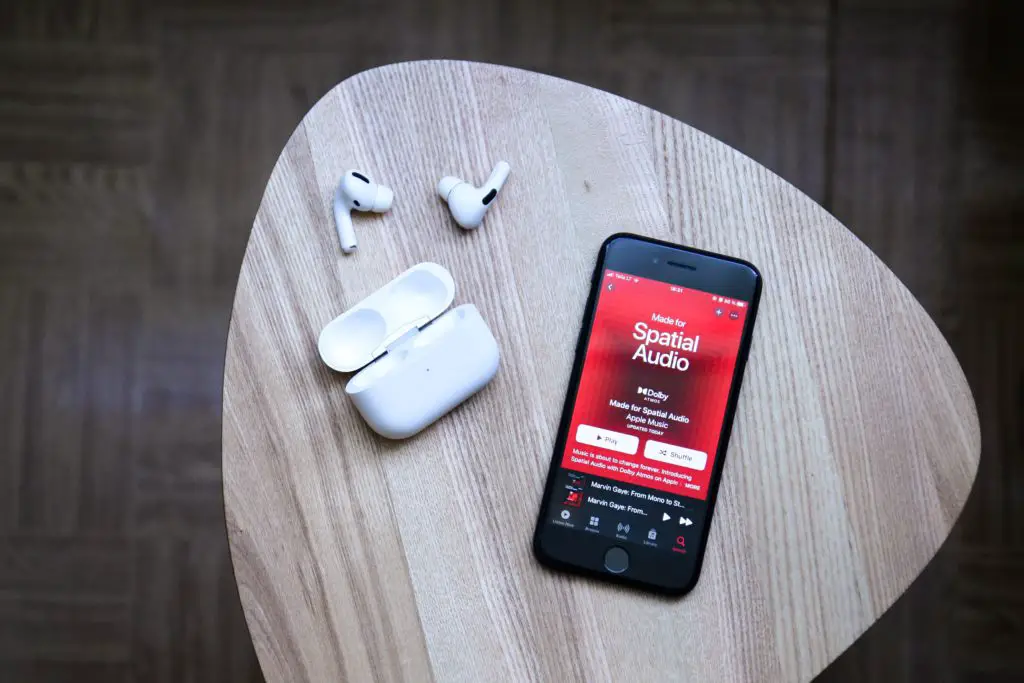
How To Crossfade Songs On Apple Music On iPhone?
In the article below, some ways for you to crossfade music through iOS, Apple music, and alternate sources like Stop&Go, Media Mix, etc. are listed. Keep your eyes and mind peeled because it might get a little tricky!
Crossfading Music on Apple Music on iPhone
iOS offers an automated feature called Gapless that plays music in an album without in-between gaps when the songs change. However, this feature is in-built into an iPhone and doesn’t can’t be manually operated. Also, this feature doesn’t work on playlists created by you. The album has to be an original work by the artist.
Another way for you to try crossfading a song on your iPhone is as the following steps suggest:
- Open Apple Music
- Add the songs you want to crossfade to the playlist “Queue”
- There will be two elements to this crossfade – a song that will fade out and another that will fade in
- The song you want to fade in, drag it in the queue and place it under the song you want it to fade into
- Then while both the songs of your choice are playing simultaneously, drag the song you wish to fade out and place it at the top of the queue
Crossfading Music on iPhone Using Alternate Apps
- Stop&Go+ Music App: This app is available for all iOS devices – iPad, iPhone, Apple Watch, etc. Along with other features that enhance your music journey, this app offers the “Crossfade” mode. Enable the mode to manually create smooth transitions between songs.
- Media Mix: This app is specially devised to fill the gap in iOS Apple Music and Android Apple Music – the crossfade conundrum. You can use this app on your iPad, as well as on your iPhone. All the songs that have been added to your Library automatically get crossfaded, creating a smooth transition between songs.
Crossfading Music on Apple Music on Android
Crossfading music on Apple Music is a breeze! But as I mentioned before, it does get a bit tricky. If you are an Android user, it is way easier for you to crossfade music in Apple Music than it is for actual iPhone users. Follow the steps below to crossfade using an Android’s Apple Music:
- Go to “Settings” on your Apple Music
- Next, find the “Audio” option on the screen that pops up
- Click on “Crossfade” under the Audio tab
- Next, you can either choose the “Automatic” crossfade option or “Manual” setting and crossfade the music transitions manually
Crossfading Music on iTunes on iPhone
Crossfading music on iTunes is a breeze compared to the Apple Music fiasco. Follow the steps given below to enjoy some good crossfaded music:
- Launce your iTunes app
- Go to the Menu Bar > Go to Preferences > Select Playback
- Check the Crossfade Songs tab with a tick mark
- Next, you will need to put in a crossfade time manually, otherwise, it will be set to 6 seconds by default setting
- Once you are done with the settings, select “OK” and voila! Now it’s time for you to enjoy a smooth transition between songs
Conclusion
While iOS makes most of the experiences easy for its users, there still seems to be a gap when it comes to more engaging and manually handled settings like crossfading music and songs. However, with a few tricks and tweaks, nothing is impossible. While you may find a way or two to crossfade music within the Apple Music app on your iPhone, other ways may require you to make use of external sources like crossfading apps supported by iOS. But don’t let this small hurdle stop you from enjoying your music with smooth transitions! Go that extra mile and bring crossfading to your playlists.
FAQs
Q. Does Spotify also have a crossfade setting?
A. Getting a smooth transition, manually and down to your preferred details, is easy on Spotify. Follow the steps given below to crossfade songs on Spotify:
- Open Spotify and go to the “Settings” bar
- On the window that will pop up, you will see the option to “Crossfade”, as well as, an option to go “Gapless” in between songs
- If you turn on the Gapless setting, your songs will play back-to-back without gaps when the song changes.
- As for the Crossfade setting, you will have to manually enter a crossfade time, otherwise, it will be set to 12 seconds
Other options allow you to get an advanced transition on Spotify. You can find the “Automix” bar right below the Gapless bar. This setting allows you to have smooth transitions between songs that you have added to a playlist.

