Data can be transferred from a micro-SIM to a nano-SIM, but the process involves copying and pasting files between the two devices, which isn’t quite typical. Let’s learn about ‘Is Data Transfer From A Micro-SIM To A Nano-SIM Possible?’.
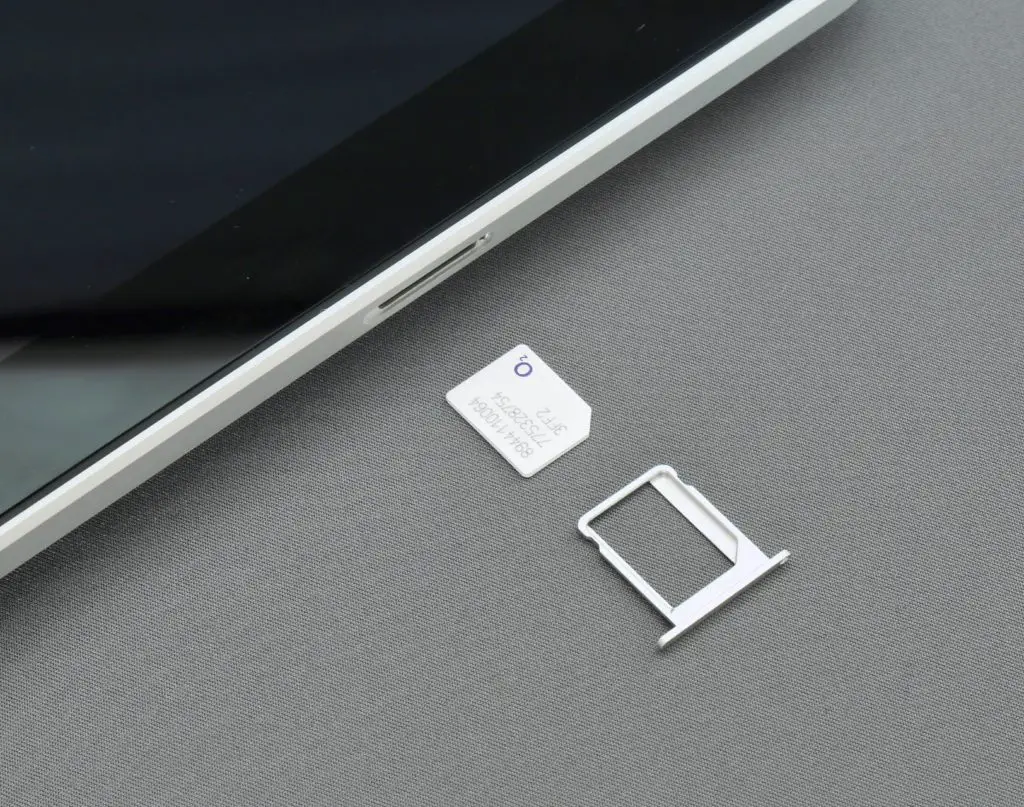
Is Data Transfer From A Micro-SIM To A Nano-SIM Possible?
You cannot simply copy and paste the contacts; rather, you must back up the data and then restore it after changing to the nano-SIM.
There are various ways to create a backup, but I’ll just discuss the quickest approaches because the other options would take far too much time.
What Information Do SIM Cards Hold?
SIM cards are used to store contacts and text messages.
They contain a modest amount of capacity inside of them—roughly 128 kilobytes.
Since modern smartphones have large amounts of storage space and may hold millions of contacts and texts, storing contacts and messages on your SIM card is no longer common.
You may back up both these messages and the contacts since all of your contacts are stored in a single file called a.VCF file.
How to do it on Androids?: Is Data Transfer From A Micro-SIM To A Nano-SIM Possible?
Most data is used by texts, but you just need a few kilobytes for your phone, so that won’t be an issue.
- Contacts To VCF Export
- To restore your contacts to the phone after changing the SIM card, you must first export all of your contacts to a.VCF file.
However, if you’re using an iPhone, you won’t need to export to a.VCF file, and these procedures will already be completed if you’ve set up an iCloud backup.
If not, connect your phone to Wi-Fi before continuing below:
- Launch Settings.
- From the upper right, select your Apple ID. Decide on iCloud.
- Turn the toggle on by going to Contacts.
- Permit iCloud and contact merging. Turn on iCloud Backup by choosing it.
- Choose “Back Up Now.”
- You can export or backup your text messages after you do the same for your contacts.
- Backup Text Messages
The main method of message backup is to upload messages to the cloud because text messages take up more storage than contacts do.
To accomplish this on an Android device:
- You should launch the Google Play Store.
- Use the search bar to locate and download SMS Backup & Restore.
- Launch the app.
- Decide to move forward.
- Give the app permission to call, send messages, and access your contacts.
- Choose to Create a backup.
- Tap Next after selecting the messages you want to backup.
- To upload the backup, choose the cloud service of your choosing.
- Google Drive is what I advise.
- Register on Google Drive.
- Click Next to configure the program to create backups via Wi-Fi.
- Select Back up now after setting the backup frequency.
How to do this on an iPhone?
If you already have iCloud Backup for everything activated, you may skip this step.
- Launch Settings.
- From the upper right, select your Apple ID.
- Decide on iCloud.
- Turn the toggle on by going to Messages.
- Skip these instructions if you’re using iOS 14 or later.
- Select iCloud Backup after enabling it by scrolling down.
- Pick “Back Up Now.”
When you attach the new SIM card after doing this, you must restore this data.
Purchase A New Nano SIM
Order a fresh Nano-SIM from your carrier, then put the card in your phone as soon as you have it.
To restore your texts and contacts on Android after inserting the SIM, follow these steps:
- Enable contacts.
- Press Menu.
- Choose Import from Settings.
- Select the account to store the contacts to as well as the.cf file.
- To restore your contacts, choose the. of the file you previously made.
How to accomplish this on iOS?
- Register with iCloud.
- Choosing Account Settings Under Advanced, select Restore Contacts.
- Make your selection for the desired version date.
- Your contacts are now starting to be restored by iCloud.
You then move on to your messages after restoring your contacts.
To accomplish this on an Android device:
- Get SMS Backup & Restore going.
- Choose Restore.
- Choose Google Drive (or the online storage service you’ve backed them up to) and your messages.
- After choosing the backup you wish to restore, tap Restore.
- Accept the prompt to make SMS Restore & Backup your current default messaging app.
- Once the restore is complete, quit the application.
- If you don’t want to deal with backing up and restoring your contacts and data, see the section after this one.
Visit the store of your carrier.
I’ve explained the full procedure that can be simplified by carrying just a single action.
Request data transfer from your old micro SIM card to the new nano-SIM at the carrier’s store that is the closest to you.
If you don’t have a lot of free time, choose this since they can finish it in a few minutes at most.
If you decide against obtaining a SIM online, you can buy a nano-SIM while you’re there.
Final Reflections
Now we have learnt ‘Is Data Transfer From A Micro-SIM To A Nano-SIM Possible?’, Since nearly all phones available today use nano-SIM cards, I would suggest that you upgrade as soon as possible.
You’ll need to switch to a 5G connection, which would require getting a new SIM card when 5G expands in coverage and adoption.
Avoid cutting your SIM card because it could be damaged if done incorrectly, even by an expert.
In some circumstances, the SIM card may also need to be filed down to fit into a nano-SIM slot. If this happens, the SIM card may become stuck in the phone, necessitating a costly repair.

