In the earlier days, transferring files from one device to another was a tedious task, if at all it worked. The images that were sent would end up looking compressed and grainy. Along the line came the introduction of Bluetooth in 1998. Bluetooth is a wireless technology for interchanging data between devices. But, Bluetooth sometimes is not enough to transfer some files. Fortunately, Apple invented a means to substitute files among devices using wireless communication. The Airdrop was introduced in 2011. It is used to share and receive videos, photos, documents, and other related files with Apple devices in close range. Using Airdrop may be tricky for those that are new to Apple products but it is easy to understand. All that you need to grasp is what to do and how. The reality is that Airdrop does not need a Wi-Fi network to function. It can only work over a private network. This article would be explaining how the service works and how to operate it.
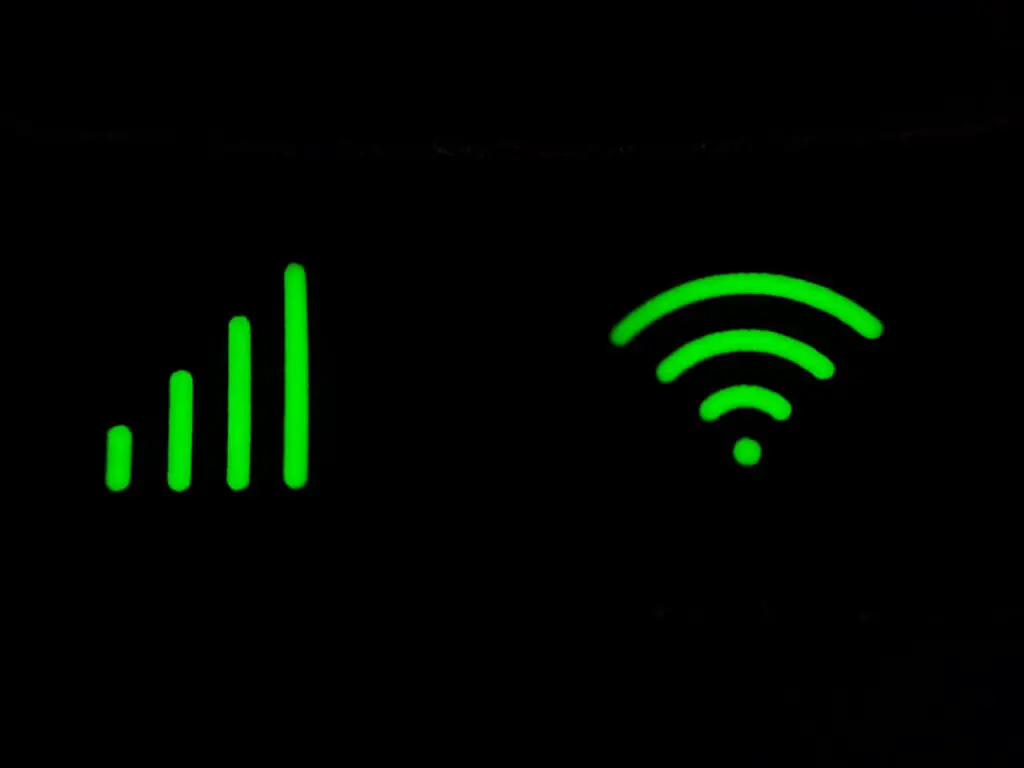
How to use Airdrop
Airdrop is available on a range of Apple products. We will explain how it works on an iPhone, iPad, iPod touch, or Mac. Before you can start sharing, there are some things you need to ensure are in place. Firstly, you have to make sure the device you are sharing with is within close range. Secondly, you have to make sure that your Wi-Fi and Bluetooth are on as well as the device you are sharing with. If your device or the other device has the Personal Hotspot on, turn it off. Thirdly, you should ensure that the Airdrop settings of the device you are pairing with are set to ‘receive from contacts only’. If the device is, you have to be in their contacts and this includes the device having your mobile number and apple ID email. If not, Airdrop would not work. Lastly, if you are not in the device’s contacts, set the device’s Airdrop receiving settings to ‘everyone’ or save your contact on their phone. Now, you are eligible to accept the file. Remember that you can edit your Airdrop receiving settings at your preference and convenience.
Using Airdrop on iPhone, iPad, or iPod touch
The first step in using Airdrop in each of the aforementioned is to open an app. After this, select the ‘Share’ button. You can choose multiple photos and videos to share from the ‘Photos app, after which you press the Airdrop button. If you are using an iPhone 11 or later and the device you are sharing with is also an iPhone 11 or later, you can face your device in the direction of the other device. After this, tap the user that you want to pair with.
After a device shares a file with you via Airdrop, you will see a notification with a preview, mostly accompanied by a sound. You can either select Accept or Decline. Accepting the Airdrop will mean that the Airdrop will appear in the same app that it was sent from. If you are using the Airdrop to share something from your device to another of your devices, you will not have the option of accepting or declining. It will automatically appear on your device. This is on the condition that both devices use the same Apple ID.
Using Airdrop on Mac
To operate Airdrop on Mac, open the file you want to send and then choose the ‘Share’ option. Check Airdrop from the sharing options then select the recipient from the sheet. An alternative is to select Airdrop in the sidebar of a ‘Finder window’. The window will then show Airdrop users in close range. After this, drag the files to the recipient in the window.
If a device is attempting to transfer a file through Airdrop, you will be notified or sent a message. You can accept or decline.
Conclusion
With Airdrop, you can send and receive just about anything. This includes photos, videos, documents, links, web pages, and other types of media. It is the best way to share files wirelessly between iOS and Mac devices.
Frequently Asked Questions (FAQs)
Can I use Airdrop with Data?
As we have mentioned earlier, there is no need to connect to a network. Only Bluetooth and Wi-Fi need to be on, and you will not be able to use any of your internet quotas.
Can I use Wi-Fi with Airdrop?
Naturally, Airdrop is only available using a private network. It does not use a local Wi-Fi network or the internet. Although it is necessary to turn on Wi-Fi for Airdrop to work, it is not necessary to connect to a Wi-Fi network for it to work. The devices are connected through a wireless link, and data is shared over Wi-Fi.
Which is better: Bluetooth or Airdrop?
It is important to note that Airdrop cannot function without Bluetooth. Airdrop uses Bluetooth to establish a Wi-Fi network between the devices. But, Bluetooth is slow in comparison to Airdrop, which makes it more convenient.
