Ring Cameras are economical, efficient, motion-detecting security cameras that are easy to install and maintain. Let us know more detail about ‘Can’t Connect The Ring Camera To Wi-Fi?’.
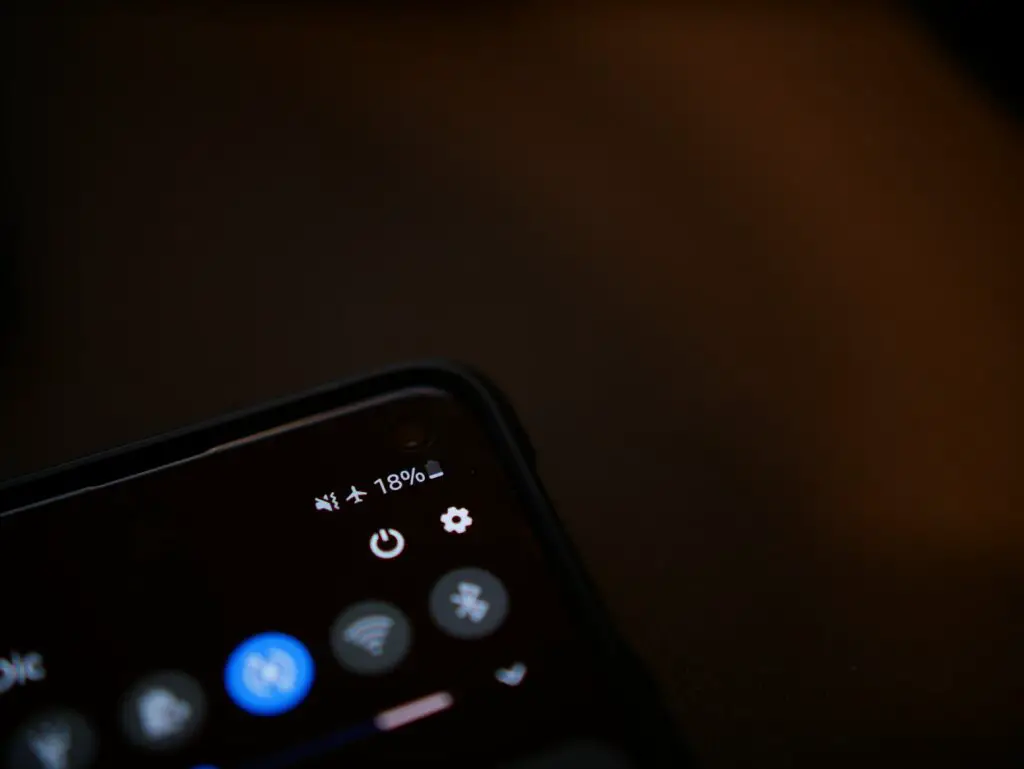
Can’t Connect The Ring Camera To Wi-Fi?
They function through a Wi-Fi connection so that you can keep a look out from anywhere discretely, through your phone, tablet, or even a computer. Such devices can be customized and easily controlled through a Ring app.
However, there are common issues, such as a ring camera not connecting to the Wi-Fi. Suddenly, it may not get connected to your home network, and you will not receive important notifications regarding a package delivery or a possible home invasion.
The above problem of the ring camera not connecting to Wi-Fi is usually caused due to the following reasons:
- Enter the incorrect Wi-Fi Password.
- Wi-Fi password containing special characters.
- Poor Wi-Fi Signal Strength.
- Battery and Power Problems.
- Hidden Wi-Fi Networks.
- Electrical Connectivity Problems.
Let us try to find the solutions for the above problems.
1) Entering incorrect Wi-Fi Password:
Firstly, check whether you have entered your password correctly and try again. If the issue persists, communicate with your Internet Service Provider (ISP). However, you should reset your ring camera and reconnect it to your network, if you change your Wi-Fi password after connecting with the ring camera.
2) Wi-Fi password containing special characters:
You can temporarily change your Wi-Fi password and create a new one as an impromptu mechanism to set a new connection between your ring camera and the Wi-Fi network.
You can change back to your old Wi-Fi password later and set up your device again so that no further issues appear in the future.
3) Poor Wi-Fi Signal Strength:
Place the modem or router near the device and check whether the signal strength has gone up. If not, use a booster or a repeater for your Wi-Fi router or modem to raise the spread of its network range.
4) Battery and Power Problems:
Your Ring Doorbell should have a voltage capacity of at least 16V. This will ensure that the Ring Doorbell battery lasts for at least 6-12 months, which is the minimum.
5) Hidden Wi-Fi Networks:
Make sure the “Add Hidden Network” option is enabled, otherwise, click on it during setting up the device and type the exact name of your network.
6) Electrical Connectivity Problems:
Here, issues like faulty external wiring, a broken fuse, or a short circuit may cause connectivity problems. Switch off the power from the main electrical source and ensure that the wiring is stable, and then check whether the connections are functioning correctly.
7) Other possible solutions:
The functioning of a ring camera device conflicts with anything other than a 2.4 GHz network. It cannot discover a network that broadcasts on the more common 5.0 GHz band and fails to connect to the network. Thus, ensure that your Wi-Fi network is on the 2.4 GHz band only, by connecting to a router that transmits a 2.4 GHz band.
You can easily adjust your router so that your network is in the 2.4 GHz band, under normal conditions, by learning about it from your router or modem’s user manual.
Make Sure Your Wi-Fi Channels To Which The Ring Camera Is Connected Are Not Channel 12 Or 13
Generally, your Wi-Fi network is broadcasted on any of the 13 channels, for an easy-to-use procedure, and to overcome interference from other Wi-Fi signals nearby. Other devices, such as a large variety of smart home accessories, automatically connect to different Wi-Fi channels for effective functioning, including your Ring Camera which works with HomeKit, or a parallel platform for automation.
Ring Doorbells can connect to all available network channels other than channels 12 and 13. This may be the reason the device did not display your network on the list of available Wi-Fi networks. To avoid this problem, find a way from your Wi-Fi router’s user manual to switch to another available network channel. Some routers automatically switch between all the available channels to obtain the best and smoothest connection.
Reset Your Ring Device
If your ring camera still does not connect to your Wi-Fi, reset your Ring camera, by pressing and holding the orange button at the back of the device for a few seconds. This allows the device to be reset and you can restart the entire process of setting up the camera.
Conclusion:
Ring cameras are a gift of modern technology and science, extremely beneficial for your house. However, the rise in safety concerns and security dealings raises the demand for a gadget such as Ring doorbell pro, Ring Video Doorbell 4, etc.
To experience a better Ring Doorbell situation, a Ring Chime is best suited. A video-based security doorbell camera is recommended so that you can your home on your phone or tablet with one click.
With the help of this article, you can quickly and easily fix the issue of connectivity between your Ring camera and your Wi-Fi. If you still fail to save videos from your device, try and contact Ring Support.
Frequently Asked Questions:
Q) What time does it take for the battery of the ring camera to recharge?
Ans) It generally takes four to ten hours for a ring camera battery to get recharged completely, for all commonly used devices.
Q) Do Ring devices need any wired network to operate?
Ans) Some ring cameras have a rechargeable internal battery, through which they get power backup and can be charged. These devices can be connected to a home’s power channels through compatible connections, so there is no need for new wired connections, during installation.

