If you were doing some important office work as a remote worker, or you were watching a very interesting game or movie, and all of a sudden, you lost your internet connection because your Verizon FIOS router suddenly stopped connecting to the internet, even though your device shows that you have a WiFi network connection. This can hamper your workflow and make you miss deadlines, or reduce your family fun time. Lets know What To Do When Your Verizon Router Is Not Connecting To The Internet.
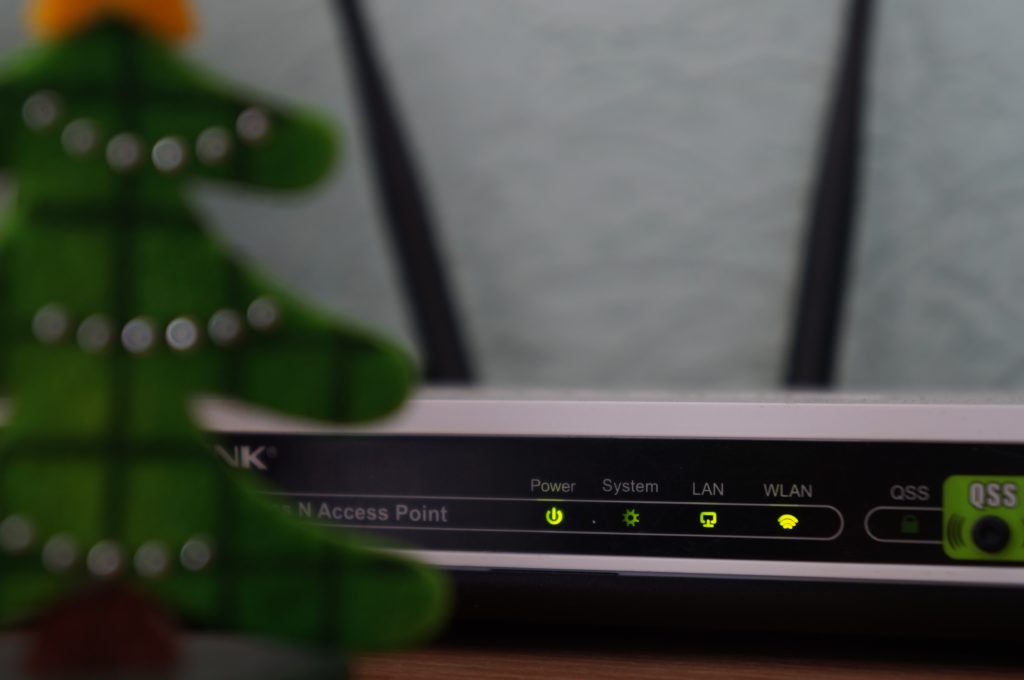
How can you solve the problem of your Verizon router not connecting to the internet?
This article would answer that question, and also inform you about the potential causes of such problems.
Ready to find out what to do when your Verizon FIOS router suddenly stops connecting to the internet? read this article to the end.
Here are a few steps to take to solve the problem of your Verizon FIOS router refusing to connect to the internet within a few minutes, without having to call customer service:
Turn your Verizon FIOS router off and turn it on again
Your Verizon FIOS router not connecting to the internet can be solved by turning your Verizon FIOS router off and on again. You can simply do this by removing the power cable of your Verizon FIOS router from the power source or by switching off the power button (if your router has one).
After you have turned off your Verizon FIOS router, wait for a short while before turning it on again. After you have turned your Verizon FIOS router on again, wait for it to boot completely, then try connecting to the internet again.
Check your wiring to see if it’s done correctly
If after turning off your Verizon FIOS router and turning it back on, it still would not connect to the internet, then the problem might be with your wiring. Check that the Ethernet cable that is bringing internet service to your home, is correctly plugged into the WAN cable port that is located at the back of your router. If it is not plugged in, plug it into the WAN port. Also, if your devices are connected to the Verizon FIOS router via cables, check the yellow LAN Ethernet cable ports to see if all the cable’s connecting your devices to the router are well plugged into the cable ports. If they are not, plug them in and try connecting to the internet again.
Check your router’s internet bandwidth to see if it’s being overwhelmed.
If there are too many devices connected to and making use of your Verizon FIOS router’s internet connection, it can make the internet connection to be extremely slow or might even break the connection completely. Try disconnecting some devices from your router (especially gaming and Smart Televisions) and try to connect to the internet again.
Scan your connected devices for viruses
Viruses and other malware on your computer can prevent it from connecting to the internet. If you have tried the steps above and your Verizon router is still not able to connect to the internet, try running a virus scan on your computer, smartphone, or tablet, to see if there is any virus on the device.
Also, you can install Verizon’s Internet Security Suite, which would help you remove any malware or programs that can stop your device from connecting to the internet.
Remove any barrier that can prevent your internet signal from moving freely.
Large furniture, home appliances, or Bluetooth devices can interfere with your internet signal. If after carrying out the troubleshooting steps above, your router still fails to connect to the internet, try removing the large home appliances such as refrigerators and deep freezers, and also make sure that all Bluetooth devices are disconnected. You can also ensure that the internet signal flows freely, by putting your Verizon FIOS router on high places such as tabletops and tops of bookshelves, to ensure that your internet signals flow well without any interference or disturbances.
Reset your Verizon FIOS router.
If you have taken all the steps above, and your Verizon FIOS router is still not connecting to the internet, it is time for you to reset your Verizon FIOS router to its default settings.
To do this, you would need a pointed object, for example, a pen or a pencil. Follow these steps to reset your Verizon FIOS router:
– Using a pen or pencil, locate the reset hole located at the back of your Verizon FIOS router and push the object into the hole for you to press down the reset button. After pressing down on the reset button, the lights on your Verizon FIOS router would start blinking, signalling that the reset process has begun. Wait for the reset process to be completed, then reconfigure your Verizon FIOS router. After doing that, try connecting to the internet.
If all the steps above do not solve the problem of your Verizon FIOS router not connecting to the internet, reach out to the Verizon team through their website www.verizon.com for help.
Now that you have learned how to solve the problem of your Verizon FIOS router not connecting to the internet, don’t let it get in the way of your work or family time.

